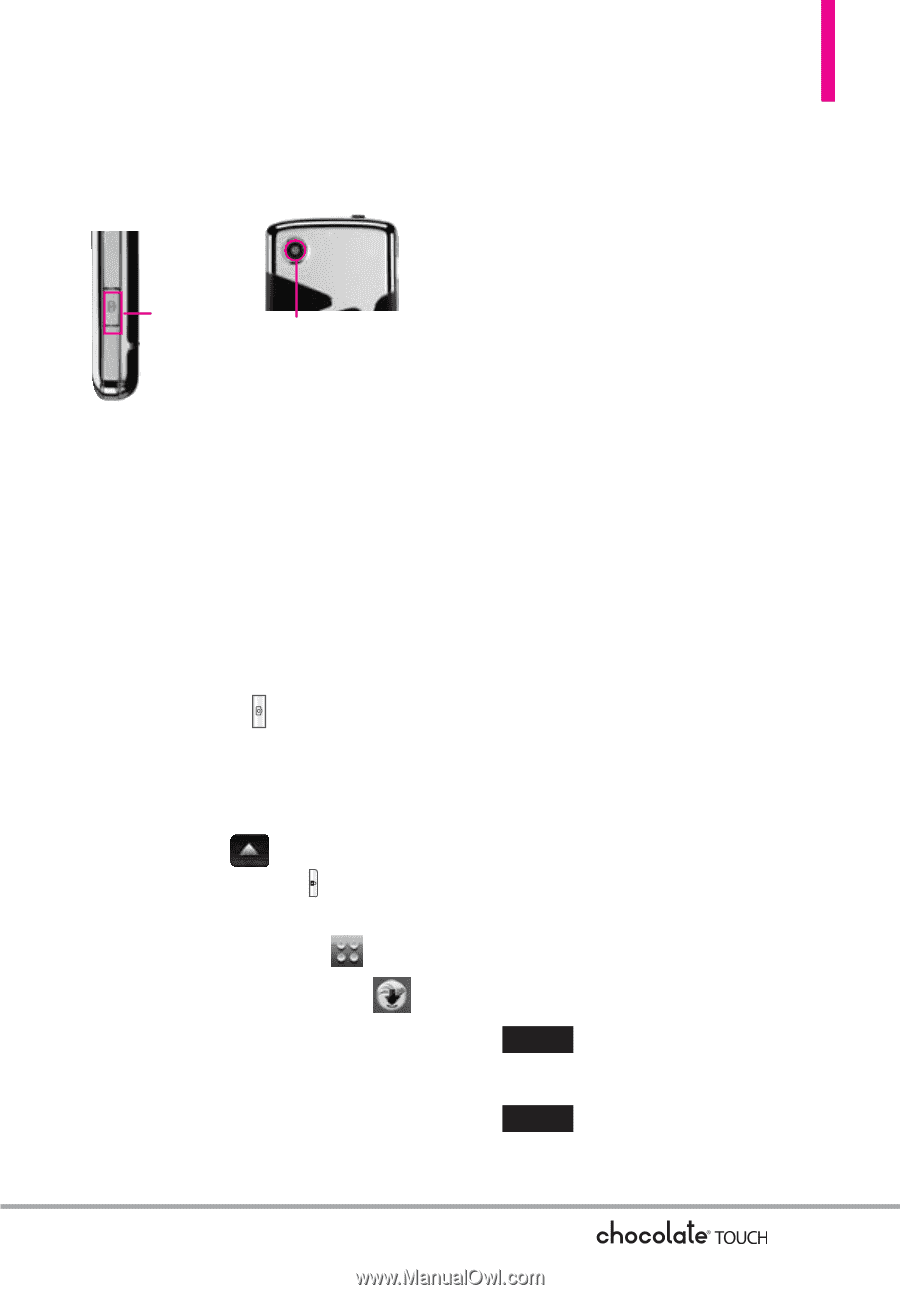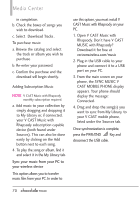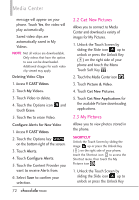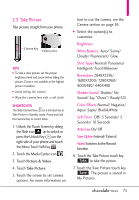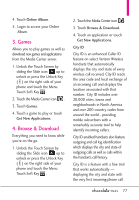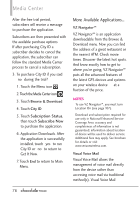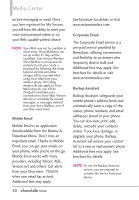LG VX8575 User Guide - Page 77
Take Picture
 |
View all LG VX8575 manuals
Add to My Manuals
Save this manual to your list of manuals |
Page 77 highlights
2.5 Take Picture Take pictures straight from your phone. Camera Key Camera Lens TIPS G To take a clear picture, set the proper brightness level and zoom before taking the picture. Zoom is not available at the highest picture resolution. G Avoid jolting the camera. G Wipe the camera lens with a soft cloth. SHORTCUTS The Side Camera Key ( ) is a shortcut key to Take Picture in Standby mode. Press and hold the Camera Key to record Video. 1. Unlock the Touch Screen by sliding the Slide icon up to unlock or press the Unlock Key ( ) on the right side of your phone and touch the Menu Touch Soft Key . 2. Touch the Media Center icon . 3. Touch Picture & Video. 4. Touch Take Picture. 5. Touch the screen to set camera options. For more information on how to use the camera, see the Camera section on page 36. G Select the option(s) to customize. Brightness White Balance Auto/ Sunny/ Cloudy/ Fluorescent/ Glow Shot Types Normal/ Panorama/ Intelligent/ Facial Makeover Resolution 2048X1536/ 1600X1200/ 1280X960/ 800X480/ 640X480 Shutter Sound Shutter/ No Sound/ Say "Cheez"/ Ready!123 Color Effects Normal/ Negative/ Aqua/ Sepia/ Black&White Self Timer Off/ 3 Seconds/ 5 Seconds/ 10 Seconds Auto Save On/ Off Save Option Internal/ External Video Switches to the Record function 6. Touch the Take Picture touch key Take to take the picture. 7. Touch the Save Picture touch key Save . The picture is stored in My Pictures. 75