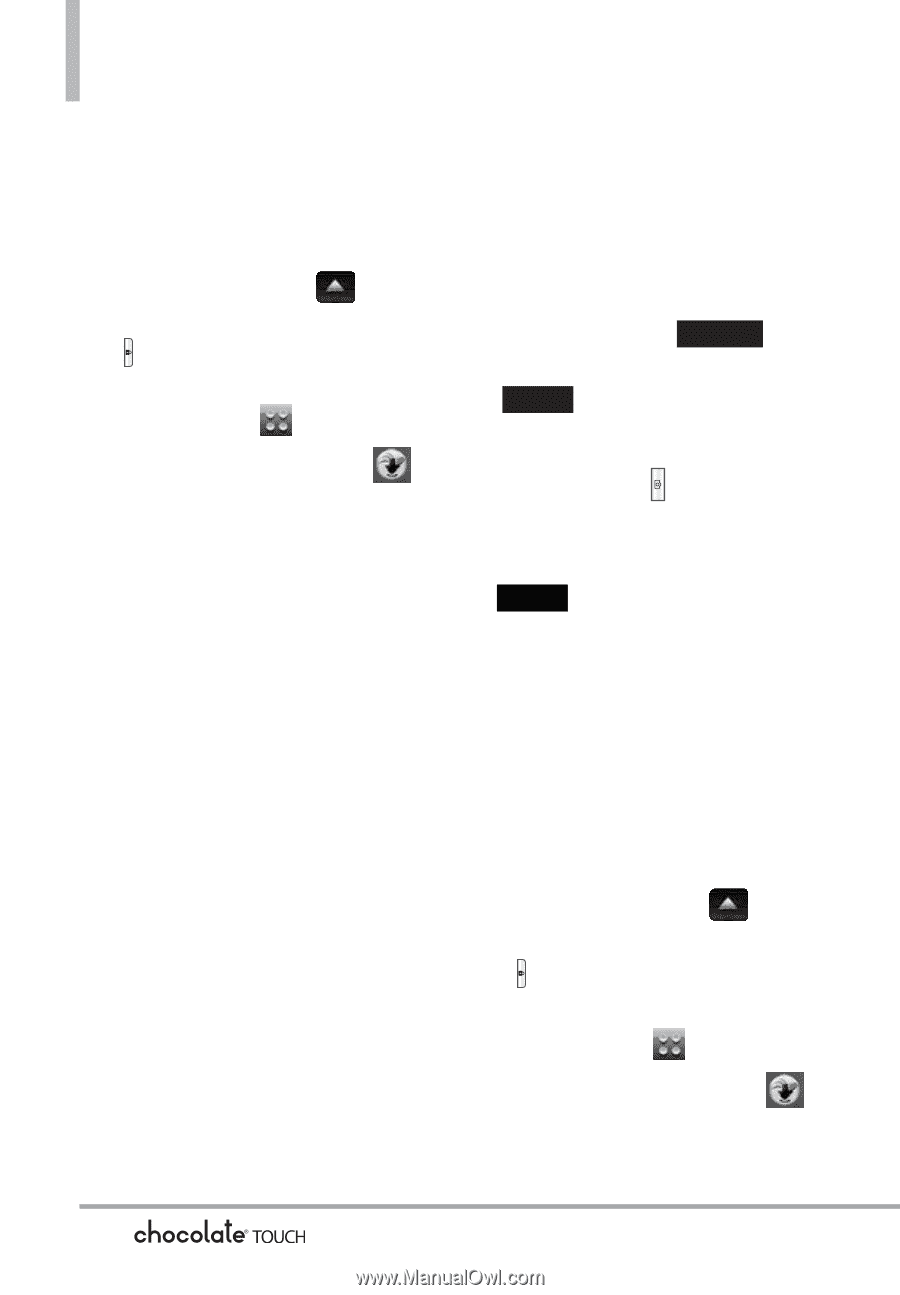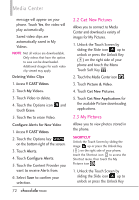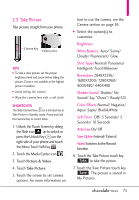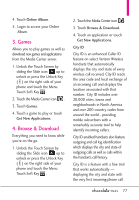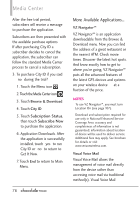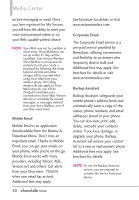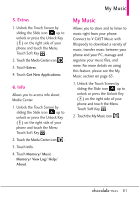LG VX8575 User Guide - Page 78
Record Video, 7 Online Album
 |
View all LG VX8575 manuals
Add to My Manuals
Save this manual to your list of manuals |
Page 78 highlights
Media Center 2.6 Record Video Lets you record a video message with sound. 1. Unlock the Touch Screen by sliding the Slide icon up to unlock or press the Unlock Key ( ) on the right side of your phone and touch the Menu Touch Soft Key . 2. Touch the Media Center icon . 3. Touch Picture & Video. 4. Touch Record Video. 5. Touch the screen to set Video options. For more information on how to use Video recording, see page 38. G Select the option(s) to customize. Brightness White Balance Auto/ Sunny/ Cloudy/ Fluorescent/ Glow Recording Time For Send/ For Save Resolution 320X240/ 176X144 Color Effects Normal/ Negative/ Aqua/ Sepia/ Black&White Auto Save On/ Off Save Option Internal/ External Camera Switches to the Camera function 6. Record a video by touching the Record touch key Record , then touch the Stop touch key Stop to end recording. NOTE You can also press the side Camera Key to start and stop recording. 7. Touch the Save touch key Save . The video clip is stored in My Videos. 2.7 Online Album Lets you save your pictures and videos to Online Albums that make it easy to save, organize and share all your pictures and videos. 1. Unlock the Touch Screen by sliding the Slide icon up to unlock or press the Unlock Key ( ) on the right side of your phone and touch the Menu Touch Soft Key . 2. Touch the Media Center icon . 3. Touch Picture & Video. 76