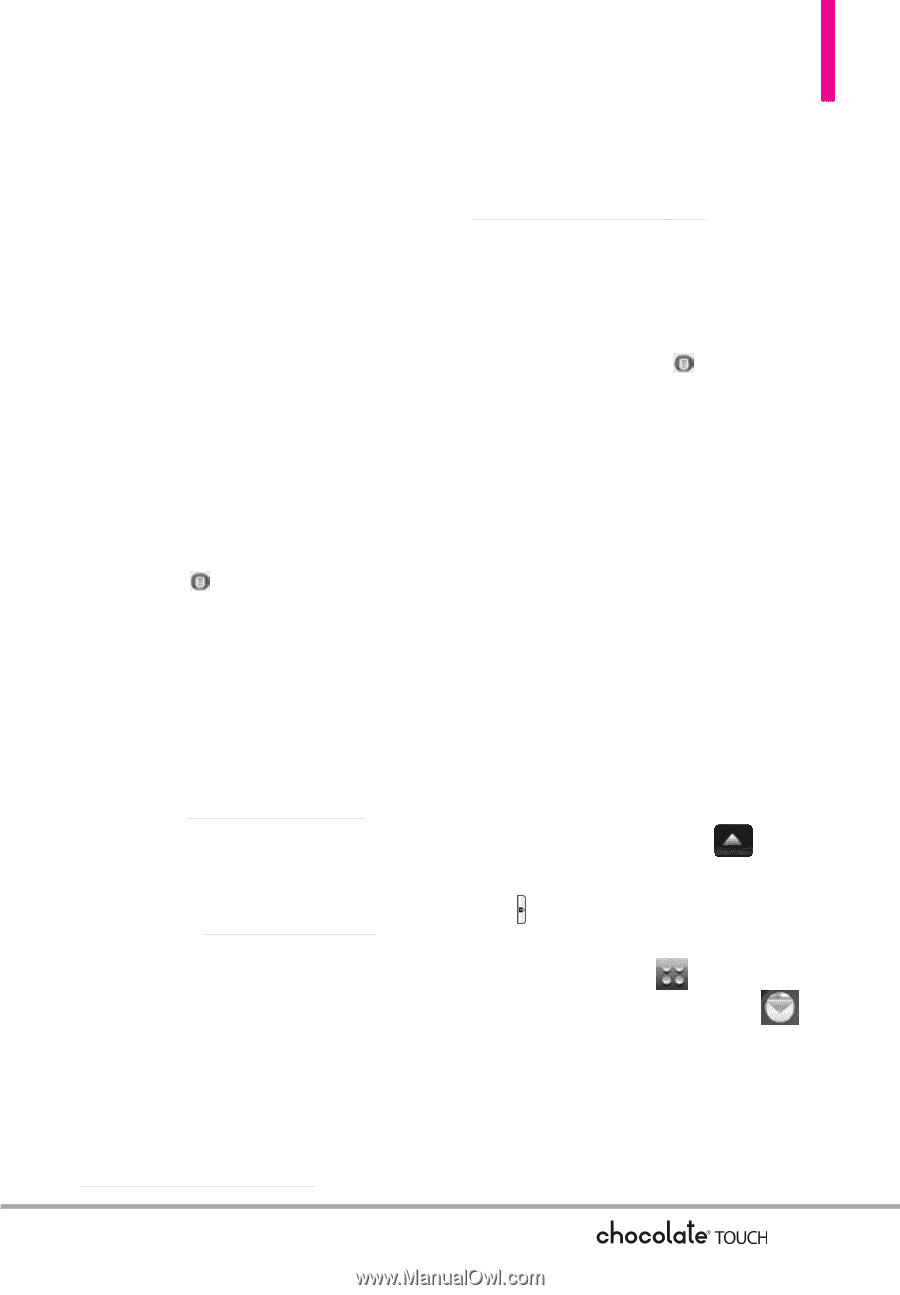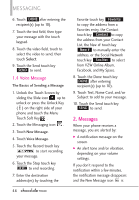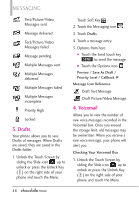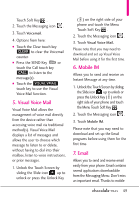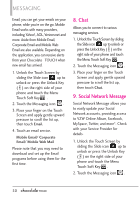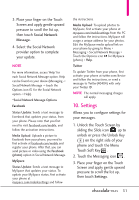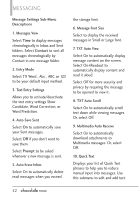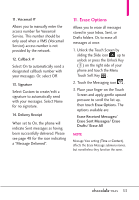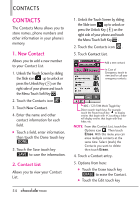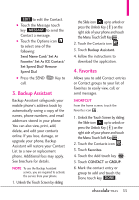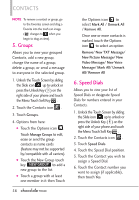LG VX8575 User Guide - Page 53
Settings
 |
View all LG VX8575 manuals
Add to My Manuals
Save this manual to your list of manuals |
Page 53 highlights
3. Place your finger on the Touch Screen and apply gentle upward pressure to scroll the list up, then touch Social Network Message. 4. Select the Social Network provider option to complete your update. NOTE For more information, access 'Help' for each Social Network Message option. Help can be found on your device (Messaging -> Social Network Message -> touch the Options icon for the Social Network option -> Help). *Social Network Message Options Facebook Status Update: Sends a text message to Facebook that updates your status, from your phone. Please note that you first need to visit facebook.com/mobile, and follow the activation instructions. Media Upload: Uploads a picture to Facebook from your phone, you need to first activate at facebook.com/mobile and register your phone. After that, you can send picture or video using the Facebook (photo) option in Social Network Message. MySpace Status Update: Sends a text message to MySpace that updates your status. To update your MySpace status, first activate your phone at myspace.com/mobilesettings and follow the instructions. Media Upload: To upload photos to MySpace, first activate your phone at myspace.com/mobilesettings from the PC and follow the instructions. MySpace will assign a unique address for your photos. Edit the MySpace media upload link on your phone by going to Menu > Messaging > Social Network Message > Touch the Options icon for MySpace (photo) > Help. Twitter To update Twitter from your phone, first activate your phone at twitter.com/device and follow the instructions, or send a message to Twitter(40404) with only your Twitter ID. NOTE The normal messaging charges will apply. 10. Settings Allows you to configure settings for your messages. 1. Unlock the Touch Screen by sliding the Slide icon up to unlock or press the Unlock Key ( ) on the right side of your phone and touch the Menu Touch Soft Key . 2. Touch the Messaging icon . 3. Place your finger on the Touch Screen and apply gentle upward pressure to scroll the list up, then touch Settings. 51