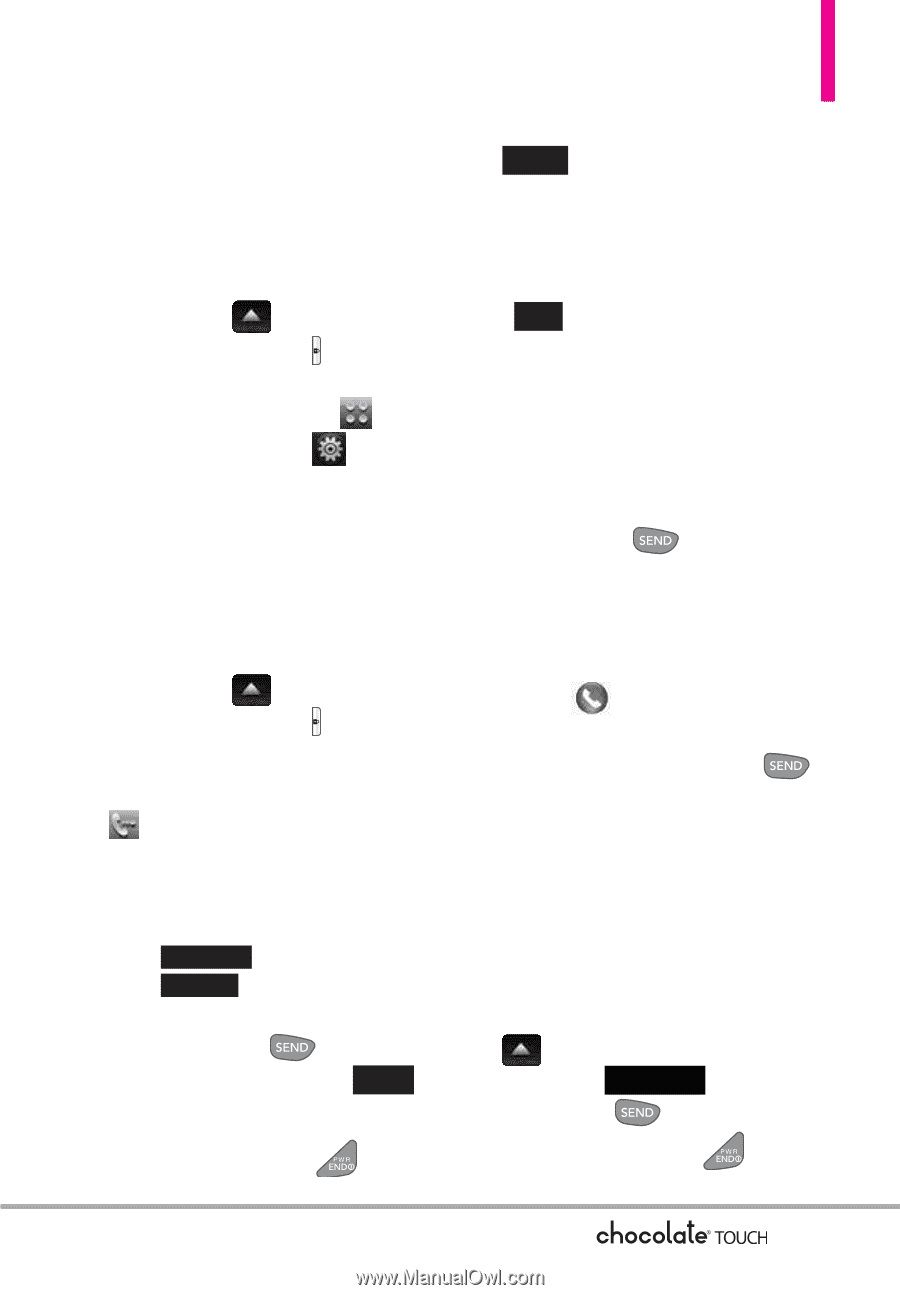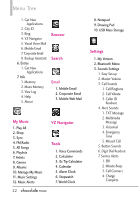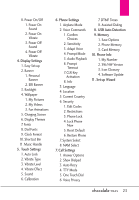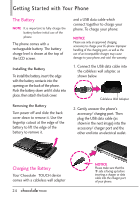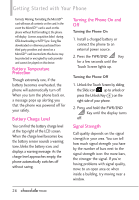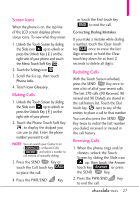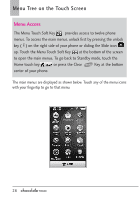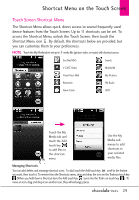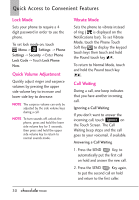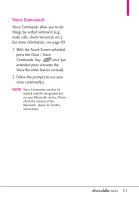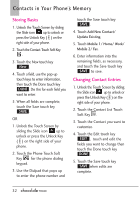LG VX8575 User Guide - Page 29
Screen Icons, Making Calls, Redialing Calls, Receiving Calls
 |
View all LG VX8575 manuals
Add to My Manuals
Save this manual to your list of manuals |
Page 29 highlights
Screen Icons When the phone is on, the top line of the LCD screen displays phone status icons. To view what they mean: 1. Unlock the Touch Screen by sliding the Slide icon up to unlock or press the Unlock Key ( ) on the right side of your phone and touch the Menu Touch Soft Key . 2. Touch the Settings icon . 3. Scroll the list up, then touch Phone Info. 4. Touch Icon Glossary. Making Calls 1. Unlock the Touch Screen by sliding the Slide icon up to unlock or press the Unlock Key ( ) on the right side of your phone. 2. Touch the Phone Touch Soft Key , to display the dialpad you can use to dial. Enter the phone number you want to call. NOTE You can search your Contact List ( CONTACTS ) or Recent Calls ( RECENT ) and select a number to call instead of manually dialing. 3. Press the SEND Key or touch the Call touch key CALL to place the call. 4. Press the PWR/END Key or touch the End touch key END to end the call. Correcting Dialing Mistakes If you make a mistake while dialing a number, touch the Clear touch key CLR once to erase the last digit entered, or hold the Clear touch key down for at least 2 seconds to delete all digits. Redialing Calls With the Touch Screen unlocked, press the SEND Key once to view a list of all of your recent calls. The last 270 calls (90 Received, 90 missed and 90 Dialed) are stored in the call history list. Touch the Dial touch key next to any of the entries to place a call to that number. You can also press the SEND Key twice to redial the last number you dialed, received or missed in the call history. Receiving Calls 1. When the phone rings and/or vibrates, unlock the Touch Screen by sliding the Slide icon up, then touch the Answer touch key Answer , or press the SEND Key. 2. Press the PWR/END Key to end the call. 27