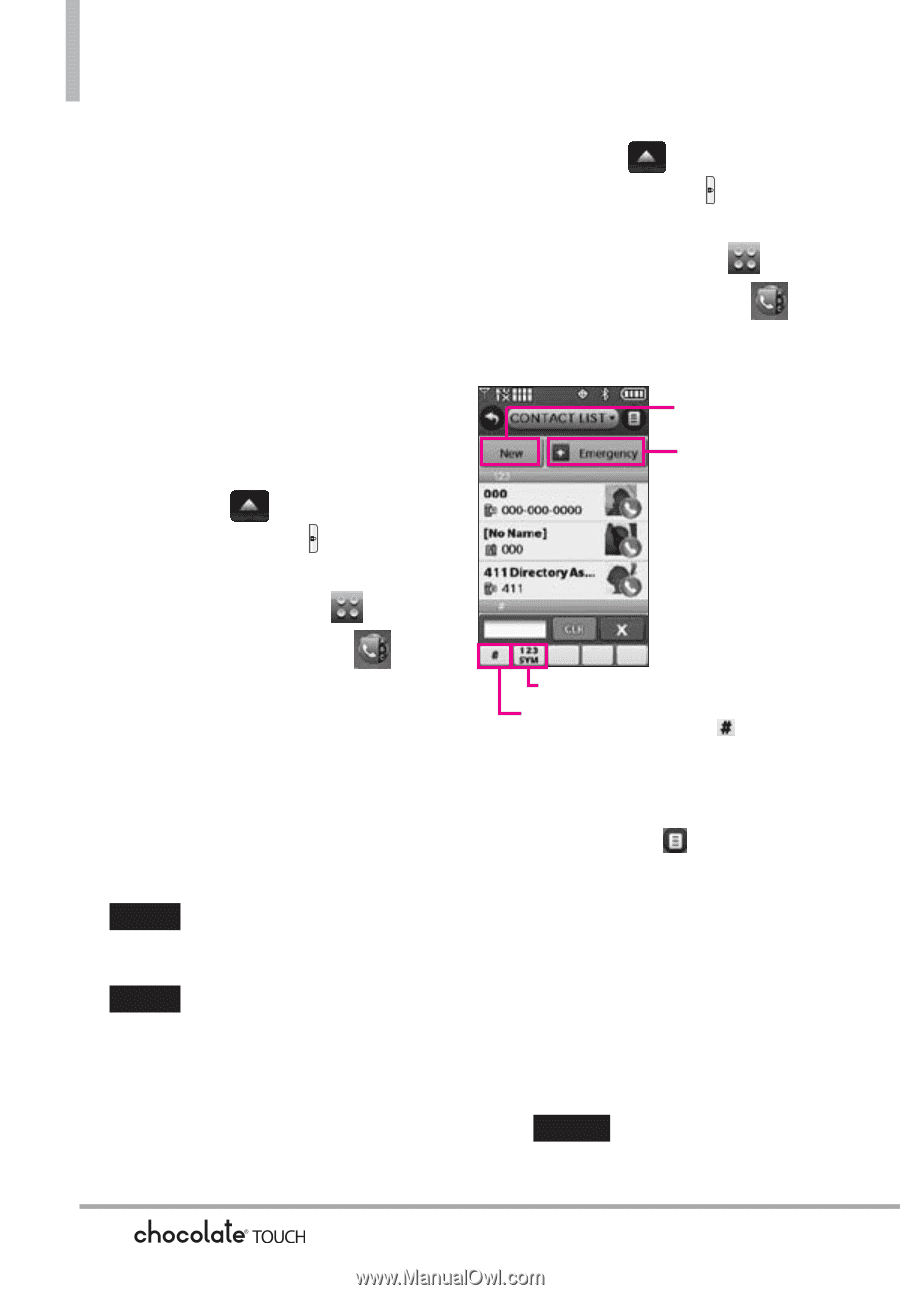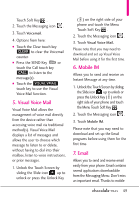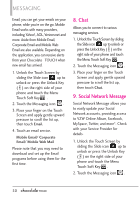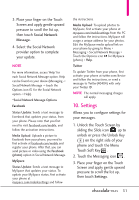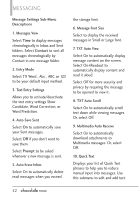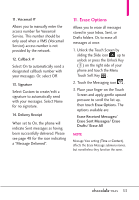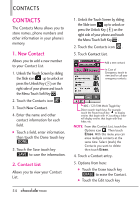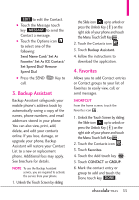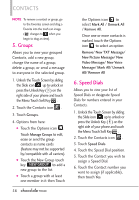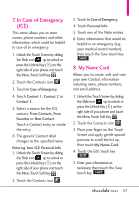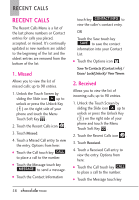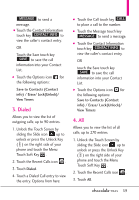LG VX8575 User Guide - Page 56
New Contact
 |
View all LG VX8575 manuals
Add to My Manuals
Save this manual to your list of manuals |
Page 56 highlights
CONTACTS CONTACTS The Contacts Menu allows you to store names, phone numbers and other information in your phone's memory. 1. New Contact Allows you to add a new number to your Contact List. 1. Unlock the Touch Screen by sliding the Slide icon up to unlock or press the Unlock Key ( ) on the right side of your phone and touch the Menu Touch Soft Key . 2. Touch the Contacts icon . 3. Touch New Contact. 4. Enter the name and other contact information for each field. G Touch a field, enter information, then touch the Done touch key DONE . 5. Touch the Save touch key SAVE to save the information. 2. Contact List Allows you to view your Contact List. 54 1. Unlock the Touch Screen by sliding the Slide icon up to unlock or press the Unlock Key ( ) on the right side of your phone and touch the Menu Touch Soft Key . 2. Touch the Contacts icon . 3. Touch Contact List. Add a new contact. In Case of Emergency: touch to view and/or call your emergency contacts. ABC / 123/SYM Mode Toggle Key Direct search touch keys. For example, touch the Pound touch key to display entries that begin with #, touching a letter will display entries that begin with that letter, etc. NOTE From this Contact List, touch the Options icon . Then touch Erase. With this menu you can erase multiple contacts at the same time. Select (mark) the Contacts you want to delete then touch Erase. 4. Touch a Contact entry. 5. Options from here: G Touch the Erase touch key ERASE to erase the Contact. G Touch the Edit touch key