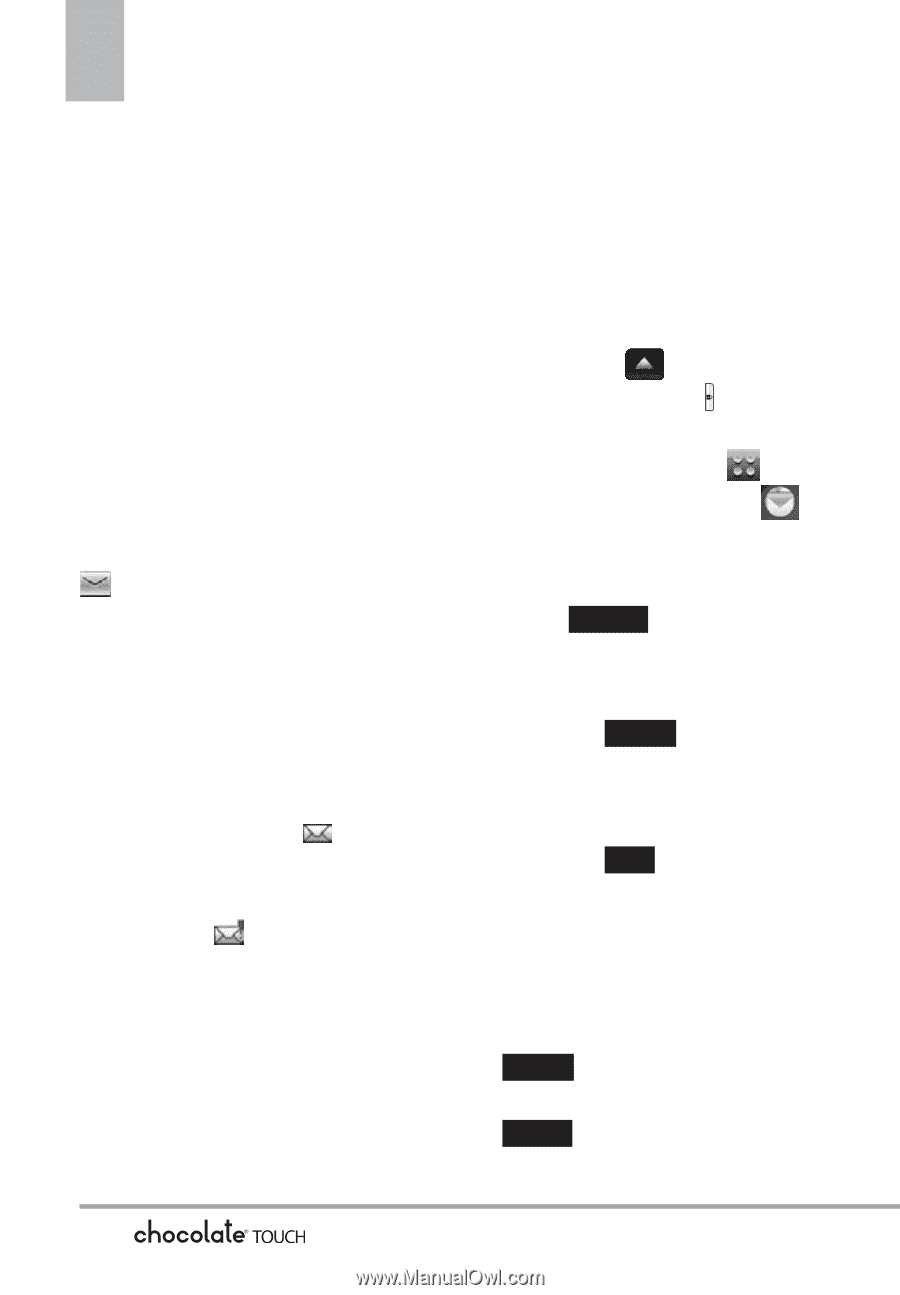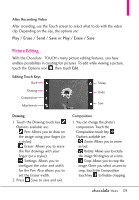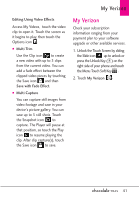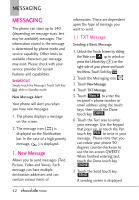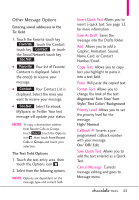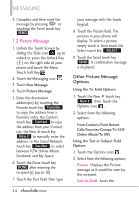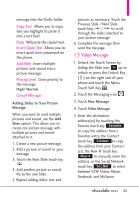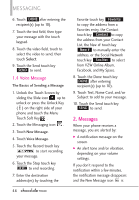LG VX8575 User Guide - Page 44
New Message
 |
View all LG VX8575 manuals
Add to My Manuals
Save this manual to your list of manuals |
Page 44 highlights
MESSAGING MESSAGING The phone can store up to 540 (depending on message sizes, less may be available) messages. The information stored in the message is determined by phone mode and service capability. Other limits to available characters per message may exist. Please check with your service provider for system features and capabilities. SHORTCUT Simply touch the Messages Touch Soft Key while in Standby mode. New Message Alert Your phone will alert you when you have new messages. 1. The phone displays a message on the screen. 2. The message icon ( ) is displayed on the Notification bar. In the case of a high priority message, ( ) is displayed. 1. New Message Allows you to send messages (Text, Picture, Video and Voice). Each message can have multiple destination addresses and can contain various items of information. These are dependent upon the type of message you want to send. 1.1 TXT Message Sending a Basic Message 1. Unlock the Touch Screen by sliding the Slide icon up to unlock or press the Unlock Key ( ) on the right side of your phone and touch the Menu Touch Soft Key . 2. Touch the Messaging icon . 3. Touch New Message. 4. Touch TXT Message. 5. Touch New # to enter the recipient's phone number or email address using the touch keys, then touch the Done touch key DONE . 6. Touch the Text area to enter your message. Use the keypad that pops up, or touch the Pen touch key PEN to write in your message. Please note that you can rotate your phone 90 degrees counter-clockwise to use the on-screen QWERTY. When finished entering text, touch the Done touch key DONE . 7. Touch the Send touch key SEND . A sending screen is displayed. 42