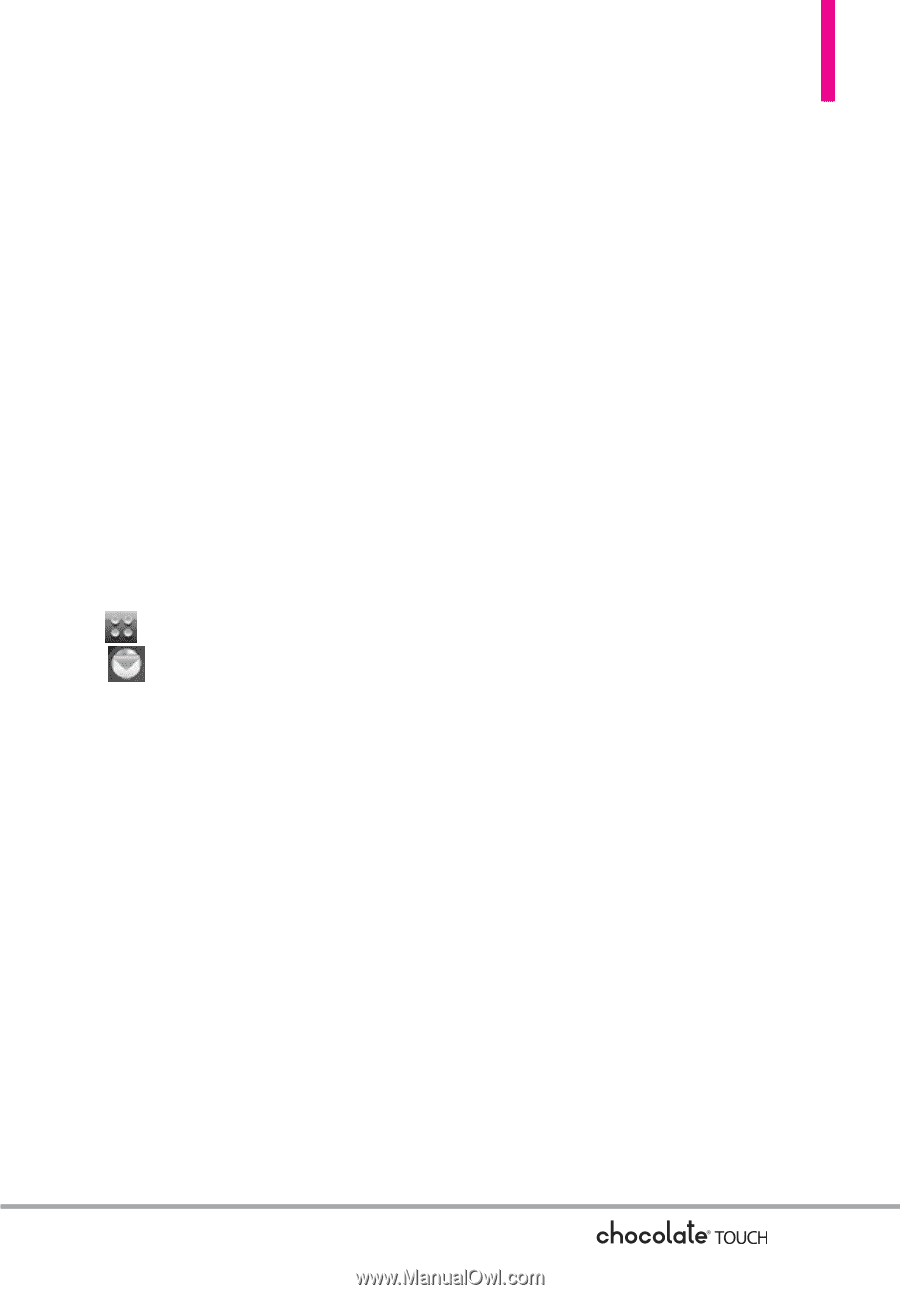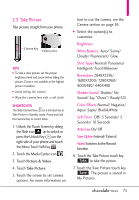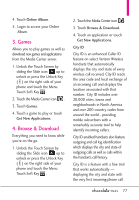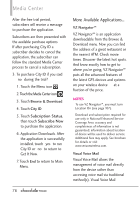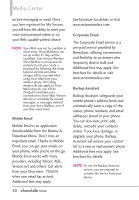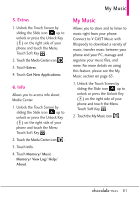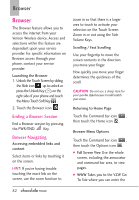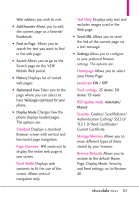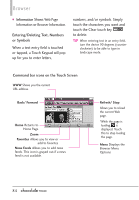LG VX8575 User Guide - Page 81
How to set up Visual Voice Mail, Visual Voice Mail, verizonwireless.com
 |
View all LG VX8575 manuals
Add to My Manuals
Save this manual to your list of manuals |
Page 81 highlights
displays a list of messages and allows the user to choose which message to listen to or delete, without having to dial into their mailbox, listen to voice instructions, or prior messages. How to set up Visual Voice Mail 1. If you are an existing Verizon Wireless subscriber, skip to step 2. If you are a new Verizon Wireless subscriber, first dial *86 to set up your voice mail service. 2. Unlock the Touch Screen and touch the Menu Touch Soft Key , then touch the Message icon . 3. Touch Visual Voice Mail. 4. Upon opening the link to Visual Voice Mail, a message will be played promoting the benefits of Visual Voice Mail. 5. Follow the prompts to download the application. 6. When prompted, enter your basic voice mail password that was previously established.* 7. Continue to follow the prompts and instructions to complete the download and activation of Visual Voice Mail. 8. Once the activation steps are completed, exit the application and return after 5 minutes to begin using Visual Voice Mail. * Please note that storing a voice mail password is required to use Visual Voice Mail. This application may store voice mail messages in electronic format on this device. Anyone in possession of this device can access the voice mail. To limit unauthorized access to your voice mail, consider locking the phone when not in use. Cancellation of Visual Voice Mail cannot be completed via the device. Please contact Customer Service or go to My Verizon at verizonwireless.com if you need to cancel your Visual Voice mail service. Visual Voice Mail and traditional Voice Mail may not always be synchronized and if you cancel Visual Voice Mail you may lose all stored voice mails and information. To avoid losing all stored voice mails and information, save your voice mail in an audio format onto a phone's internal memory, removable memory or send the audio file as a message using 79