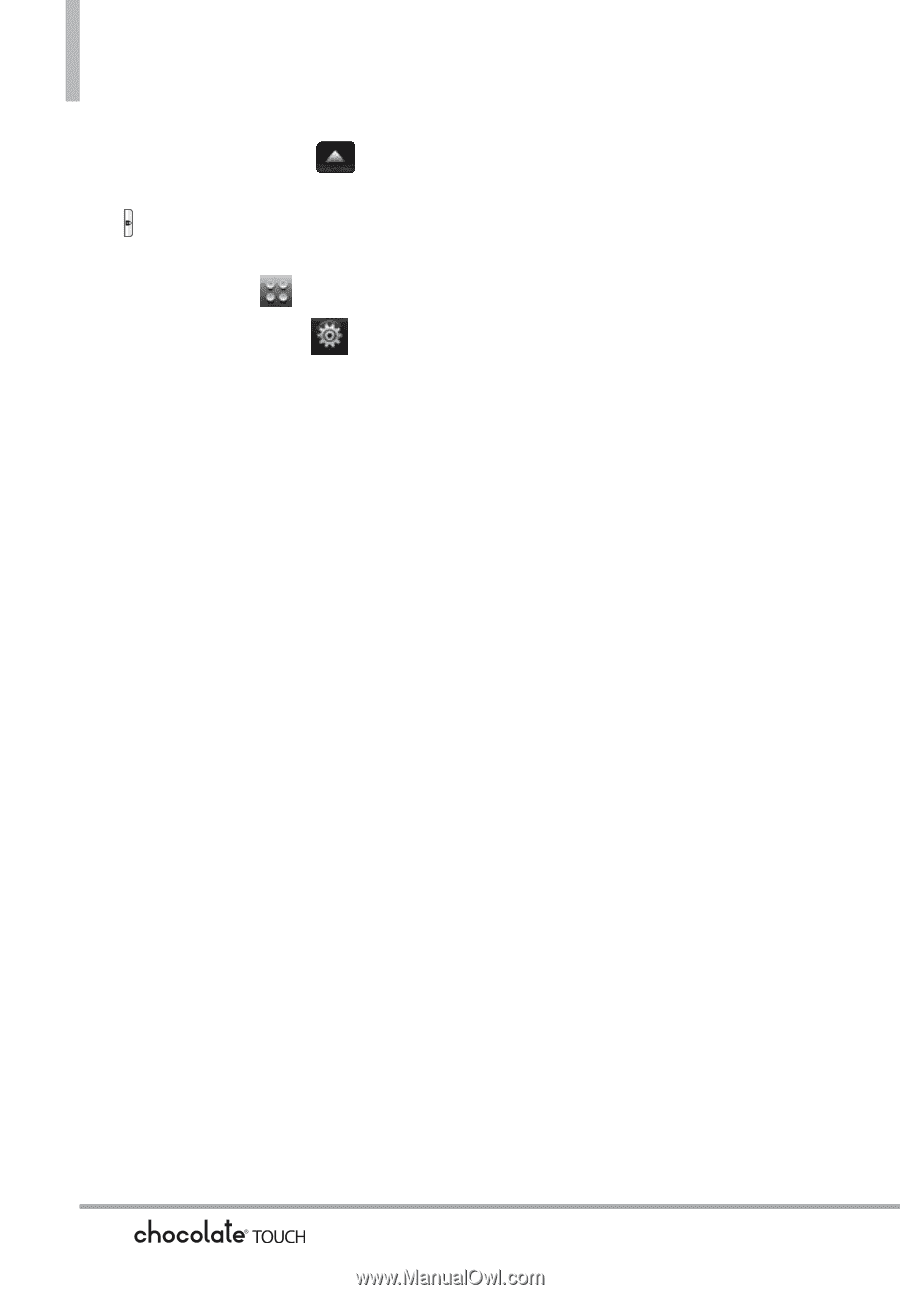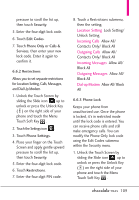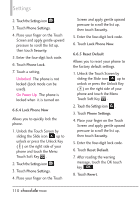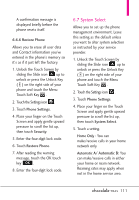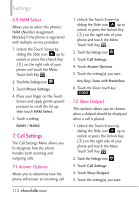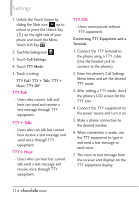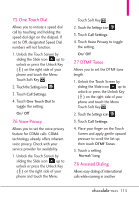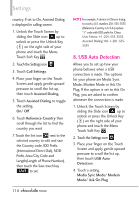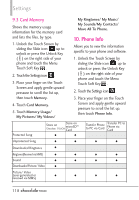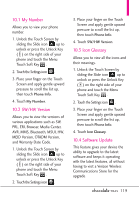LG VX8575 User Guide - Page 116
TTY Full, TTY + Talk, TTY + Hear, TTY Off
 |
View all LG VX8575 manuals
Add to My Manuals
Save this manual to your list of manuals |
Page 116 highlights
Settings 1. Unlock the Touch Screen by sliding the Slide icon up to unlock or press the Unlock Key ( ) on the right side of your phone and touch the Menu Touch Soft Key . 2. Touch the Settings icon . 3. Touch Call Settings. 4. Touch TTY Mode. 5. Touch a setting. TTY Full/ TTY + Talk/ TTY + Hear/ TTY Off TTY Full: - Users who cannot talk and hear can send and receive a text message through TTY equipment. TTY + Talk: - Users who can talk but cannot hear receive a text message and send voice through TTY equipment. TTY + Hear: - Users who can hear but cannot talk send a text message and receive voice through TTY equipment. TTY Off: - Users communicate without TTY equipment. Connecting TTY Equipment and a Terminal 1. Connect the TTY terminal to the phone using a TTY cable. (Use the headset jack to connect to the phone.) 2. Enter the phone's Call Settings Menu menu and set the desired TTY mode. 3. After setting a TTY mode, check the phone's LCD screen for the TTY icon. 4. Connect the TTY equipment to the power source and turn it on. 5. Make a phone connection to the desired number. 6. When connection is made, use the TTY equipment to type in and send a text message or send voice. 7. The voice or text message from the receiver end displays on the TTY equipment display. 114