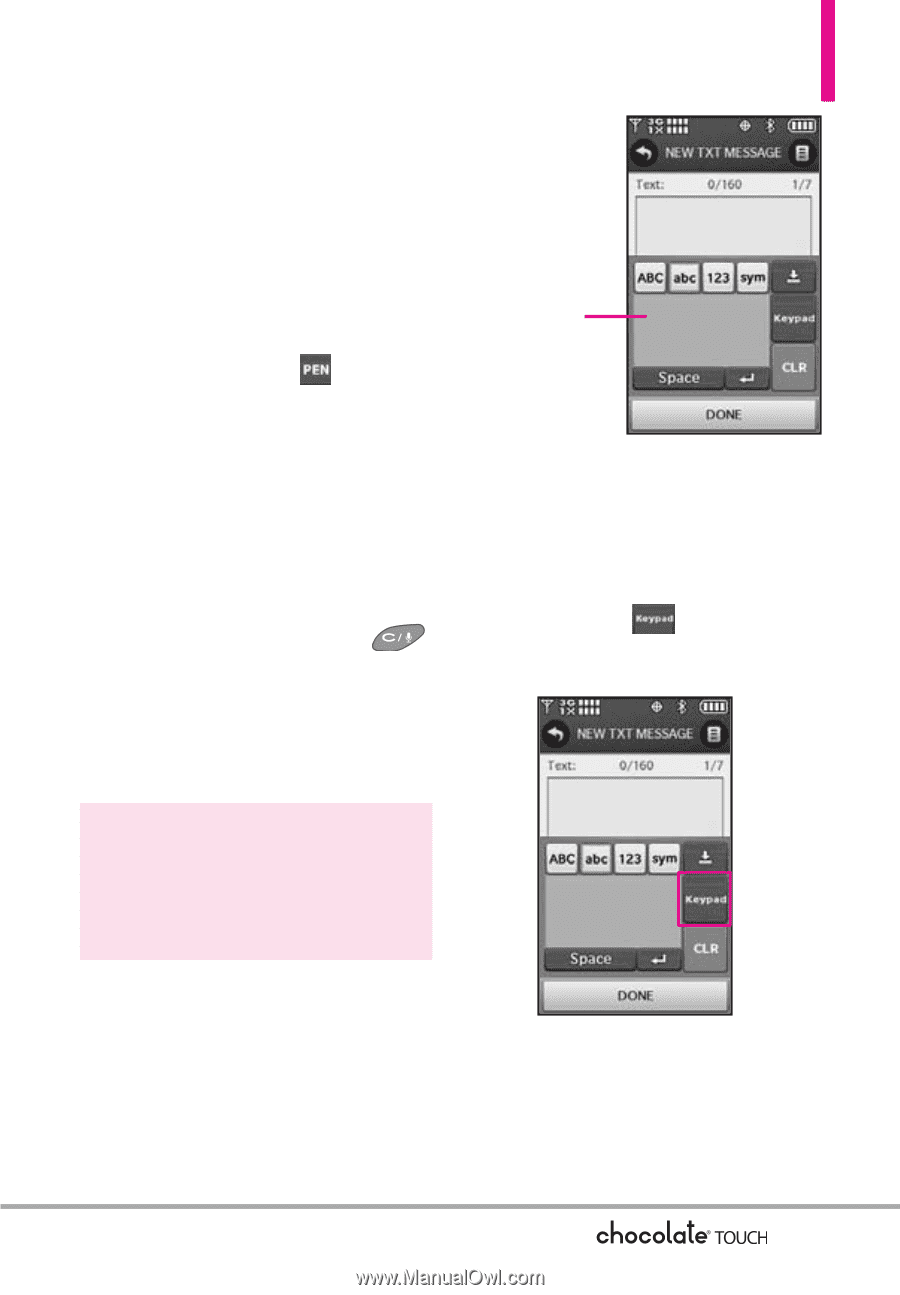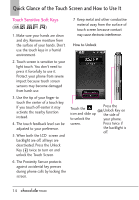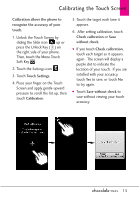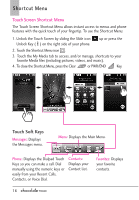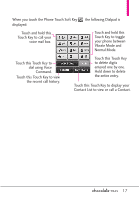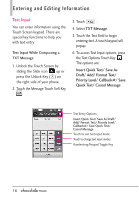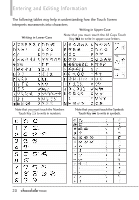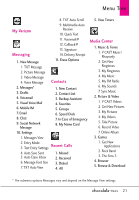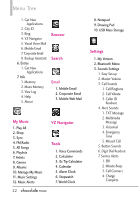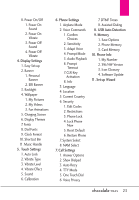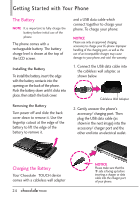LG VX8575 User Guide - Page 21
Clear/Voice Commands Key
 |
View all LG VX8575 manuals
Add to My Manuals
Save this manual to your list of manuals |
Page 21 highlights
When entering text, besides "typing" the text with Touch Keys, you also have the option to write with your fingertip. The Touch Screen interprets your movements into characters. 1. Touch a text field, then touch the manual writing icon on the right side of the display. 2. Use your fingertip to write each character you want. You must write in the box that appears in the lower half of the screen. If the Touch Screen does not display the character you intended, press the Clear/Voice Commands Key to delete characters, and try again. For instructions on how to better use the handwriting function, see the next page. TIP When you "write" on the Touch Screen, the interpreted movements will be displayed. Gaps in lines may indicate that you need to press slightly harder for more constant contact with the Touch Screen. NOTE The handwriting option may not be available for all text entry fields. Handwriting Recognition Field Changing Input Method To change from "writing" to "typing": In the hand-writing screen, touch the Keypad icon on the righthand side. After creating a message, touch SEND to send the message. 19