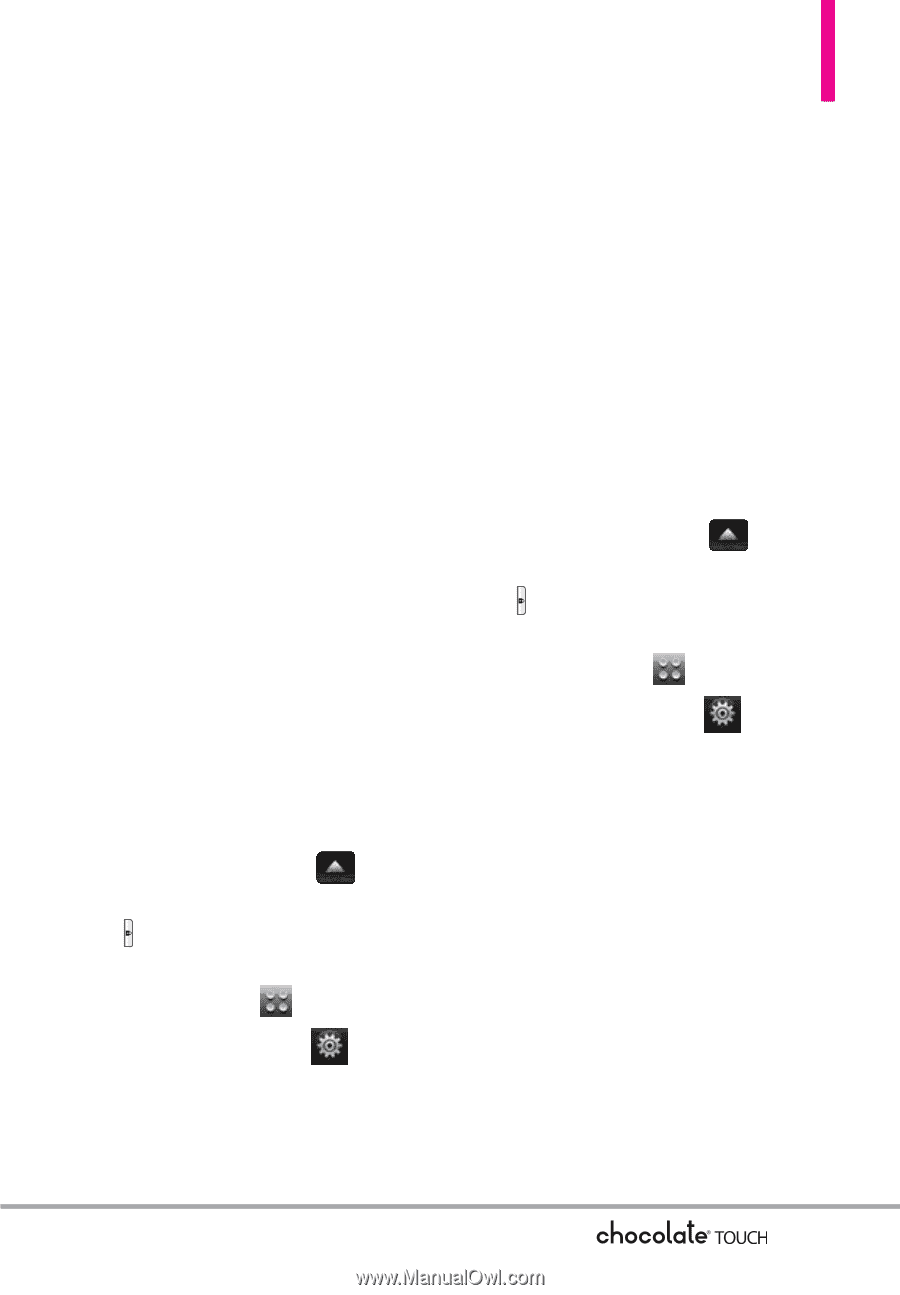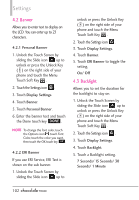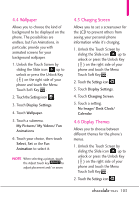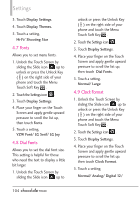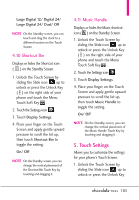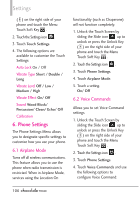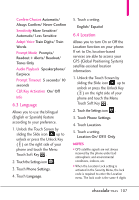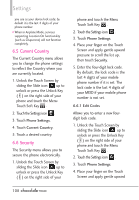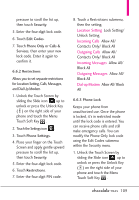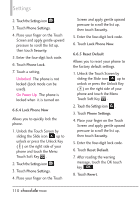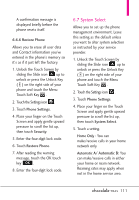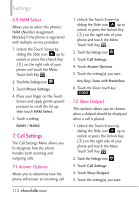LG VX8575 User Guide - Page 109
Language, 4 Location
 |
View all LG VX8575 manuals
Add to My Manuals
Save this manual to your list of manuals |
Page 109 highlights
Confirm Choices Automatic/ Always Confirm/ Never Confirm Sensitivity More Sensitive/ Automatic/ Less Sensitive Adapt Voice Train Digits/ Train Words Prompt Mode Prompts/ Readout + Alerts/ Readout/ Tones Only Audio Playback Speakerphone/ Earpiece Prompt Timeout 5 seconds/ 10 seconds CLR Key Activation On/ Off Info 6.3 Language Allows you to use the bilingual (English or Spanish) feature according to your preference. 1. Unlock the Touch Screen by sliding the Slide icon up to unlock or press the Unlock Key ( ) on the right side of your phone and touch the Menu Touch Soft Key . 2. Touch the Settings icon . 3. Touch Phone Settings. 4. Touch Language. 5. Touch a setting. English/ Español 6.4 Location Allows you to turn On or Off the Location function on your phone. If set to On, location-based services are able to access your GPS (Global Positioning System) satellite-assisted location information. 1. Unlock the Touch Screen by sliding the Slide icon up to unlock or press the Unlock Key ( ) on the right side of your phone and touch the Menu Touch Soft Key . 2. Touch the Settings icon . 3. Touch Phone Settings. 4. Touch Location. 5. Touch a setting. Location On/ E911 Only NOTES • GPS satellite signals are not always received by the phone under bad atmospheric and environmental conditions, indoors, etc. • When the Location Lock setting is activated in the Security Menu, the lock code is required to enter the Location menu. The lock code is the same 4 digits 107