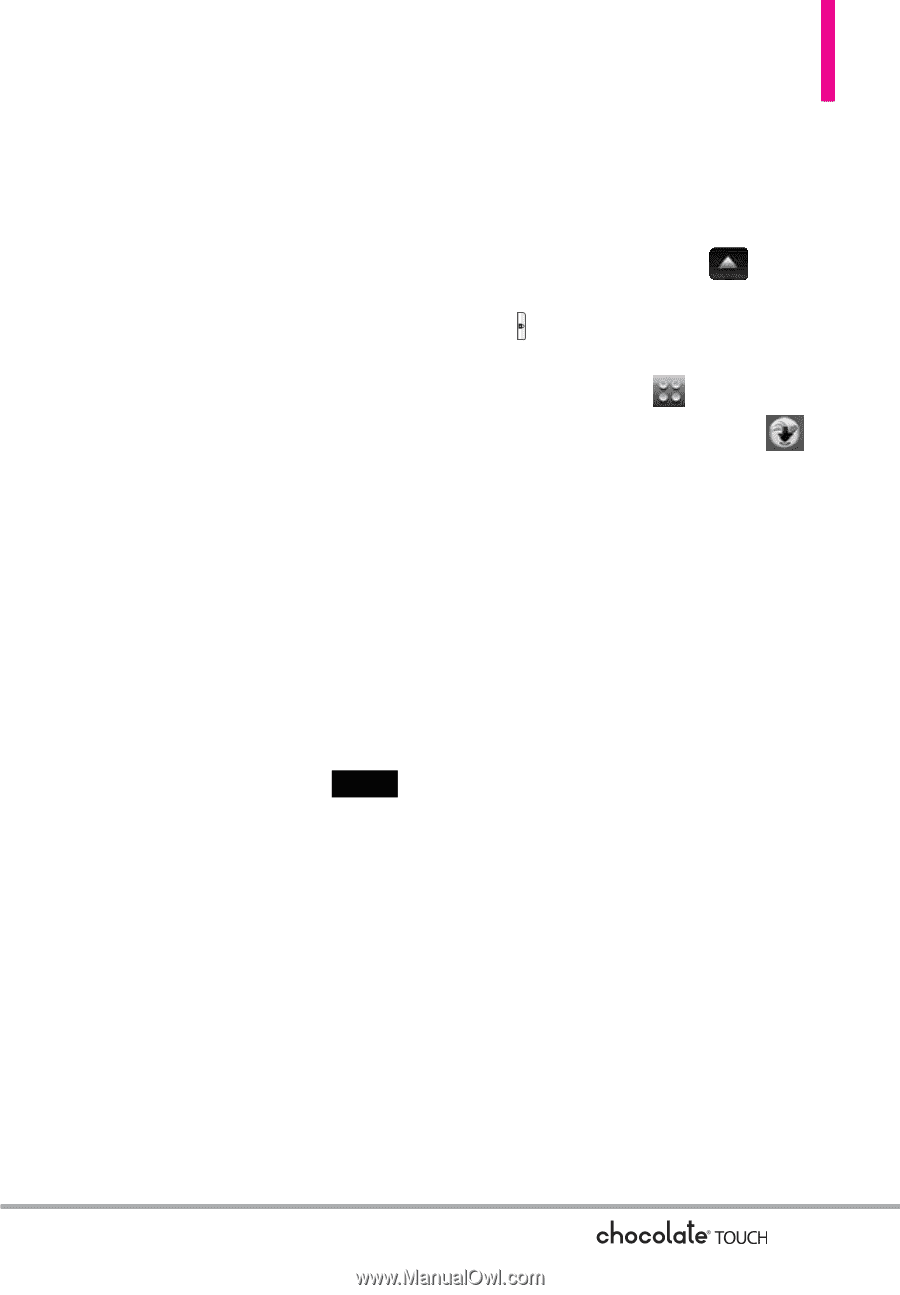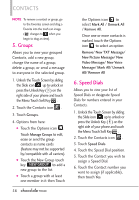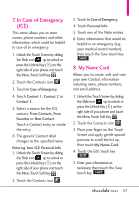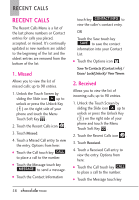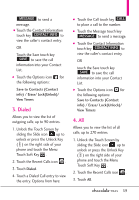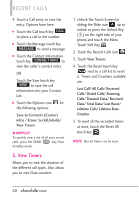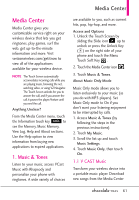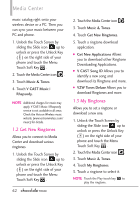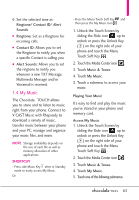LG VX8575 User Guide - Page 63
Media Center
 |
View all LG VX8575 manuals
Add to My Manuals
Save this manual to your list of manuals |
Page 63 highlights
Media Center Media Center Media Center gives you customizable service right on your wireless device that lets you get ringtones, play games, surf the web, get up-to-the-minute information and more. Visit verizonwireless.com/getitnow to view all of the applications available for your wireless device. NOTE The Touch Screen automatically accomodates incoming calls while you are playing music, browsing the net, watching video, or using VZ Navigator. The Touch Screen unlocks for you to answer the call, and if you answer the call, it pauses the player/feature until you end the call. Anything Unclear? From the Media Center menu, touch the Information touch key Info to see the Memory, Music Memory, View Log, Help and About sections. Use the Help option to view information from buying new applications to expired applications. 1. Music & Tones Listen to your music, access VCast Music with Rhapsody and personalize your phone with ringtones. A wide variety of choices are available to you, such as current hits, pop, hip-hop, and more. Access and Options 1. Unlock the Touch Screen by sliding the Slide icon up to unlock or press the Unlock Key ( ) on the right side of your phone and touch the Menu Touch Soft Key . 2. Touch the Media Center icon . 3. Touch Music & Tones. About Music Only Mode Music Only mode allows you to listen exclusively to your music (as you do with MP3 players). Set Music Only mode to On if you don't want your listening enjoyment to be interrupted by calls. 1. Access Music & Tones (by following the steps in the previous instructions). 2. Touch My Music. 3. Scroll the list up and touch Music Settings. 4. Touch Music Only, then touch On. 1.1 V CAST Music Transform your wireless device into a portable music player. Download new songs from the Media Center 61