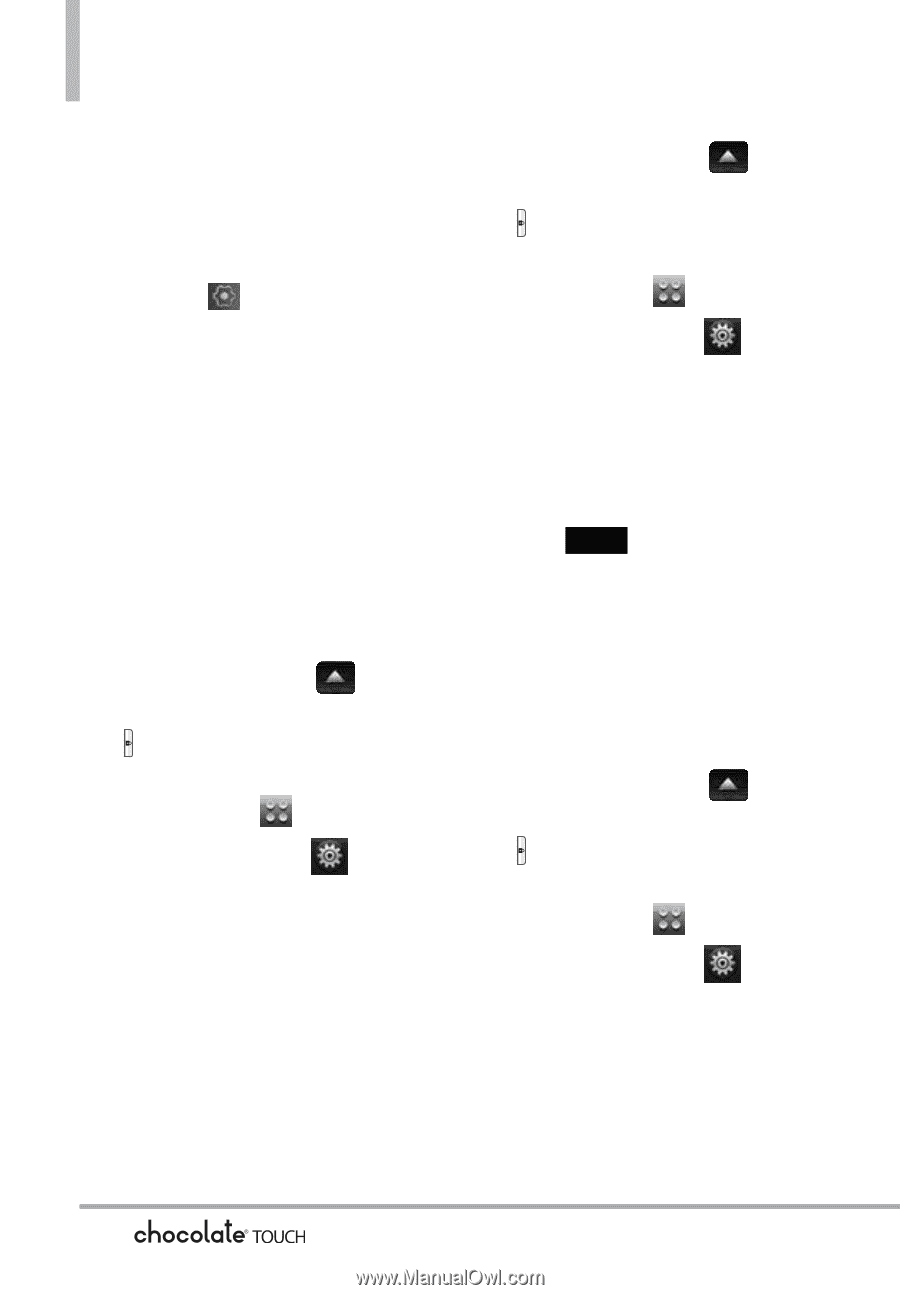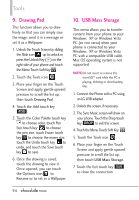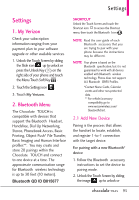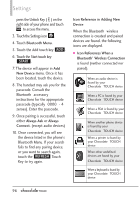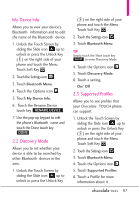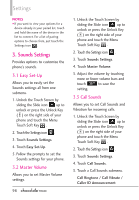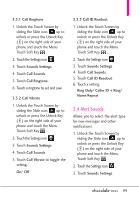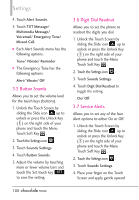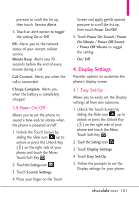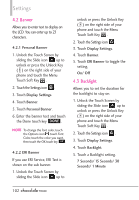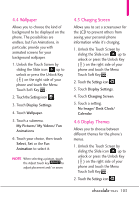LG VX8575 User Guide - Page 100
Sounds Settings
 |
View all LG VX8575 manuals
Add to My Manuals
Save this manual to your list of manuals |
Page 100 highlights
Settings NOTES • If you want to view your options for a device already in your paired list, touch and hold the name of the device in the list to connect. For a list of pairing options to choose from, just touch the Settings icon . 3. Sounds Settings Provides options to customize the phone's sounds. 3.1 Easy Set-Up Allows you to easily set the Sounds settings all from one submenu. 1. Unlock the Touch Screen by sliding the Slide icon up to unlock or press the Unlock Key ( ) on the right side of your phone and touch the Menu Touch Soft Key . 2. Touch the Settings icon . 3. Touch Sounds Settings. 4. Touch Easy Set-Up. 5. Follow the prompts to set the Sounds settings for your phone. 3.2 Master Volume Allows you to set Master Volume settings. 98 1. Unlock the Touch Screen by sliding the Slide icon up to unlock or press the Unlock Key ( ) on the right side of your phone and touch the Menu Touch Soft Key . 2. Touch the Settings icon . 3. Touch Sounds Settings. 4. Touch Master Volume. 5. Adjust the volume by touching more or fewer volume bars and touch SET to save the setting. 3.3 Call Sounds Allows you to set Call Sounds and Vibration for incoming calls. 1. Unlock the Touch Screen by sliding the Slide icon up to unlock or press the Unlock Key ( ) on the right side of your phone and touch the Menu Touch Soft Key . 2. Touch the Settings icon . 3. Touch Sounds Settings. 4. Touch Call Sounds. 5. Touch a Call Sounds submenu. Call Ringtone / Call Vibrate / Caller ID Announcement