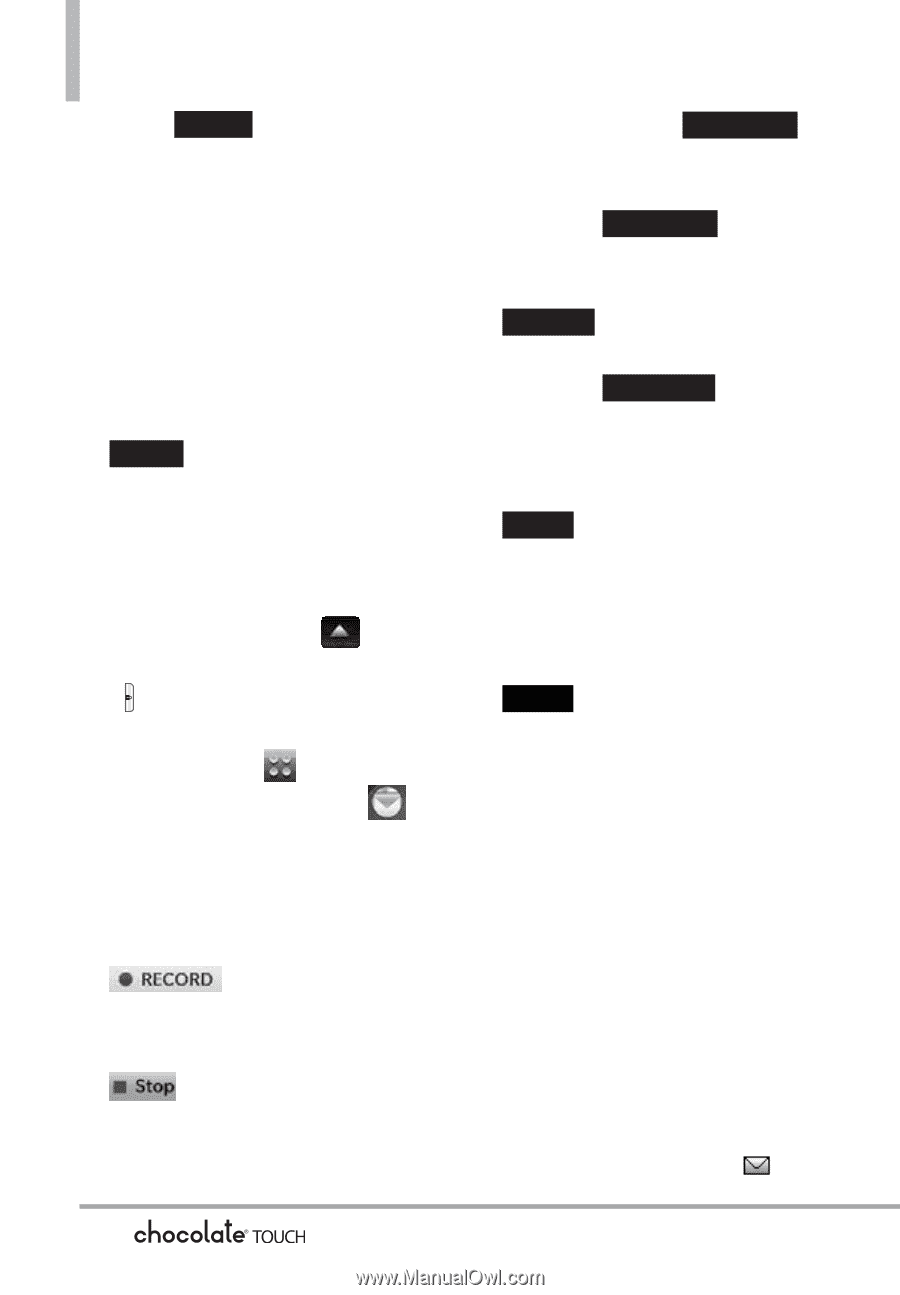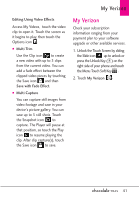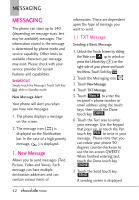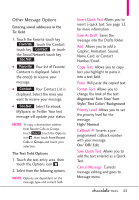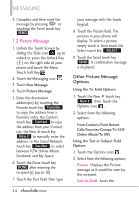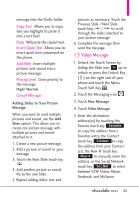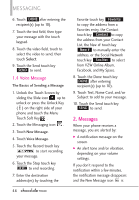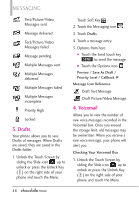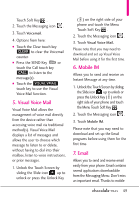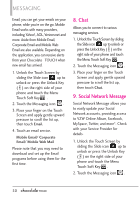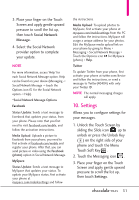LG VX8575 User Guide - Page 48
Messages
 |
View all LG VX8575 manuals
Add to My Manuals
Save this manual to your list of manuals |
Page 48 highlights
MESSAGING 6. Touch DONE after entering the recipient(s) (up to 10). 7. Touch the text field, then type your message with the touch keypad. 8. Touch the video field, touch to select the video to send, then touch Select. 9. Touch the Send touch key SEND to send. 1.4 Voice Message The Basics of Sending a Message 1. Unlock the Touch Screen by sliding the Slide icon up to unlock or press the Unlock Key ( ) on the right side of your phone and touch the Menu Touch Soft Key . 2. Touch the Messaging icon . 3. Touch New Message. 4. Touch Voice Message. 5. Touch the Record touch key to start recording your message. 6. Touch the Stop touch key to end recording. 7. Enter the destination address(es) by touching the Favorite touch key Favorite to copy the address from a Favorites entry, the Contact touch key Contact to copy the address from your Contact List, the New # touch key New # to manually enter the address, or the Social Network touch key Soc.Net to select from VZW Online Album, Facebook, and My Space. 8. Touch the Done touch key DONE after entering recipient(s) (up to 10). 9. Touch Text, Name Card, and/or Subject to add to your message. 10. Touch the Send touch key SEND to send. 2. Messages When your phone receives a message, you are alerted by: G A notification message on the screen. G An alert tone and/or vibration, depending on your volume settings. If you don't respond to the notification within a few minutes, the notification message disappears and the New Message icon is 46