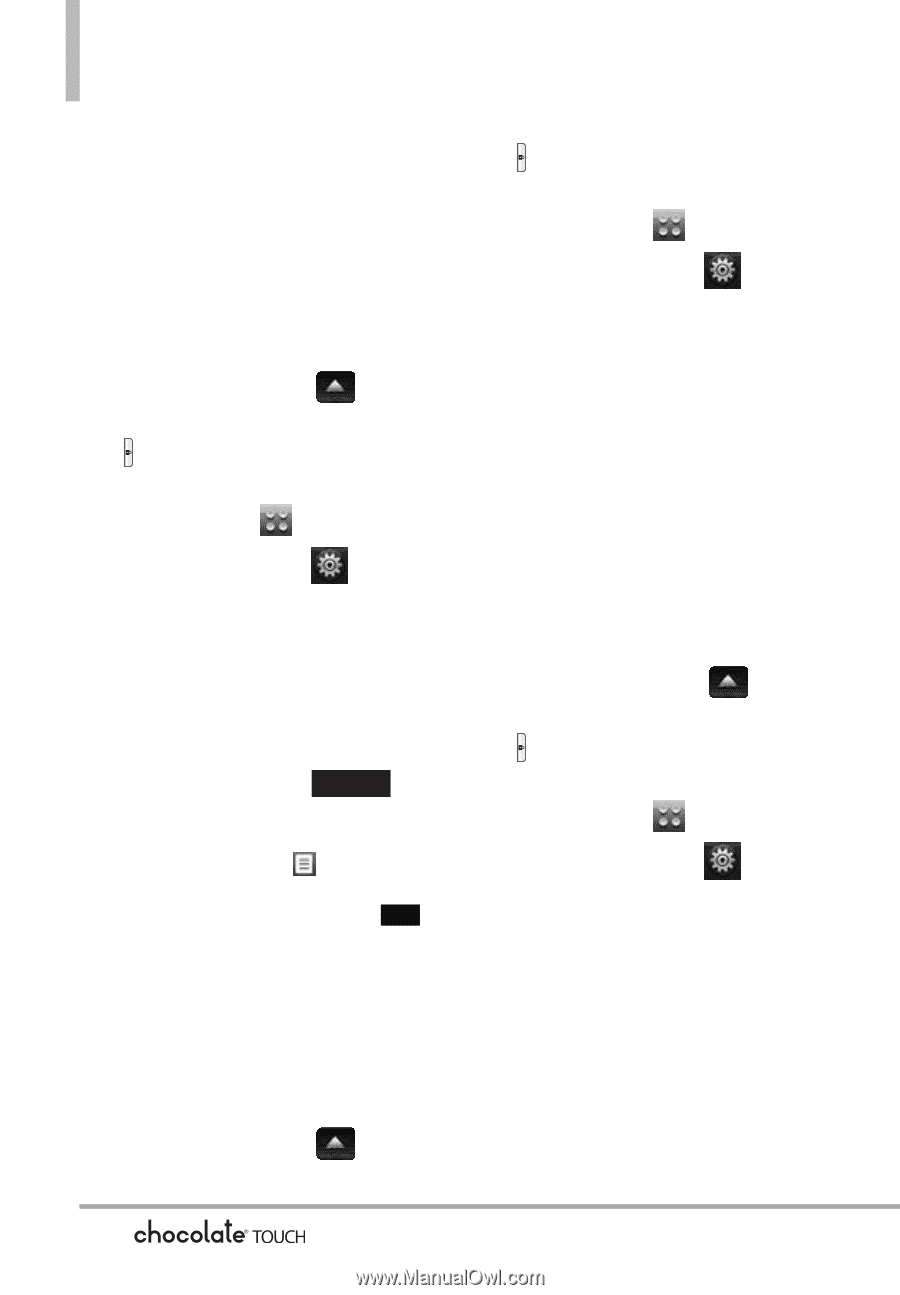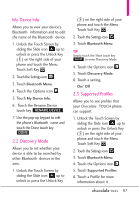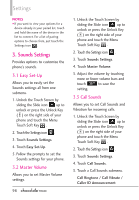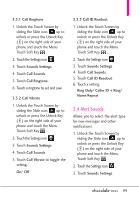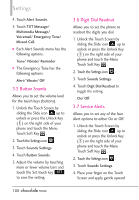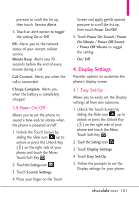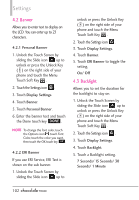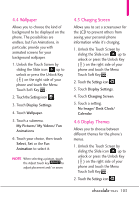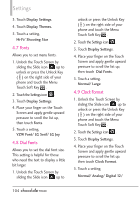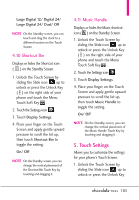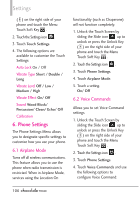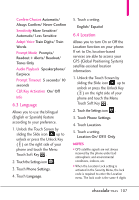LG VX8575 User Guide - Page 104
Banner, 3 Backlight
 |
View all LG VX8575 manuals
Add to My Manuals
Save this manual to your list of manuals |
Page 104 highlights
Settings 4.2 Banner Allows you to enter text to display on the LCD. You can enter up to 23 characters. 4.2.1 Personal Banner 1. Unlock the Touch Screen by sliding the Slide icon up to unlock or press the Unlock Key ( ) on the right side of your phone and touch the Menu Touch Soft Key . 2. Touch the Settings icon . 3. Touch Display Settings. 4. Touch Banner. 5. Touch Personal Banner. 6. Enter the banner text and touch the Done touch key DONE . NOTE To change the font color, touch the Options icon , touch Font Color, touch the color you want, then touch the OK touch key OK . 4.2.2 ERI Banner If you use ERI Service, ERI Text is shown on the sub banner. 1. Unlock the Touch Screen by sliding the Slide icon up to unlock or press the Unlock Key ( ) on the right side of your phone and touch the Menu Touch Soft Key . 2. Touch the Settings icon . 3. Touch Display Settings. 4. Touch Banner. 5. Touch ERI Banner to toggle the setting. On/ Off 4.3 Backlight Allows you to set the duration for the backlight to stay on. 1. Unlock the Touch Screen by sliding the Slide icon up to unlock or press the Unlock Key ( ) on the right side of your phone and touch the Menu Touch Soft Key . 2. Touch the Settings icon . 3. Touch Display Settings. 4. Touch Backlight. 5. Touch a Backlight setting. 7 Seconds/ 15 Seconds/ 30 Seconds/ 1 Minute 102