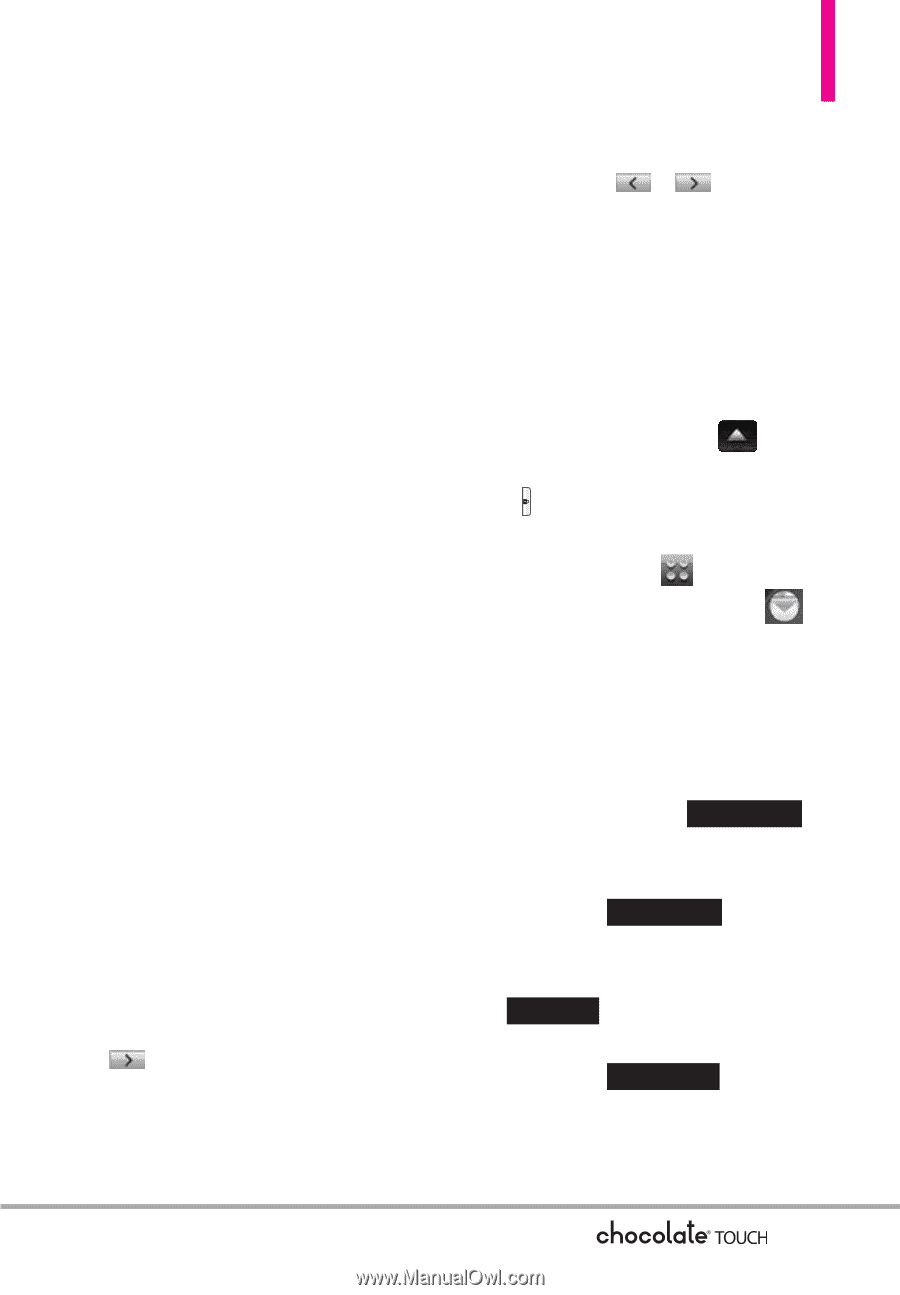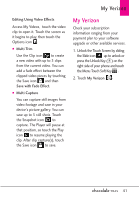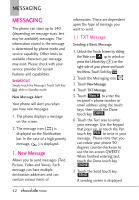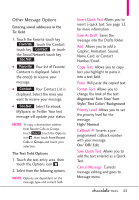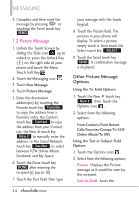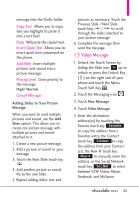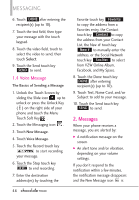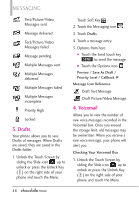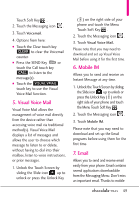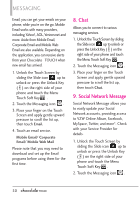LG VX8575 User Guide - Page 47
Video Message
 |
View all LG VX8575 manuals
Add to My Manuals
Save this manual to your list of manuals |
Page 47 highlights
message into the Drafts folder. Copy Text Allows you to copy text you highlight to paste it into a text field. Paste Will paste the copied text. Insert Quick Text Allows you to insert quick text customized on the phone. Add Slide Insert multiple pictures and sound into a picture message. Priority Level Gives priority to the message. High/ Normal Cancel Message Adding Slides to Your Picture Message When you want to send multiple pictures and sound, use the Add Slide option. This allows you to create one picture message with multiple pictures and sound attached to it. 1. Create a new picture message. 2. Add a picture or sound to your message. 3. Touch the Next Slide touch key . 4. Add another picture or sound file to the new Slide. 5. Repeat adding slides, text and pictures as necessary. Touch the Previous Slide / Next Slide touch keys / to scroll through the slides attached to your picture message. 6. Complete the message then send the message. 1.3 Video Message 1. Unlock the Touch Screen by sliding the Slide icon up to unlock or press the Unlock Key ( ) on the right side of your phone and touch the Menu Touch Soft Key . 2. Touch the Messaging icon . 3. Touch New Message. 4. Touch Video Message. 5. Enter the destination address(es) by touching the Favorite touch key Favorite to copy the address from a Favorites entry, the Contact touch key Contact to copy the address from your Contact List, the New # touch key New # to manually enter the address, or the Social Network touch key Soc.Net to select between VZW Online Album, Facebook, and MySpace. 45