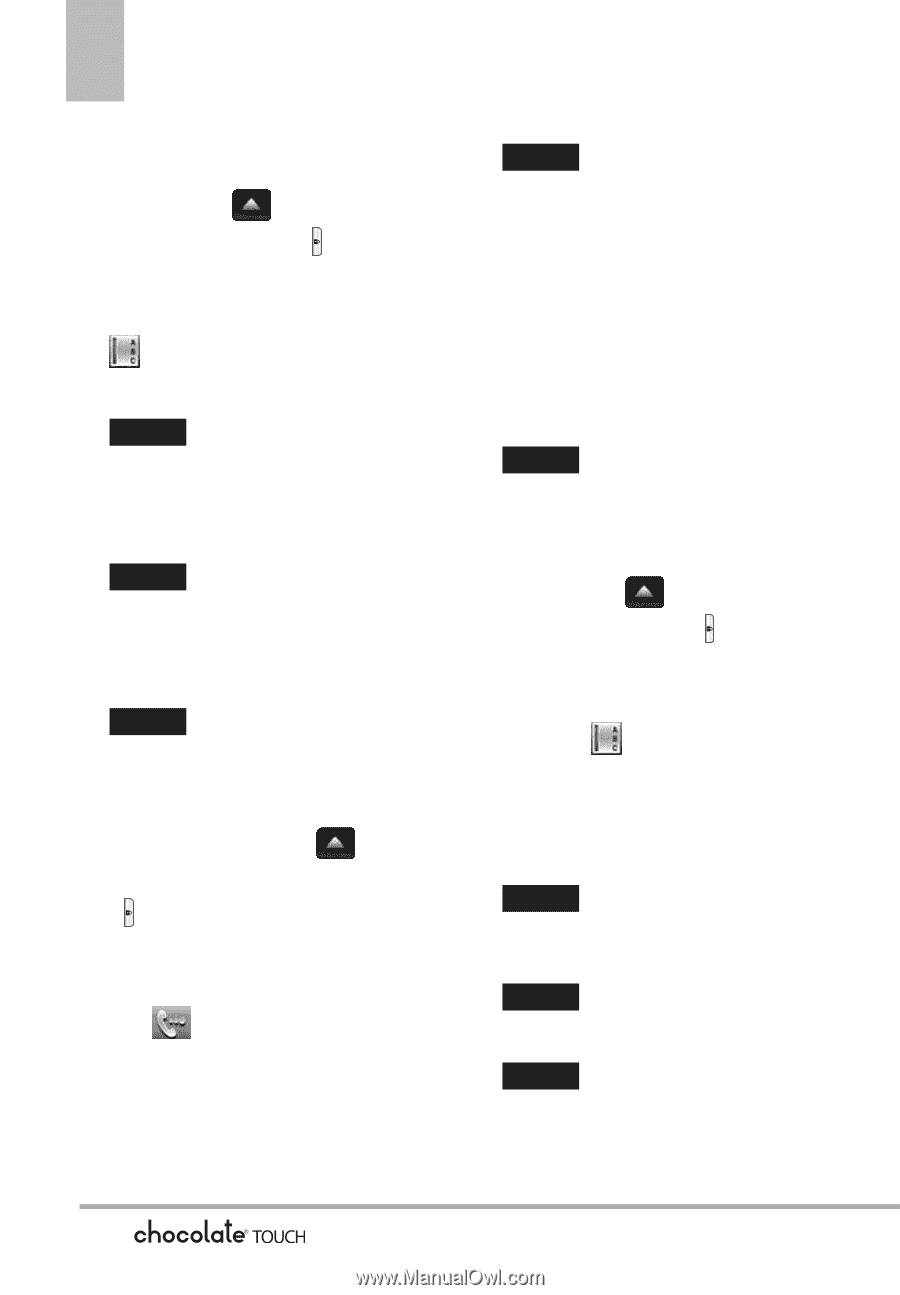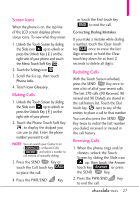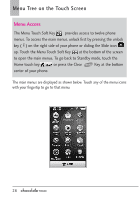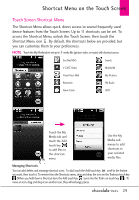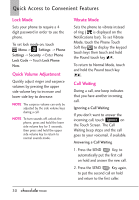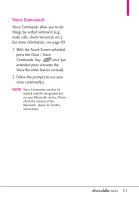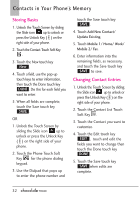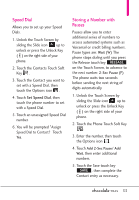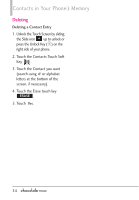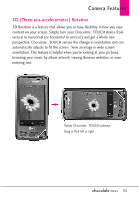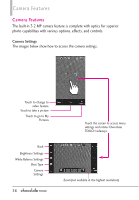LG VX8575 User Guide - Page 34
Contacts in Your PhoneÕs Memory - update
 |
View all LG VX8575 manuals
Add to My Manuals
Save this manual to your list of manuals |
Page 34 highlights
Contacts in Your PhoneÕs Memory Storing Basics 1. Unlock the Touch Screen by sliding the Slide icon up to unlock or press the Unlock Key ( ) on the right side of your phone. 2. Touch the Contact Touch Soft Key . 3. Touch the New touch key New . 4. Touch a field, use the pop-up touch keys to enter information, then touch the Done touch key DONE . Do this for each field you want to enter. 5. When all fields are complete, touch the Save touch key SAVE . OR 1. Unlock the Touch Screen by sliding the Slide icon up to unlock or press the Unlock Key ( ) on the right side of your phone. 2. Touch the Phone Touch Soft Key for the phone dialing keypad. 3. Use the Dialpad that pops up to enter the phone number and touch the Save touch key SAVE . 4. Touch Add New Contact/ Update Existing. 5. Touch Mobile 1/ Home/ Work/ Mobile 2/ Fax. 6. Enter information into the remaining fields, as necessary, and touch the Save touch key SAVE to save. Changing Contact Entries 1. Unlock the Touch Screen by sliding the Slide icon up to unlock or press the Unlock Key ( ) on the right side of your phone. 2. Touch the Contact List Touch Soft Key . 3. Touch the Contact you want to customize. 4. Touch the Edit touch key EDIT , touch and edit the fields you want to change then touch the Done touch key DONE . 5. Touch the Save touch key SAVE when edits are complete. 32