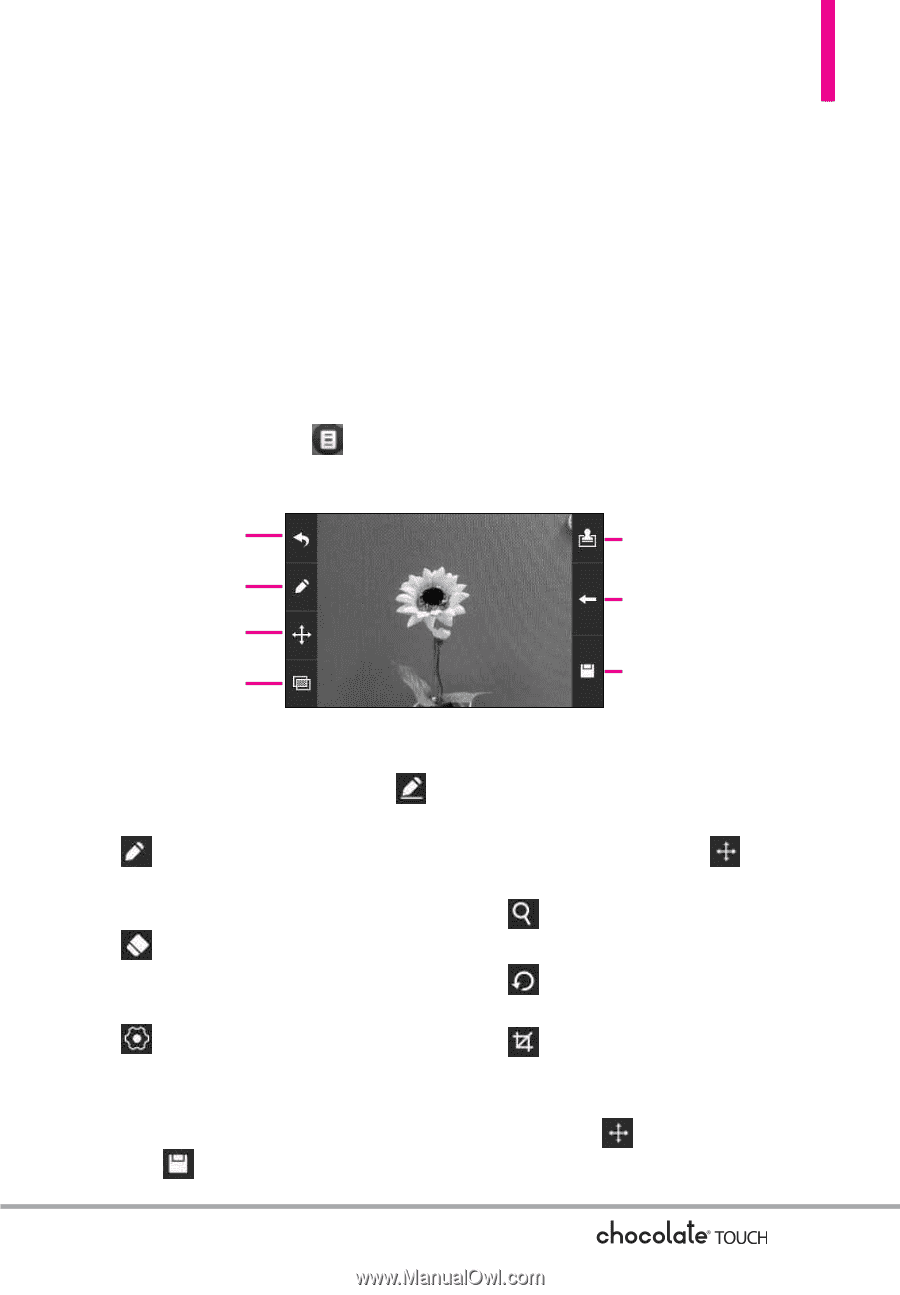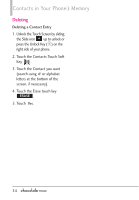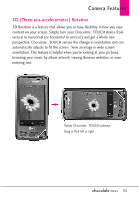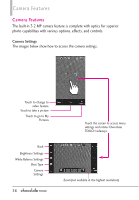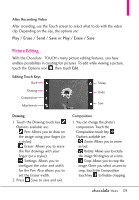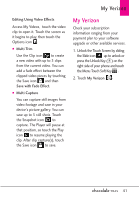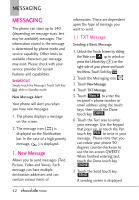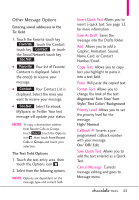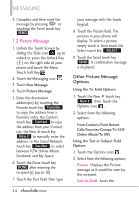LG VX8575 User Guide - Page 41
Picture Editing
 |
View all LG VX8575 manuals
Add to My Manuals
Save this manual to your list of manuals |
Page 41 highlights
After Recording Video After recording, use the Touch screen to select what to do with the video clip. Depending on the size, the options are: Play / Erase / Send / Save or Play / Erase / Save Picture Editing With the Chocolate¨ TOUCH's many picture editing features, you have endless possibilites in creating fun pictures. To edit while viewing a picture, touch the Options icon , then touch Edit. Editing Touch Keys Back Stamp Drawing Composition Adjustments Undo Save Drawing 1. Touch the Drawing touch key . Options available are: - Pen: Allows you to draw on the image using your finger (or a stylus). - Eraser: Allows you to erase the Pen drawings with your finger (or a stylus). - Settings: Allows you to configure the color and width for the Pen. Also allows you to set the Eraser width. 2. Press Save to save and exit. Composition 1. You can change the photo's composition. Touch the Composition touch key . Options available are: - Zoom: Allows you to zoom in/out. - Rotate: Allows you to rotate the image 90 degrees at a time. - Crop: Allows you to crop the image. Once you select an area to crop, touch the Composition touch key to finalize cropping. 39