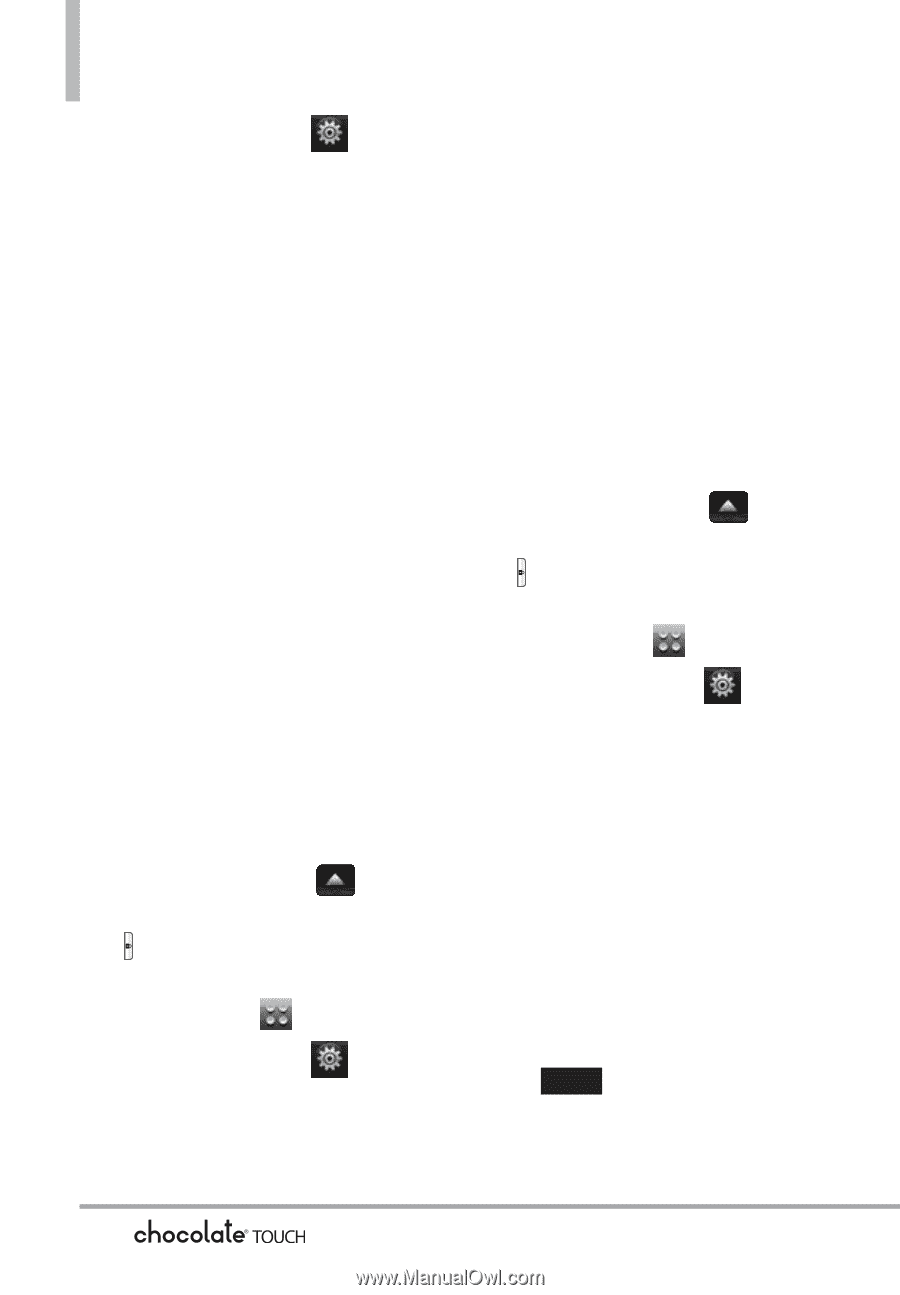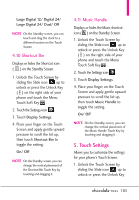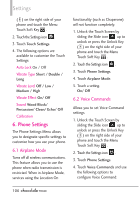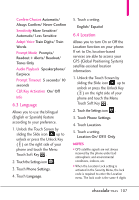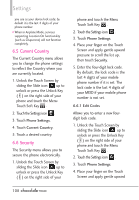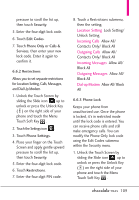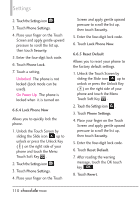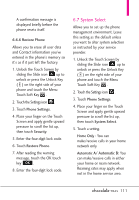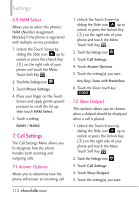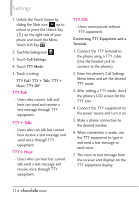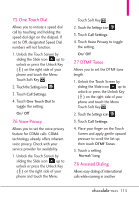LG VX8575 User Guide - Page 112
Touch Soft Key - factory reset
 |
View all LG VX8575 manuals
Add to My Manuals
Save this manual to your list of manuals |
Page 112 highlights
Settings 2. Touch the Settings icon . 3. Touch Phone Settings. 4. Place your finger on the Touch Screen and apply gentle upward pressure to scroll the list up, then touch Security. 5. Enter the four-digit lock code. 6. Touch Phone Lock. 7. Touch a setting. Unlocked The phone is not locked (Lock mode can be used). On Power Up The phone is locked when it is turned on. 6.6.4 Lock Phone Now Allows you to quickly lock the phone. 1. Unlock the Touch Screen by sliding the Slide icon up to unlock or press the Unlock Key ( ) on the right side of your phone and touch the Menu Touch Soft Key . 2. Touch the Settings icon . 3. Touch Phone Settings. 4. Place your finger on the Touch Screen and apply gentle upward pressure to scroll the list up, then touch Security. 5. Enter the four-digit lock code. 6. Touch Lock Phone Now. 6.6.5 Reset Default Allows you to reset your phone to the factory default settings. 1. Unlock the Touch Screen by sliding the Slide icon up to unlock or press the Unlock Key ( ) on the right side of your phone and touch the Menu Touch Soft Key . 2. Touch the Settings icon . 3. Touch Phone Settings. 4. Place your finger on the Touch Screen and apply gentle upward pressure to scroll the list up, then touch Security. 5. Enter the four-digit lock code. 6. Touch Reset Default. 7. After reading the warning message, touch the OK touch key OK . 8. Touch Revert. 110