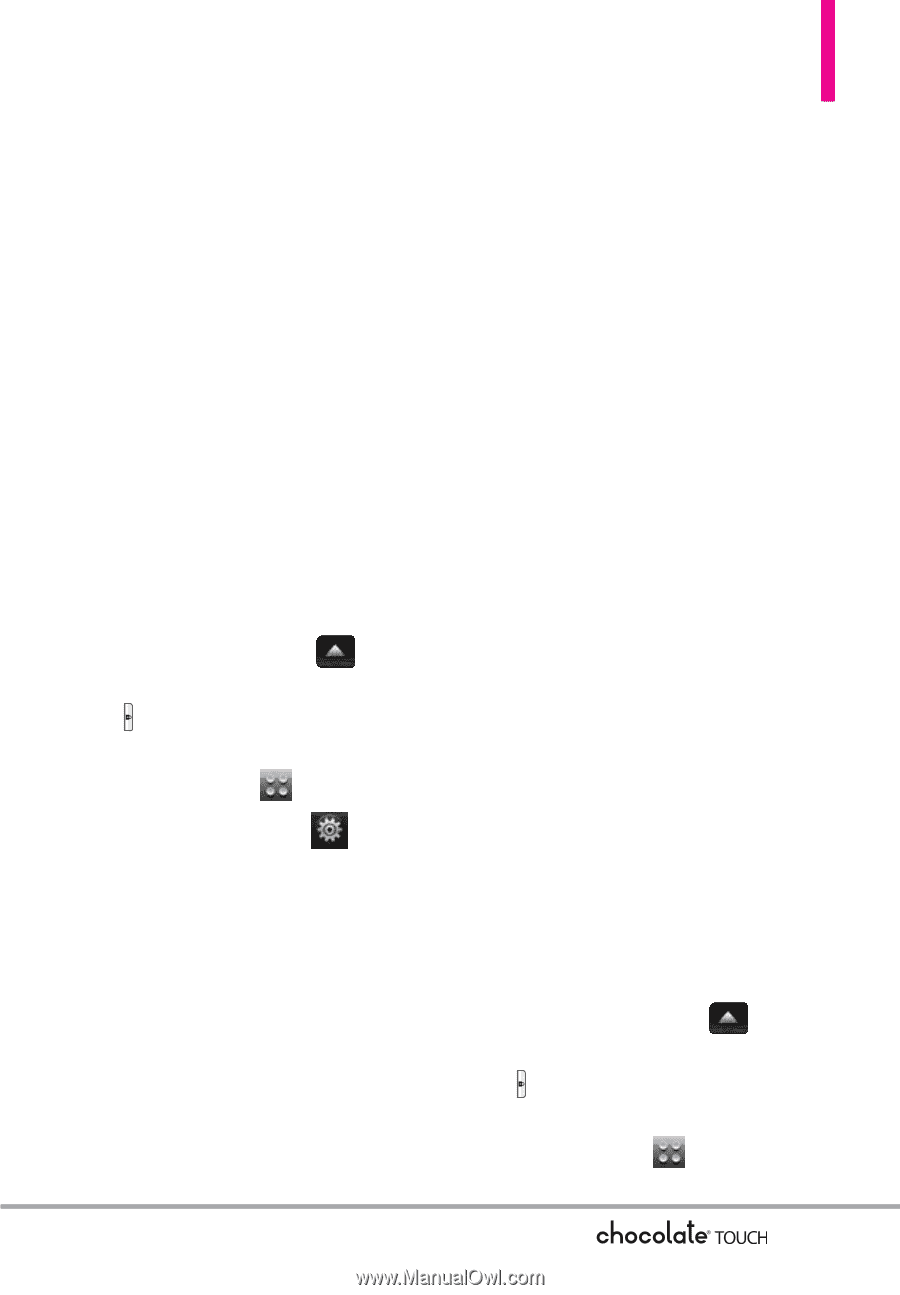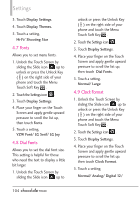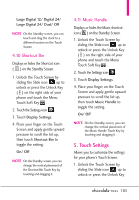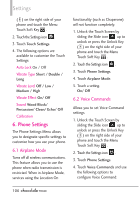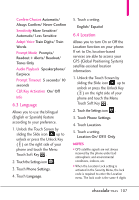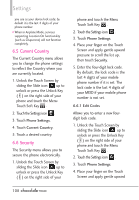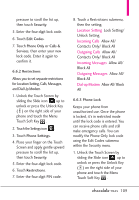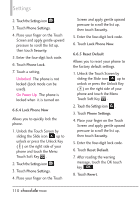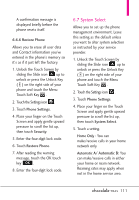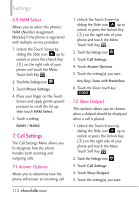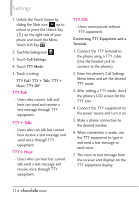LG VX8575 User Guide - Page 111
Location Setting, Incoming Calls, Outgoing Calls, Incoming Messages, Outgoing Messages, Dial-up
 |
View all LG VX8575 manuals
Add to My Manuals
Save this manual to your list of manuals |
Page 111 highlights
pressure to scroll the list up, then touch Security. 5. Enter the four-digit lock code. 6. Touch Edit Codes. 7. Touch Phone Only or Calls & Services, then enter your new lock code. Enter it again to confirm it. 6.6.2 Restrictions Allows you to set separate restrictions for Location Setting, Calls, Messages, and Dial Up Modem. 1. Unlock the Touch Screen by sliding the Slide icon up to unlock or press the Unlock Key ( ) on the right side of your phone and touch the Menu Touch Soft Key . 2. Touch the Settings icon . 3. Touch Phone Settings. 4. Place your finger on the Touch Screen and apply gentle upward pressure to scroll the list up, then touch Security. 5. Enter the four-digit lock code. 6. Touch Restrictions. 7. Enter the four-digit PIN code. 8. Touch a Restrictions submenu, then the setting. Location Setting Lock Setting/ Unlock Setting Incoming Calls Allow All/ Contacts Only/ Block All Outgoing Calls Allow All/ Contacts Only/ Block All Incoming Messages Allow All/ Block All Outgoing Messages Allow All/ Block All Dial-up Modem Allow All/ Block All 6.6.3 Phone Lock Keeps your phone from unauthorized use. Once the phone is locked, it's in restricted mode until the lock code is entered. You can receive phone calls and still make emergency calls. You can modify the Phone Only lock code using the Edit Codes submenu within the Security menu. 1. Unlock the Touch Screen by sliding the Slide icon up to unlock or press the Unlock Key ( ) on the right side of your phone and touch the Menu Touch Soft Key . 109