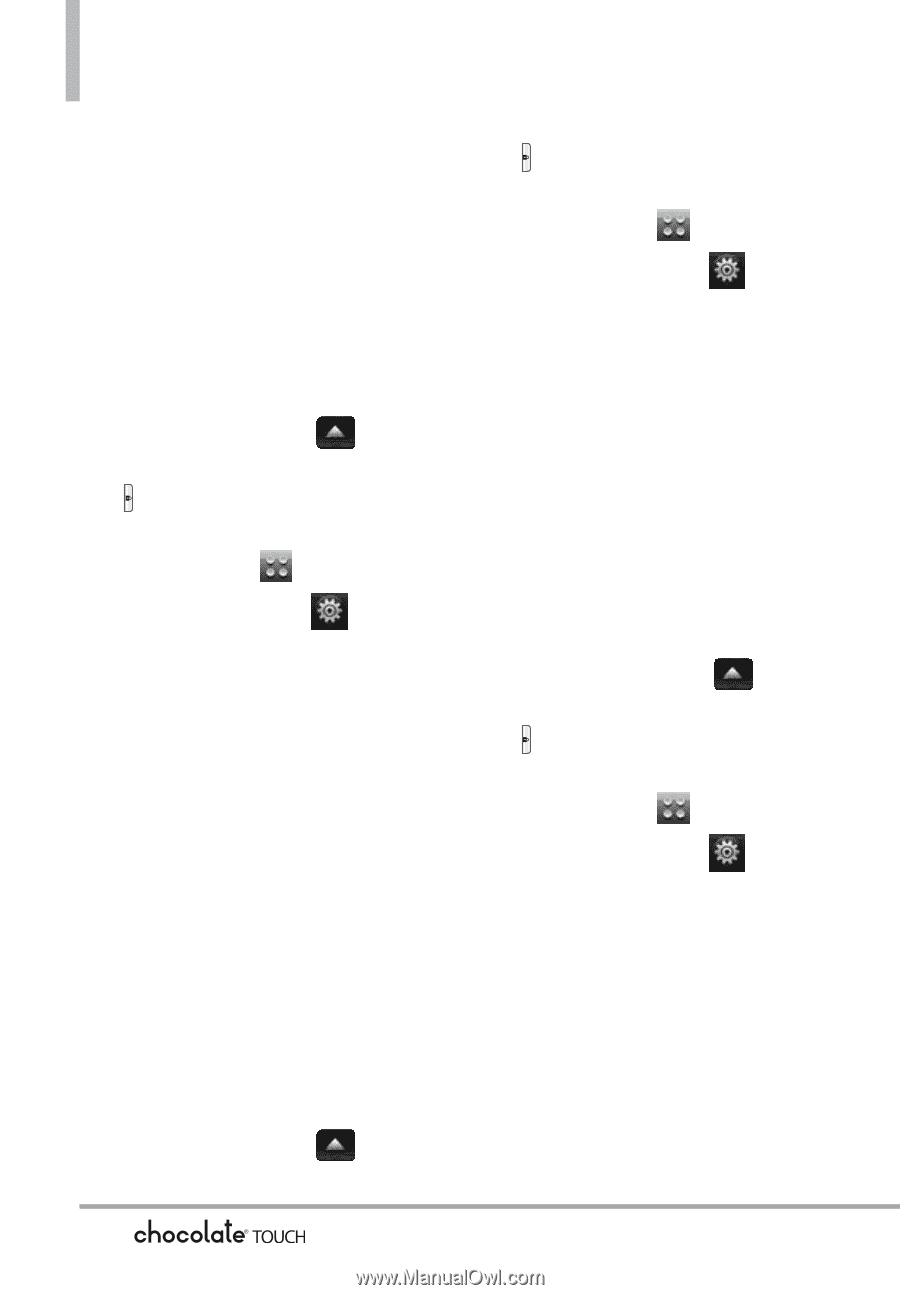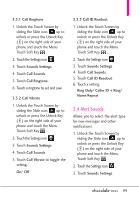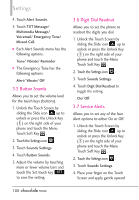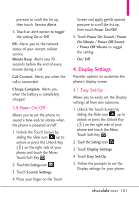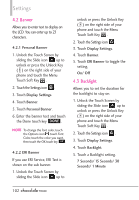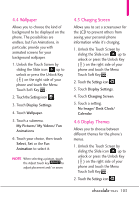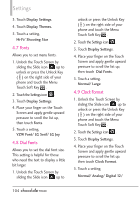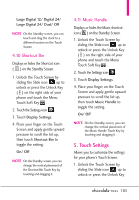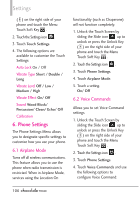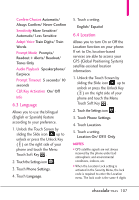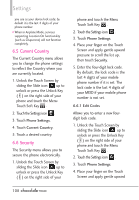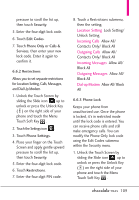LG VX8575 User Guide - Page 106
Fonts, 8 Dial Fonts, 9 Clock Format
 |
View all LG VX8575 manuals
Add to My Manuals
Save this manual to your list of manuals |
Page 106 highlights
Settings 3. Touch Display Settings. 4. Touch Display Themes. 5. Touch a setting. Hi-Fi/ Shooting Star 4.7 Fonts Allows you to set menu fonts. 1. Unlock the Touch Screen by sliding the Slide icon up to unlock or press the Unlock Key ( ) on the right side of your phone and touch the Menu Touch Soft Key . 2. Touch the Settings icon . 3. Touch Display Settings. 4. Place your finger on the Touch Screen and apply gentle upward pressure to scroll the list up, then touch Fonts. 5. Touch a setting. VZW Font/ LG Serif/ LG Joy 4.8 Dial Fonts Allows you to set the dial font size. This setting is helpful for those who need the text to display a little bit larger. 1. Unlock the Touch Screen by sliding the Slide icon up to unlock or press the Unlock Key ( ) on the right side of your phone and touch the Menu Touch Soft Key . 2. Touch the Settings icon . 3. Touch Display Settings. 4. Place your finger on the Touch Screen and apply gentle upward pressure to scroll the list up, then touch Dial Fonts. 5. Touch a setting. Normal/ Large 4.9 Clock Format 1. Unlock the Touch Screen by sliding the Slide icon up to unlock or press the Unlock Key ( ) on the right side of your phone and touch the Menu Touch Soft Key . 2. Touch the Settings icon . 3. Touch Display Settings. 4. Place your finger on the Touch Screen and apply gentle upward pressure to scroll the list up, then touch Clock Format. 5. Touch a setting. Normal/ Analog/ Digital 12/ 104