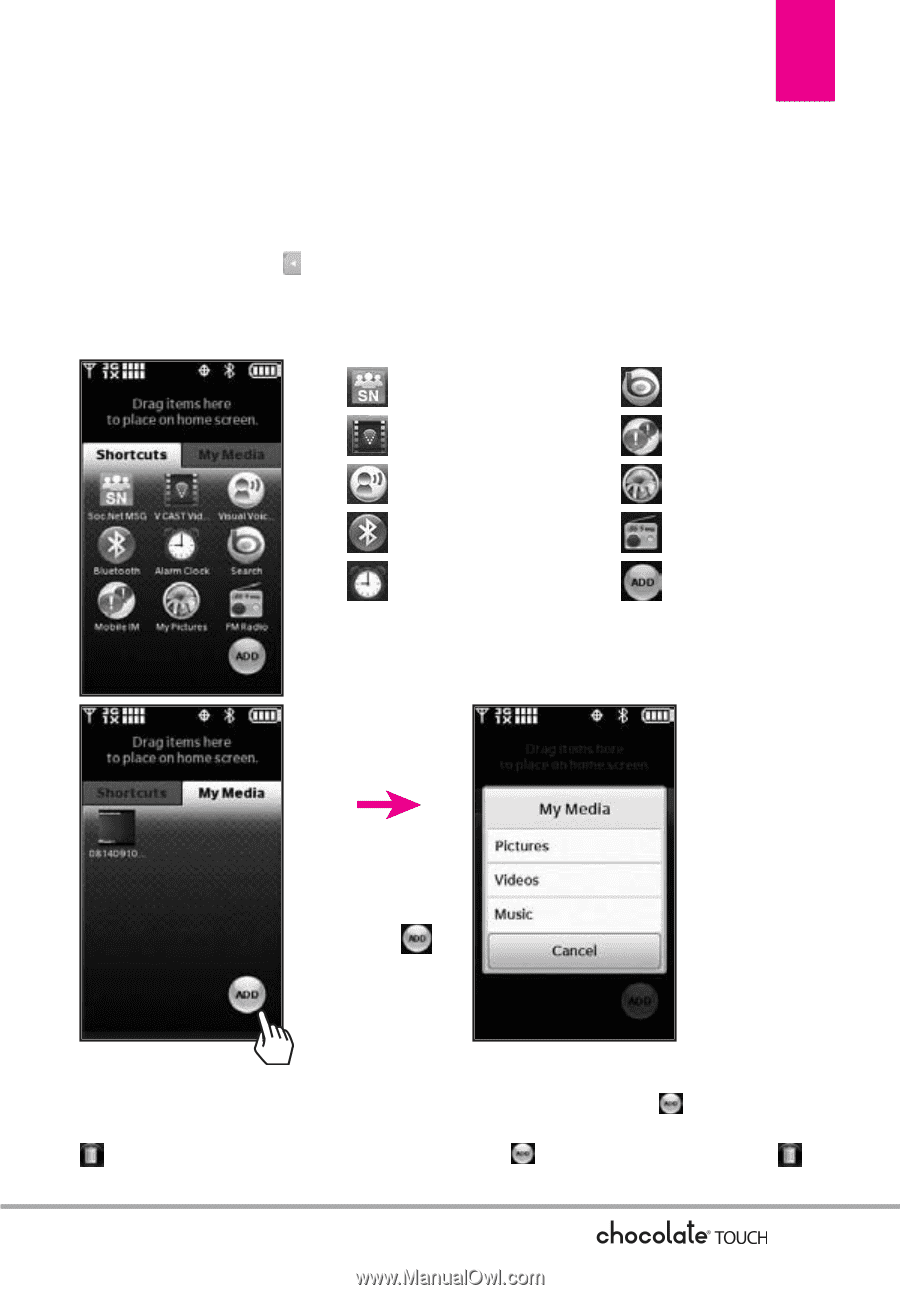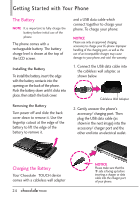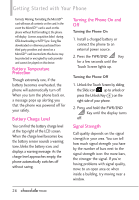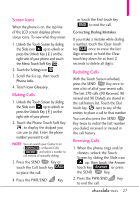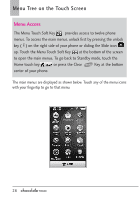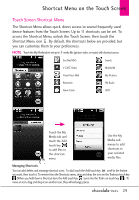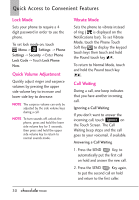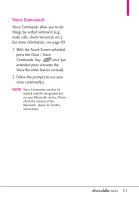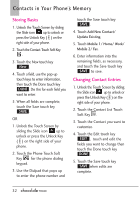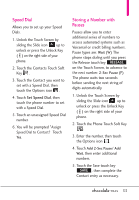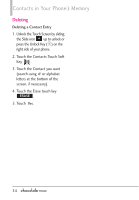LG VX8575 User Guide - Page 31
Shortcut Menu on the Touch Screen - features
 |
View all LG VX8575 manuals
Add to My Manuals
Save this manual to your list of manuals |
Page 31 highlights
Shortcut Menu on the Touch Screen Touch Screen Shortcut Menu The Shortcut Menu allows quick, direct access to several frequently used device features from the Touch Screen. Up to 11 shortcuts can be set. To access the Shortcut Menu, unlock the Touch Screen, then touch the Shortcut Menu icon . By default, the shortcuts below are provided, but you can customize them to your preferences. NOTE Touch the My Media tab to set up to 11 media files (picture, video, or music) with shortcut access. Soc.Net MSG Search V CAST Video Mobile IM Visual Voice Mail My Pictures Bluetooth FM Radio Alarm Clock ADD Touch the My Media tab and touch the Add touch key to add files to this shortcut menu. Use the My Media sub menus to add shortcuts to your selected media files. Managing Shortcuts You can add, delete, and rearrange shortcut icons. To add, touch the Add touch key , scroll to the feature you want, then touch it. To remove from the Shortcuts menu, drag and drop the icon on the Trashcan touch key (When you hold down a Shortcut item, the Add touch key turns into the Trash can touch key ). To move an icon, drag and drop it on another icon, they will exchange places. 29