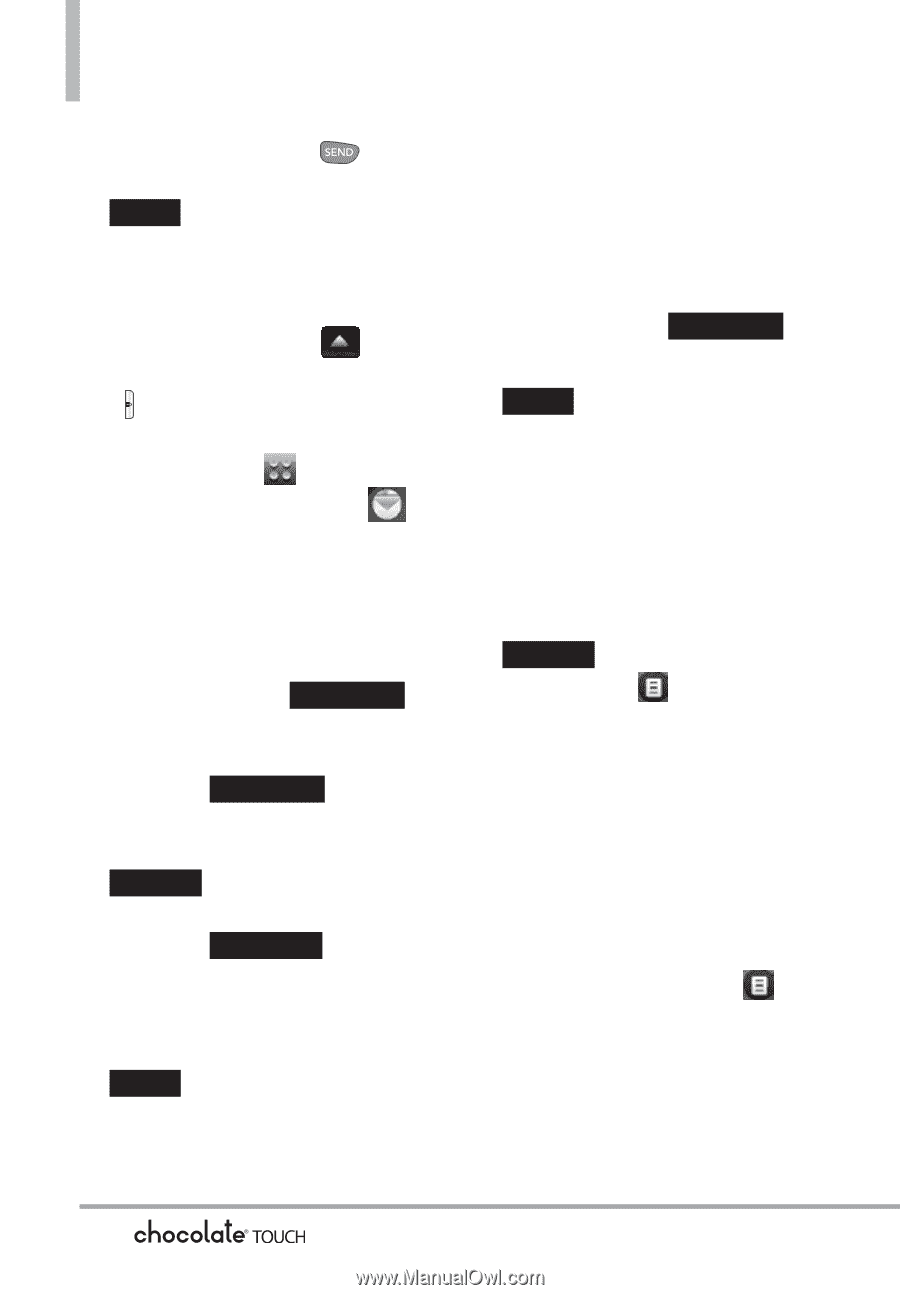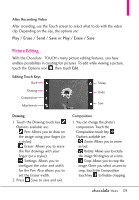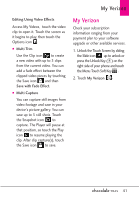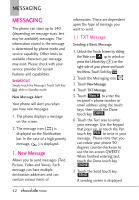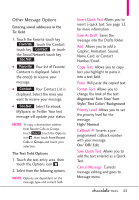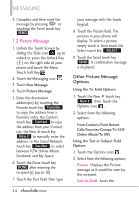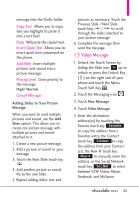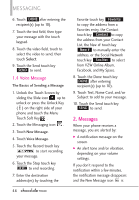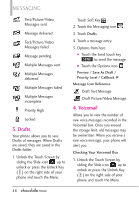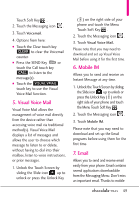LG VX8575 User Guide - Page 46
Messaging - touch net 10
 |
View all LG VX8575 manuals
Add to My Manuals
Save this manual to your list of manuals |
Page 46 highlights
MESSAGING 3. Complete and then send the message by pressing or touching the Send touch key SEND . 1.2 Picture Message 1. Unlock the Touch Screen by sliding the Slide icon up to unlock or press the Unlock Key ( ) on the right side of your phone and touch the Menu Touch Soft Key . 2. Touch the Messaging icon . 3. Touch New Message. 4. Touch Picture Message. 5. Enter the destination address(es) by touching the Favorite touch key Favorite to copy the address from a Favorites entry, the Contact touch key Contact to copy the address from your Contact List, the New # touch key New # to manually enter the address, or the Social Network touch key Soc.Net to select between VZW Online Album, Facebook, and My Space. 6. Touch the Done touch key DONE after entering the recipient(s) (up to 10). 7. Touch the Text field, then type 44 your message with the touch keypad. 8. Touch the Picture field. The pictures in your phone will display. To select a picture, simply touch it, then touch the Select touch key SELECT . 9. Touch the Send touch key SEND . A confirmation message is displayed. Other Picture Message Options Using the To: Field Options 1. Touch the New # touch key New # , then Touch the Options icon . 2. Select from the following options: From Contacts/From Recent Calls/Favorites/Groups/To VZW Online Album/To SNS Using the Text or Subject Field Options 1. Touch the Options icon . 2. Select from the following options: Preview Displays the Picture message as it would be seen by the recipient. Save As Draft Saves the