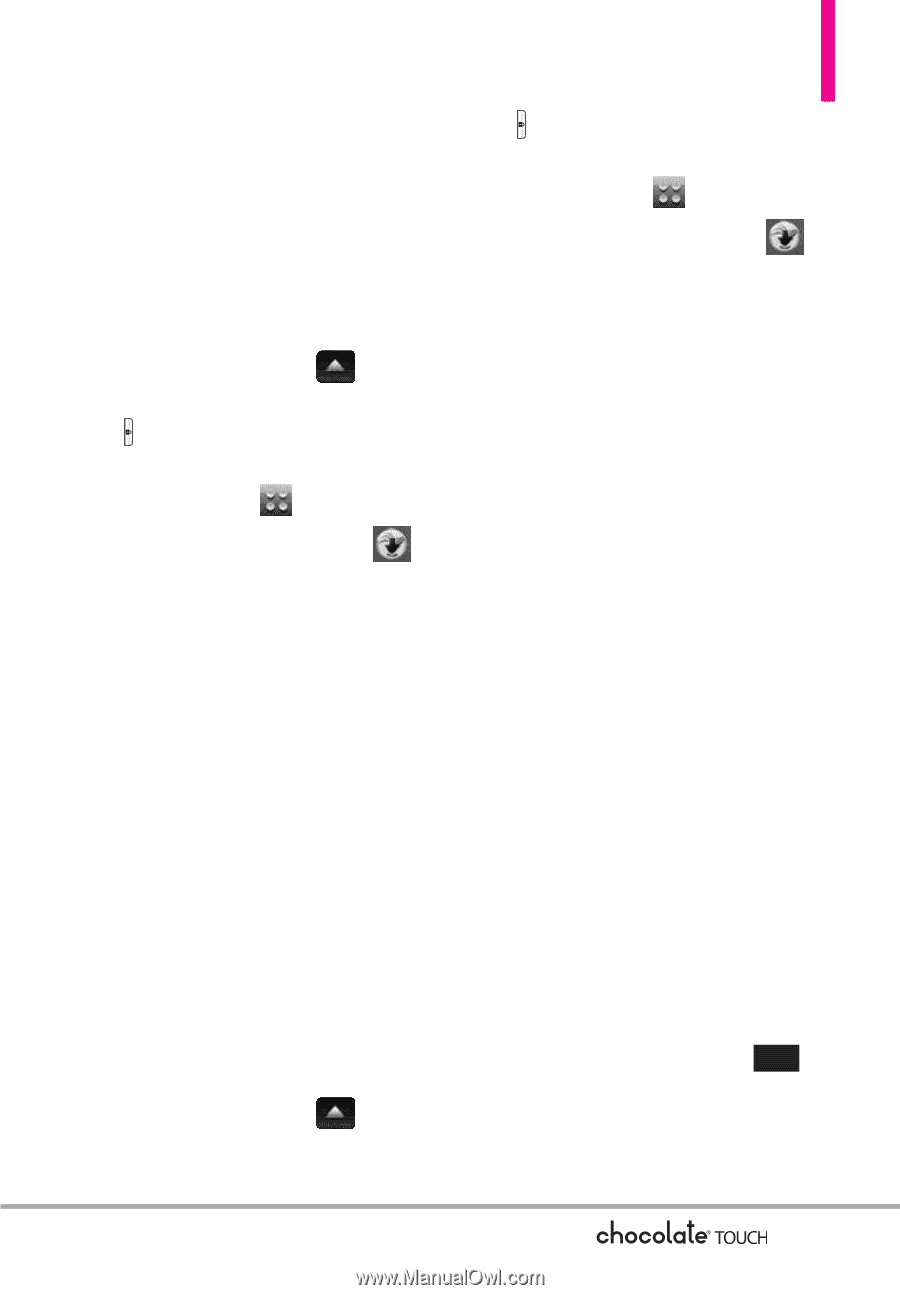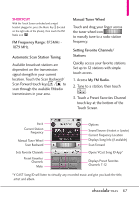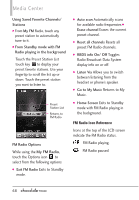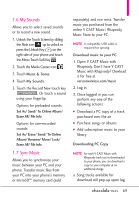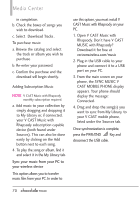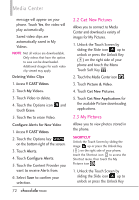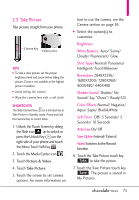LG VX8575 User Guide - Page 73
Picture & Video
 |
View all LG VX8575 manuals
Add to My Manuals
Save this manual to your list of manuals |
Page 73 highlights
2. Picture & Video View, take, and share your digital pictures and videos right from your phone. Access and Options 1. Unlock the Touch Screen by sliding the Slide icon up to unlock or press the Unlock Key ( ) on the right side of your phone and touch the Menu Touch Soft Key . 2. Touch the Media Center icon . 3. Touch Picture & Video. 4. Touch a submenu. 2.1 V CAST Videos V CAST Video brings the world to your mobile phone with full-motion video and sound. Catch up with what's happening with video clips from various categories and genres (including Entertainment, Kids, Music, Sports, Comedy, News and more!). Please note that you must be in a V Cast coverage area. Additional fees may apply. 1. Unlock the Touch Screen by sliding the Slide icon up to unlock or press the Unlock Key ( ) on the right side of your phone and touch the Menu Touch Soft Key . 2. Touch the Media Center icon . 3. Touch Picture & Video. 4. Touch V CAST Videos. Browsing, Selecting, and Playing Video Clips 1. Access V CAST Videos. 2. Touch a catalog category to browse the various Video Clips available. 3. Select content provider, then touch a file to view it. To download a Video Clip 1. Access V CAST Videos. 2. Navigate thru the submenus and find a video you can download. 3. Use your fingertip to scroll to find the video clip you want, then read the description of the video clip and select the video clip to download. 4. Touch Yes to accept charges, touch the OK touch key OK and the video clip will initiate downloading of video. 5. Once video is downloaded a 71