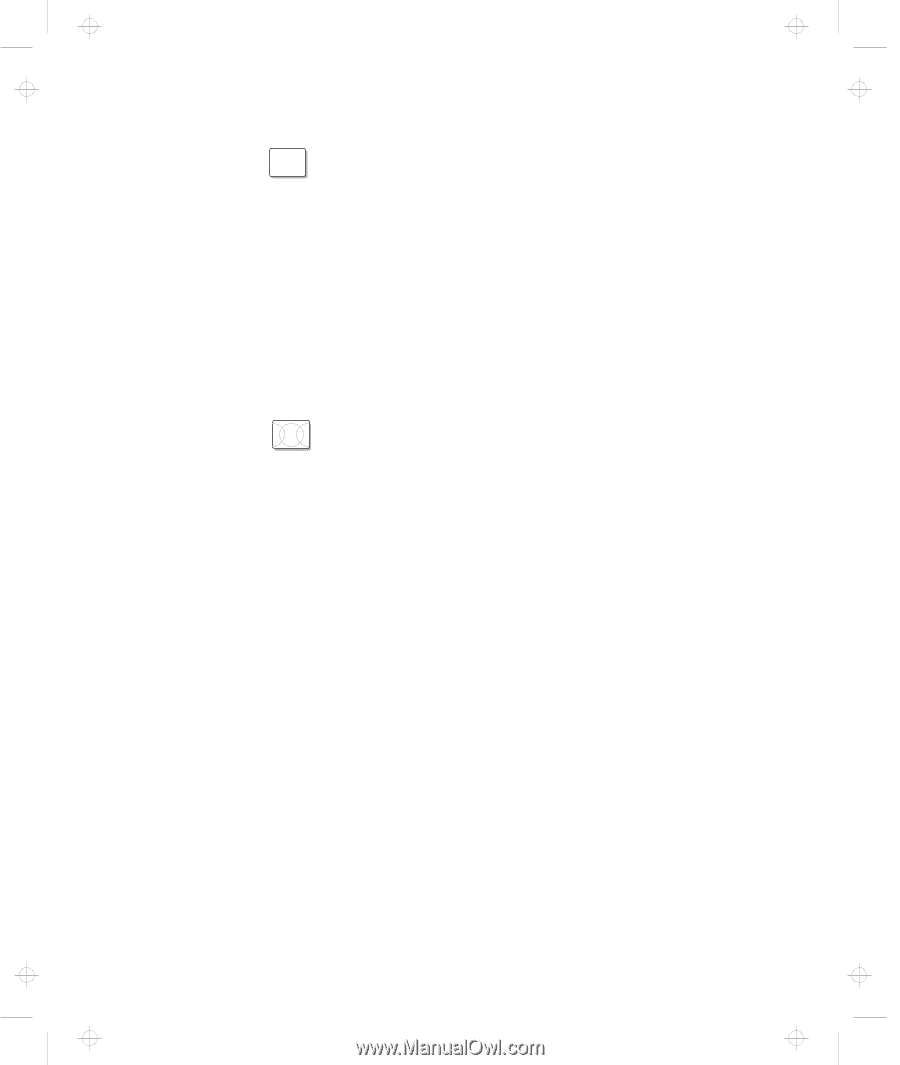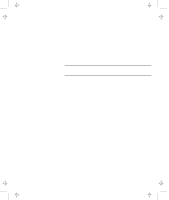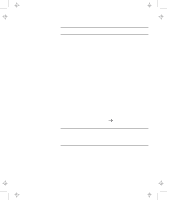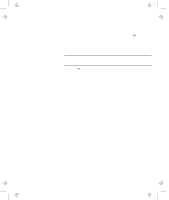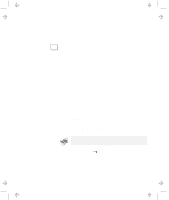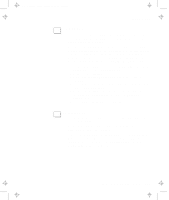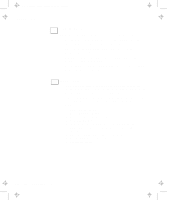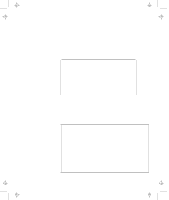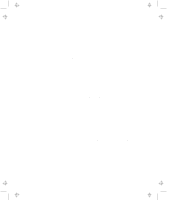Lenovo ThinkPad 380ED TP 380Z User's Reference that was provided with the syst - Page 118
For Windows 3.1, For OS/2 Warp, System Setup, Hardware Manager, Properties, No Hardware, Detection
 |
View all Lenovo ThinkPad 380ED manuals
Add to My Manuals
Save this manual to your list of manuals |
Page 118 highlights
Title: C79EPMST CreationDate: 06/22/98 12:00:09 Considerations WIN For Windows 3.1: 3.1 If a memory shortage or memory error occurs, do as follows: 1. Unload any unnecessary drivers from the CONFIG.SYS file. (For example, unload printer drivers if you do not use a printer.) 2. Reconfigure the UMB (upper memory block) using the DEVICEHIGH statement. 3. Use the multiple configuration setup for DOS (refer to the documents supplied with DOS). Use the DOS command command MEM /C to review your DOS memory usage occasionally. OS/2 For OS/2 Warp: If you have formatted your drive using high-performance file system (HPFS) and your system has more than 64 MB memory installed, hibernation mode is not supported. If the COM port does not work even though you have set it up correctly with the ThinkPad Configuration program, do as follows: 1. Open System Setup. 2. Select Hardware Manager. 3. Select a folder from the menu. 4. Select Properties. 5. In the default pull-down menu, select No Hardware Detection. If it has already been selected, change the setting. 6. Open the ThinkPad Configuration program. 7. Set the COM port as desired. 8. Restart the system. 102 IBM ThinkPad 380Z User's Reference