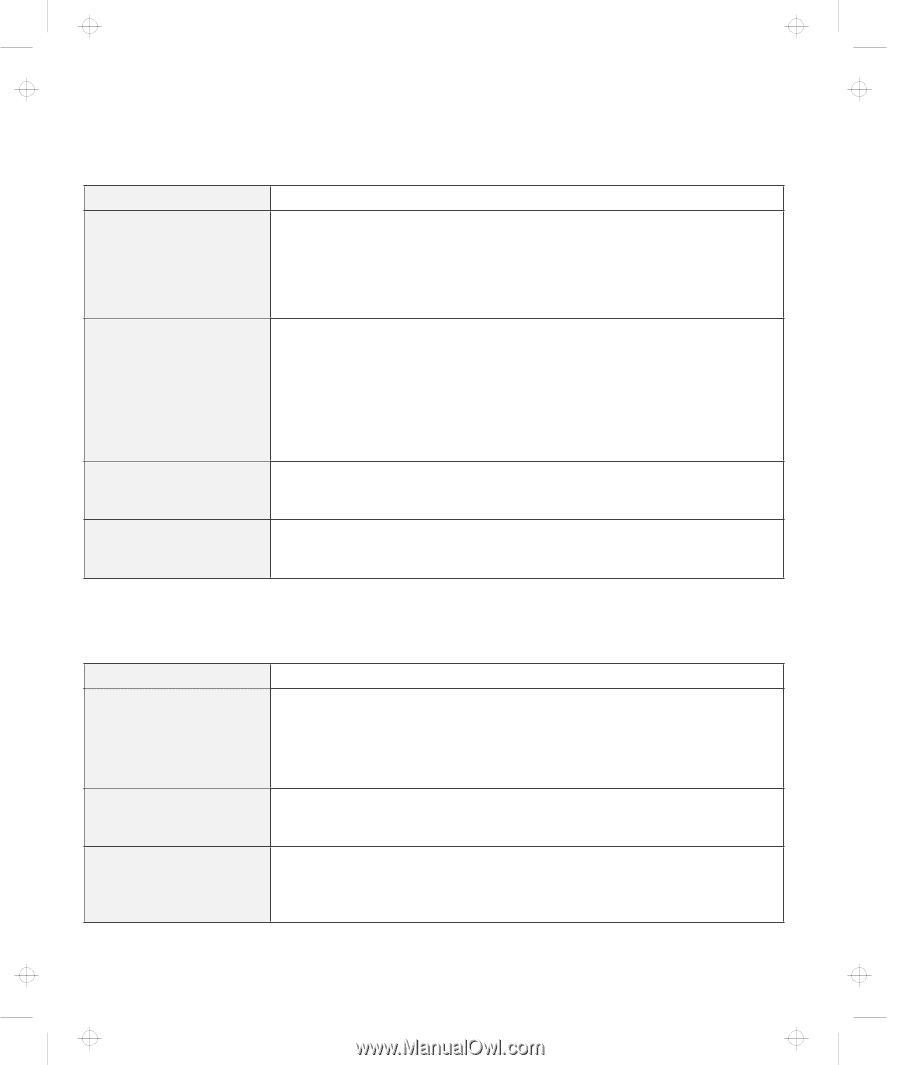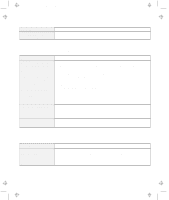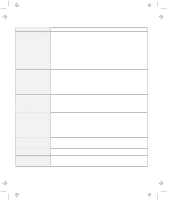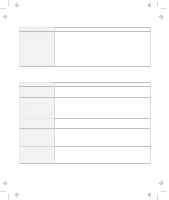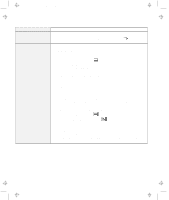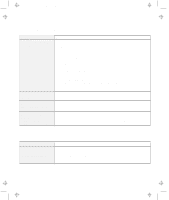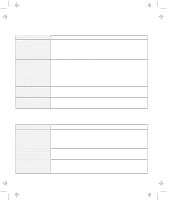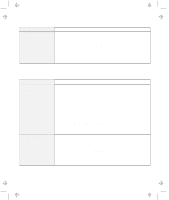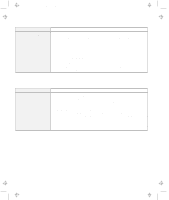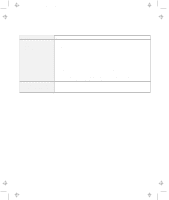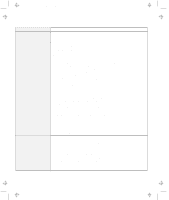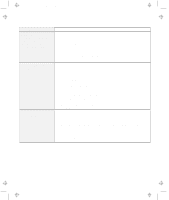Lenovo ThinkPad 380ED TP 380Z User's Reference that was provided with the syst - Page 136
Battery Problems, CD-ROM Drive Problems, Problem, Action
 |
View all Lenovo ThinkPad 380ED manuals
Add to My Manuals
Save this manual to your list of manuals |
Page 136 highlights
Title: C79EPMST CreationDate: 06/22/98 12:00:09 Troubleshooting Charts Battery Problems Problem The battery pack cannot be fully charged in 3 hours by the power-off charging method. Your computer shuts down before the battery status indicator shows empty, -or- Your computer operates after the battery status indicator shows empty. The operating time for a fully charged battery pack is short. The computer does not operate with a fully charged battery pack. Action The battery pack might be over-discharged. Do the following: 1. Power off the computer. 2. Make sure that the over-discharged battery pack is in the computer. 3. Connect the AC Adapter to the computer and let it charge. If the battery pack cannot be fully charged in 24 hours, use a new battery pack. Repeat discharging and charging the battery pack at least three times. Repeat discharging and charging of the battery pack three to six times. If you still have a problem, use a new battery pack. The over-current protective function in the battery pack might be activated. Power off the computer for 1 minute to reset this function; then power it back on again. CD-ROM Drive Problems Problem The CD-ROM does not work. You hear a noise from the CD-ROM drive when the CD-ROM is spinning. The CD-ROM tray does not open even if you press the CD-ROM eject button. Action Make sure that: The computer power is turned on and a compact disc is in the CD-ROM drive. The CD-ROM drive tray is firmly closed. The device drivers are correctly installed. The CD-ROM drive cover might be bent. Have the computer serviced. Insert a pin into the CD-ROM emergency eject hole and eject the CD-ROM tray. 120 IBM ThinkPad 380Z User's Reference