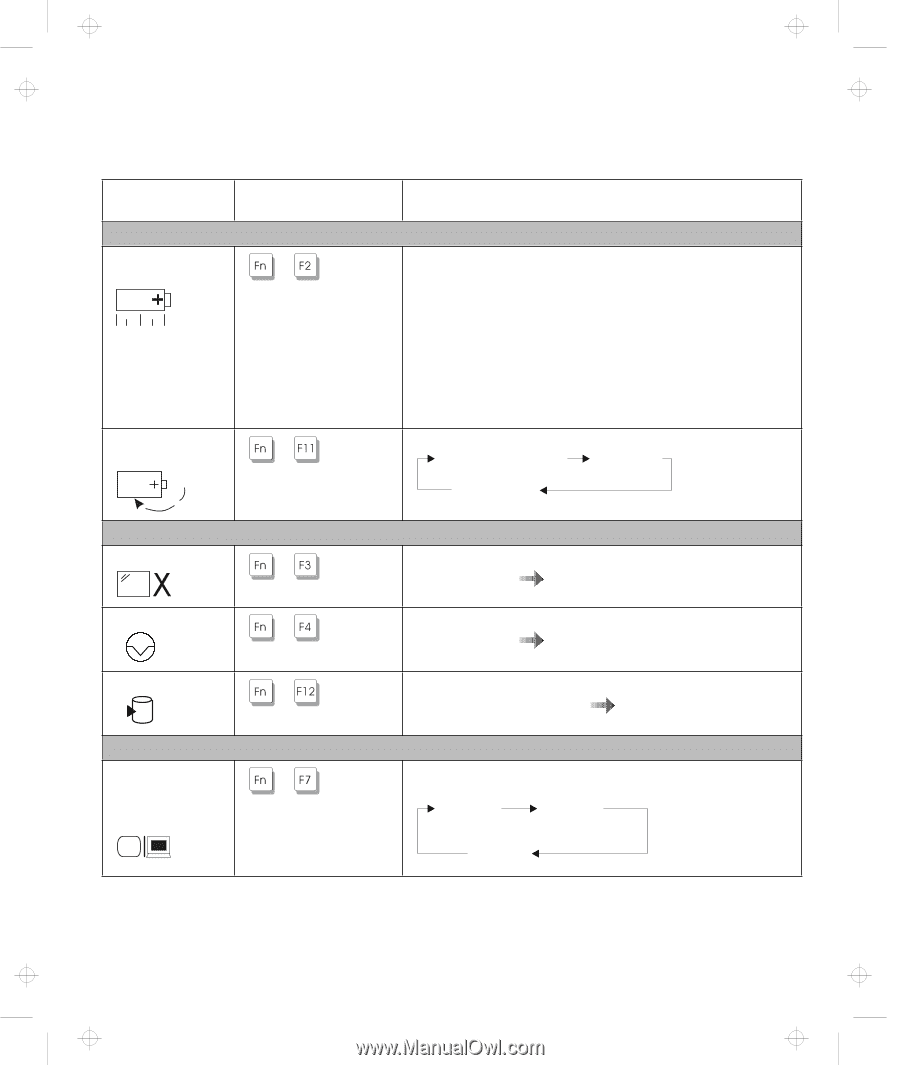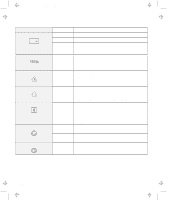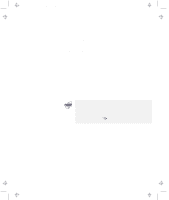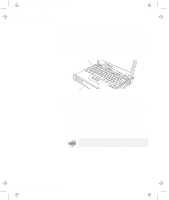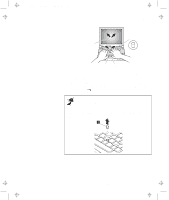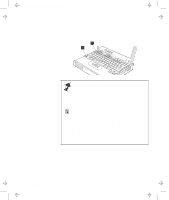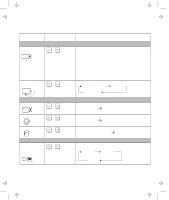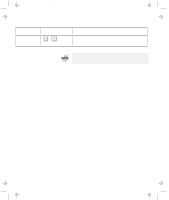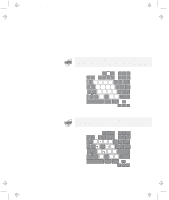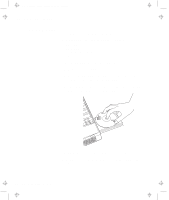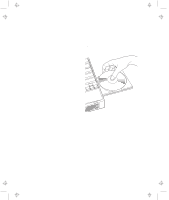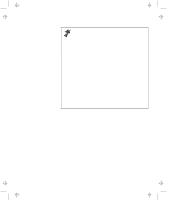Lenovo ThinkPad 380ED TP 380Z User's Reference that was provided with the syst - Page 29
High Performance, Automatic, Customized, External, Display, External Display
 |
View all Lenovo ThinkPad 380ED manuals
Add to My Manuals
Save this manual to your list of manuals |
Page 29 highlights
Title: C79EPMST CreationDate: 06/22/98 12:00:09 Functions of Your Computer Feature and icon Fuel-Gauge display on or off Power mode switching The following table shows the function of the Fn key combined with keys: Key Combination Meaning + (Only for OS/2 or Windows users) + Power Mode Functions If you press this key combination, the window for the battery status appears or disappears. You can set parameters for battery status in the window. Note: The Fuel-Gauge program must be activated before you can use this key combination. To activate the Fuel-Gauge program, do the following: 1. Click on Start. 2. Move the cursor to Programs, ThinkPad, and then click on Fuel. The processor speed changes as follows: High Performance Automatic Customized Standby mode Suspend mode Power Conservation Functions for Battery Power The computer enters standby mode. For more information + about this mode "Basic" in the Online User's Guide. The computer enters suspend mode. For more information + about this mode "Basic" in the Online User's Guide. Hibernation mode + Switching between the LCD + and the external monitor The computer enters hibernation mode. For more information about this mode Guide. "Basic" in the Online User's Other Functions Computer output is displayed in the following order when an external monitor is attached. External LCD + Display External Display LCD Chapter 1. Getting Familiar with Your Computer 13