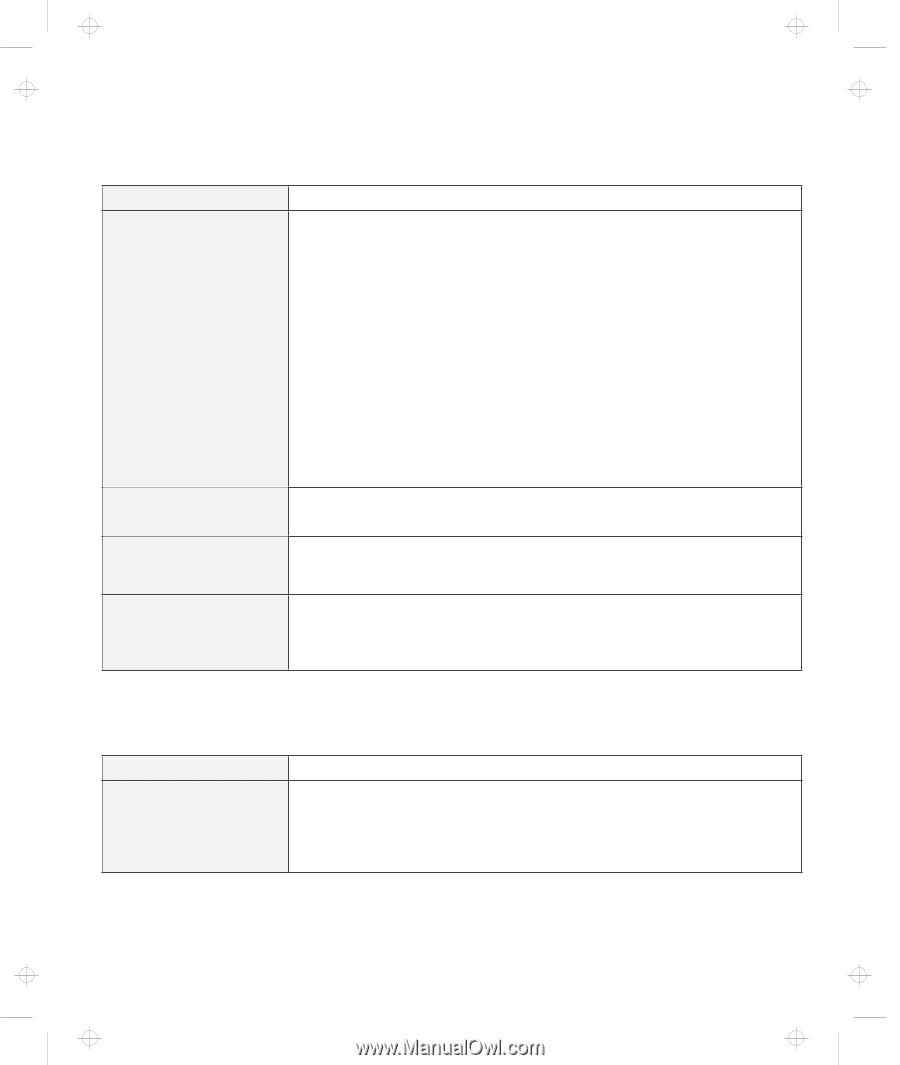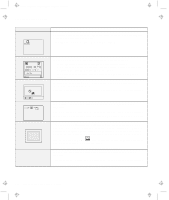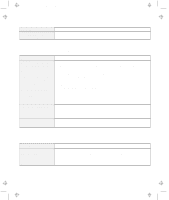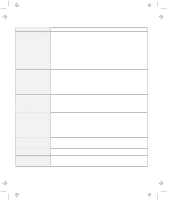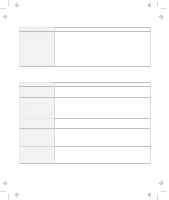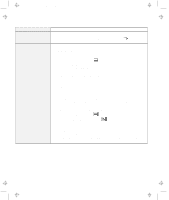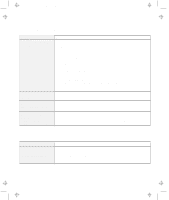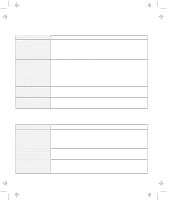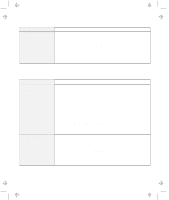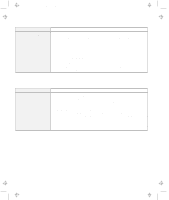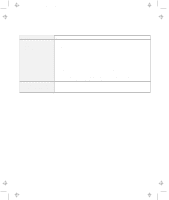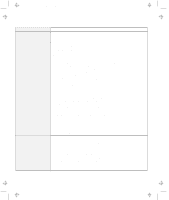Lenovo ThinkPad 380ED TP 380Z User's Reference that was provided with the syst - Page 135
LCD Problems, An Indicator Problem, Problem, Action, Start, Settings, Control Panel, Display, Adapter
 |
View all Lenovo ThinkPad 380ED manuals
Add to My Manuals
Save this manual to your list of manuals |
Page 135 highlights
Title: C79EPMST CreationDate: 06/22/98 12:00:09 Troubleshooting Charts LCD Problems Problem The screen is unreadable or distorted. Incorrect characters appear on the screen. The screen stays on even after you power off your computer. Missing, discolored, or bright dots appear on the screen every time you power on your computer. Action Make sure that: The display device driver is installed correctly. The display resolution and color depth are correctly set. The monitor type is correct. To check, do as follows: 1. Click on Start. 2. Move the cursor to Settings and Control Panel. 3. Click on Control Panel, and then double-click on Display. 4. Select the Settings tab. 5. Check if the color depth and resolution are correctly set. 6. Click on Advanced.... 7. Select the Adapter tab. Make sure it shows "NeoMagic MagicMedia 256AV." 8. Select the Monitor tab. Make sure the information is correct. Did you install the operating system or application program correctly? If they are installed and configured correctly, have the computer serviced. Press the power shutdown switch with the tip of a pen and power off your computer; then power it on again. This is not a problem. It is an intrinsic characteristic of the TFT technology. Your computer display contains multiple thin-film transistors (TFTs). A small number of missing, discolored, or bright dots on the screen might exist all the time. An Indicator Problem Problem The battery status indicator does not go on even though a battery pack is installed in the computer. Action The over-current protection device inside the battery pack has been activated. Wait several hours and try again. If the indicator still does not go on, replace the battery pack or have the computer serviced. Chapter 4. Solving Computer Problems 119