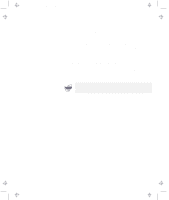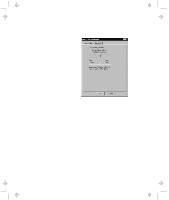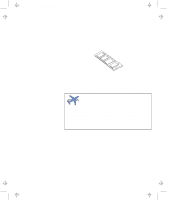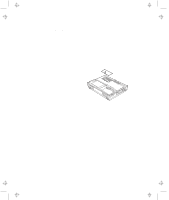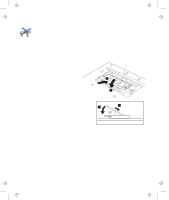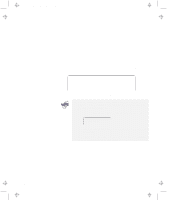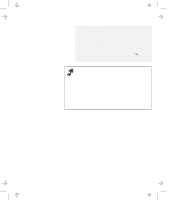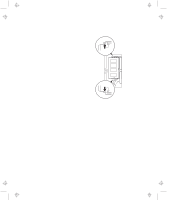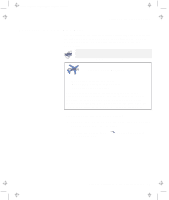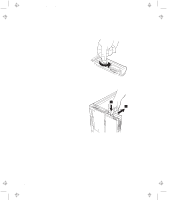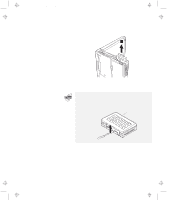Lenovo ThinkPad 380ED TP 380Z User's Reference that was provided with the syst - Page 60
confirm that the new memory size appears at the upper, left corner of the screen.
 |
View all Lenovo ThinkPad 380ED manuals
Add to My Manuals
Save this manual to your list of manuals |
Page 60 highlights
Title: C79EPMST CreationDate: 06/22/98 12:00:09 Increasing Memory 5 Replace the memory slot cover over the memory slot, aligning the back side of the cover first; then tighten the screw. 6 Replace the battery pack. 7 Turn the computer over again and power it on. Then confirm that the new memory size appears at the upper left corner of the screen. For example, if you install a 32-MB DIMM into your computer with 32-MB base memory, you should see the following. (See the next page for how to calculate the total memory size.) 6496 KB OK You have finished installing the DIMM. Reconnect all cables. 1. For the following status, turn off the computer and go to page 42 to reinstall the DIMM and do the memory test with Easy-Setup (see page 26). If a 2 1 error code appears under the memory count. 48576 KB OK 21 If the total memory size is not the same as the value you calculated. If the 225 error code appears, the memory you are installing is not supported by your computer. 44 IBM ThinkPad 380Z User's Reference