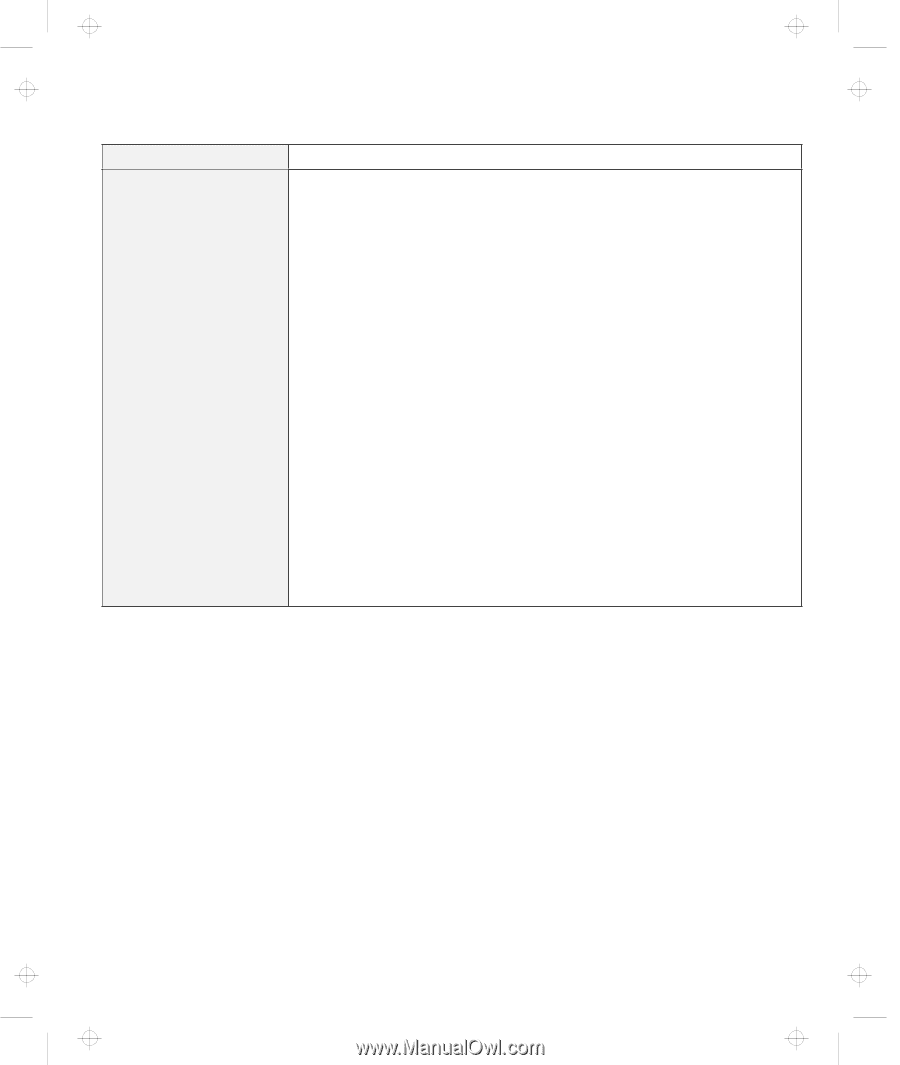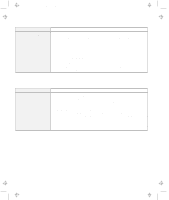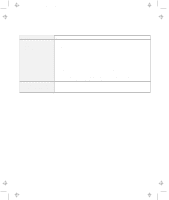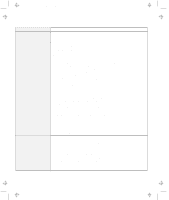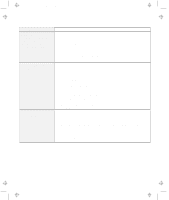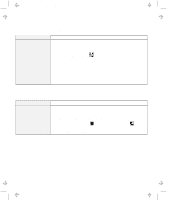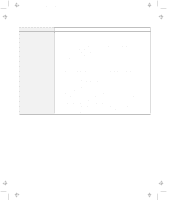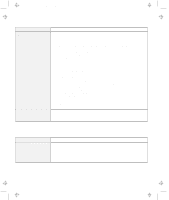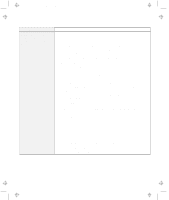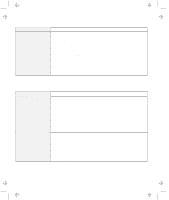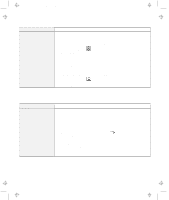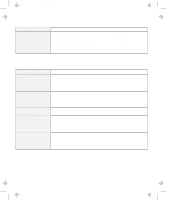Lenovo ThinkPad 380ED TP 380Z User's Reference that was provided with the syst - Page 143
The Update Device Driver Wizard appears., Control Panel
 |
View all Lenovo ThinkPad 380ED manuals
Add to My Manuals
Save this manual to your list of manuals |
Page 143 highlights
Title: C79EPMST CreationDate: 06/22/98 12:00:09 Troubleshooting Charts Problem You cannot set a higher resolution than the present one on your external monitor. Action Make sure that: The display driver is installed correctly by doing the following: 1. Click on Start, and move the cursor to Settings and Control Panel. 2. Click on Control Panel, and then double-click on Display. 3. Select the Settings tab in the "Display Properties" window. 4. Click on the Advanced... button. 5. Click on the Adapter tab. Make sure it shows "NeoMagic MagicMedia 256AV." 6. Click on the OK button. If you are not sure that the display driver is installed correctly, reinstall it. An appropriate monitor type is selected by doing the following: 1. Click on Start, and move the cursor to Settings and Control Panel. 2. Click on Control Panel, and then double-click on Display. 3. Select the Settings tab in the "Display Properties" window. 4. Click on the Advanced... button. 5. Click on the Monitor tab. 6. Click on the Change... button. The "Update Device Driver Wizard" appears. 7. Follow the instructions on the screen by selecting Display a list of all the drivers in a specific location, so you can select the driver you want, and then Show all hardware. 8. Select Manufacturers and Models for your monitor. 9. Click on the OK button to close the "Advanced Property" window. 10. Set Color and Screen area in the "Display Properties" window. 11. Click on the OK button. Chapter 4. Solving Computer Problems 127