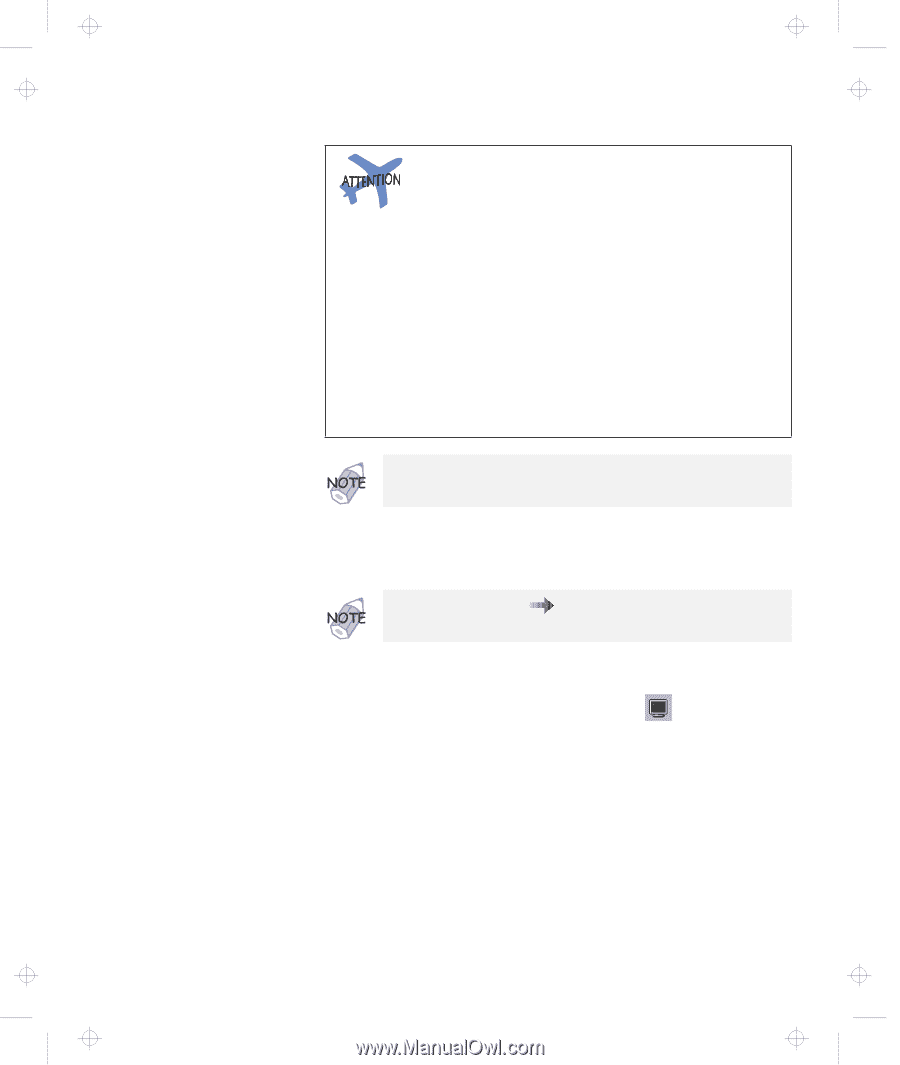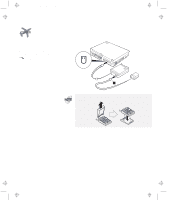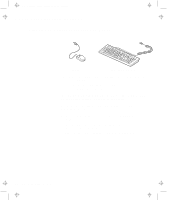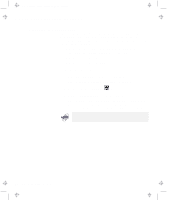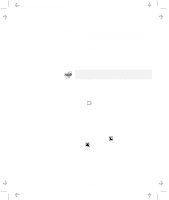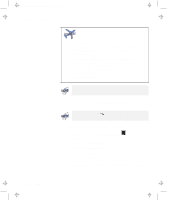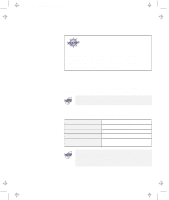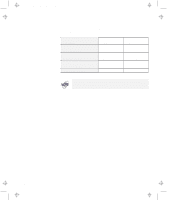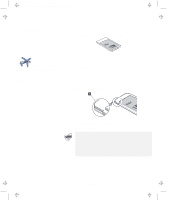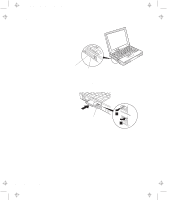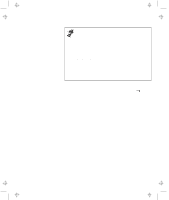Lenovo ThinkPad 380ED TP 380Z User's Reference that was provided with the syst - Page 74
Set your monitor type and display device driver as, follows.
 |
View all Lenovo ThinkPad 380ED manuals
Add to My Manuals
Save this manual to your list of manuals |
Page 74 highlights
Title: C79EPMST CreationDate: 06/22/98 12:00:09 Attaching an External Monitor Do not change the display output location while a moving picture is being drawn-for example, while playing a movie or a game. Stop the application before changing the display output location. If you are attaching an external monitor that supports only VGA mode (640x480 resolution), do not click on LCD + External Display. Doing so would cause the external monitor screen to be scrambled and output also not to be displayed; in addition, the screen might become damaged. Use External Display instead. You can also change the display output location by pressing Fn+F7. 6 Set your monitor type and display device driver as follows. For more information "Resolutions, Color Depths, and Frame Rates" on page 59. a) Start the ThinkPad Configuration program. b) Click on the other External Display ( ) button (on the right side of the screen). c) Click on the Advanced... button. d) Click on the Monitor tab. e) Click on the Change... button. The "Update Device Driver Wizard" window appears. Follow the instructions on the screen to select your monitor type from the monitor list, or click on a new resolution and refresh rate. 58 IBM ThinkPad 380Z User's Reference