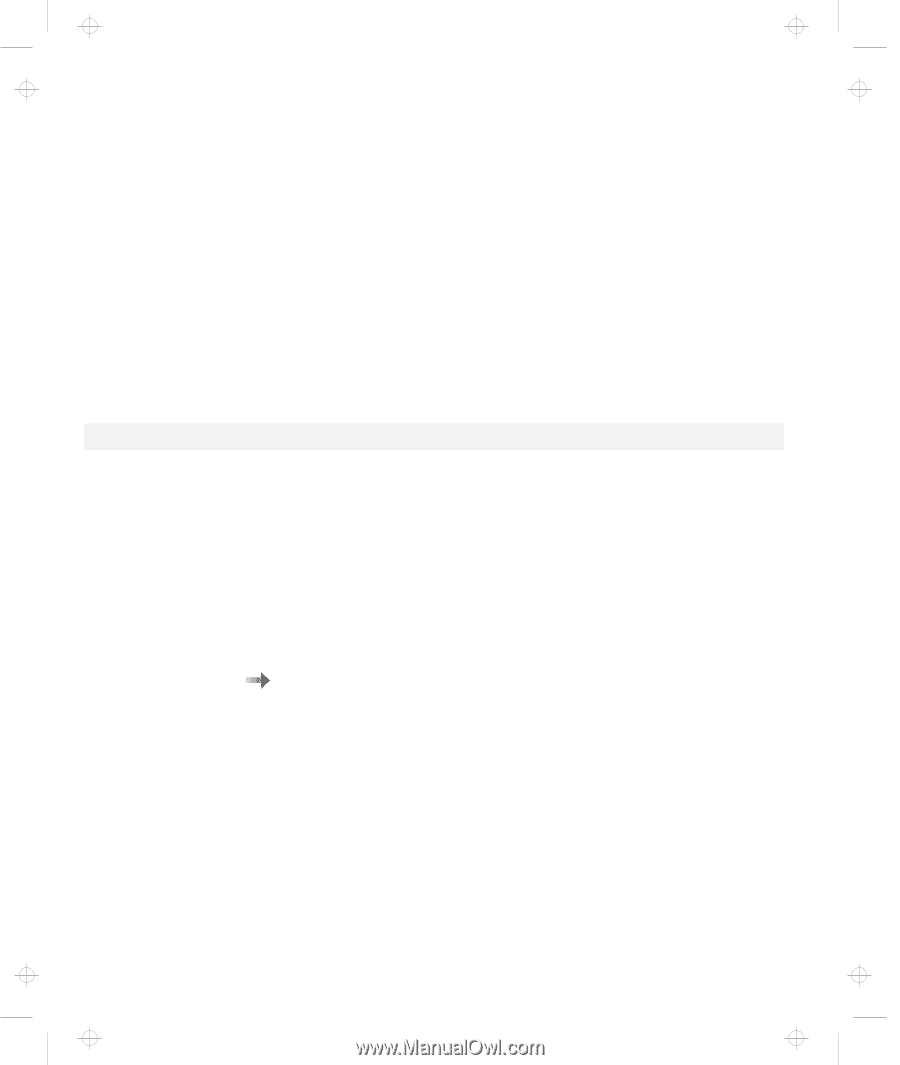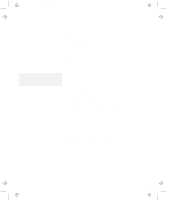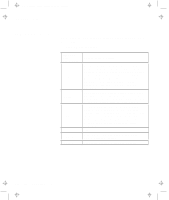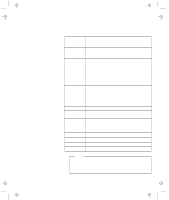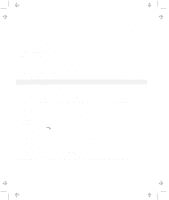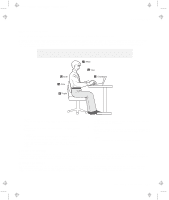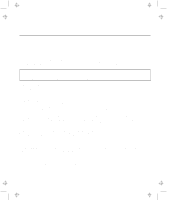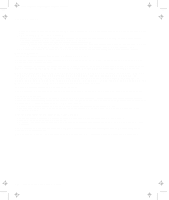Lenovo ThinkPad 380ED TP 380Z User's Reference that was provided with the syst - Page 176
Handling Tips, Cleaning Your Computer, Extending Your Computer's Battery Life
 |
View all Lenovo ThinkPad 380ED manuals
Add to My Manuals
Save this manual to your list of manuals |
Page 176 highlights
Title: C79EPMST CreationDate: 06/22/98 12:00:09 Handling Tips Register your ThinkPad products with IBM (refer to the Setup Guide). This can help authorities return your computer to you if it is lost or stolen. Registering your computer also enables IBM to notify you about possible upgrades. Check the IBM Web pages at http://www.pc.ibm.com periodically to get current information about your computer. Cleaning Your Computer Occasionally clean your computer as follows: Use a soft cloth moistened with nonalkaline detergent to wipe the exterior of the computer. Don't spray cleaner directly on the display or keyboard. Gently wipe the LCD with a dry, soft cloth. Carrying Your Computer When carrying your computer, follow these instructions to prevent possible damage to your computer and data: 1. Remove any media from the CD-ROM drive or diskette drive. 2. Turn off all attached devices. 3. Power off the computer, or enter suspend or hibernation mode; then close the LCD. Make sure the suspend indicator is on when it is in suspend mode, or the power indicator is off when it is powered off or in hibernation mode. 4. Unplug all external cables and cords connected to your computer. 5. Make sure all computer doors and covers are closed. 6. Use a quality carrying case that provides adequate cushion and protection. Do not move the computer when the hard disk drive is accessing data (when the indicator is blinking). Make sure the indicator is off before you carry the computer. Extending Your Computer's Battery Life The amount of battery power consumed by your computer depends on such conditions as the usage frequency, the operating temperature, and the period in storage (if unused). The following tips can help you to extend the life of your battery: If your battery is brand new and you are charging it for the first time, it might not become fully charged due to the characteristics of the chemicals in the cell. To maximize performance, ensure that all chemicals in the battery are fully activated by cycling the battery (fully charge, then fully discharge) three times. Also, follow this procedure if you stored the battery for a few months. Do not charge the battery pack until all of its power is used. Recharging a battery pack that is not completely discharged can shorten battery life. Once you start charging the battery pack, do not use it until it is fully charged. Whenever possible, use the ThinkPad battery power-saving modes: - Standby - Suspend - Hibernation For more information "Basic" in the Online User's Guide. Decrease the LCD brightness. Use Advanced Power Management (APM). Each operating system comes with its own power management. Stop the supply of power to the internal serial devices, including the modem, the serial port, and the infrared port, if they are not in use. Remove the battery pack and keep it in a cool place if you will not be using the computer for a long period. Ruggedized Mobile Computers Some professionals work in environments that may require special ruggedized features to protect their computers from extreme temperature, humidity, and physical punishment. Construction, public service, distribution, repair service, and utilities are some of the environmentally demanding professions that may require rugged mobile computers that can withstand stresses. For these applications, IBM offers such computers (not ThinkPad systems), especially designed for mobile professionals who need a system for managing and communicating information from the field. For more information on these computers, consult your IBM Business Partner. 160 IBM ThinkPad 380Z User's Reference