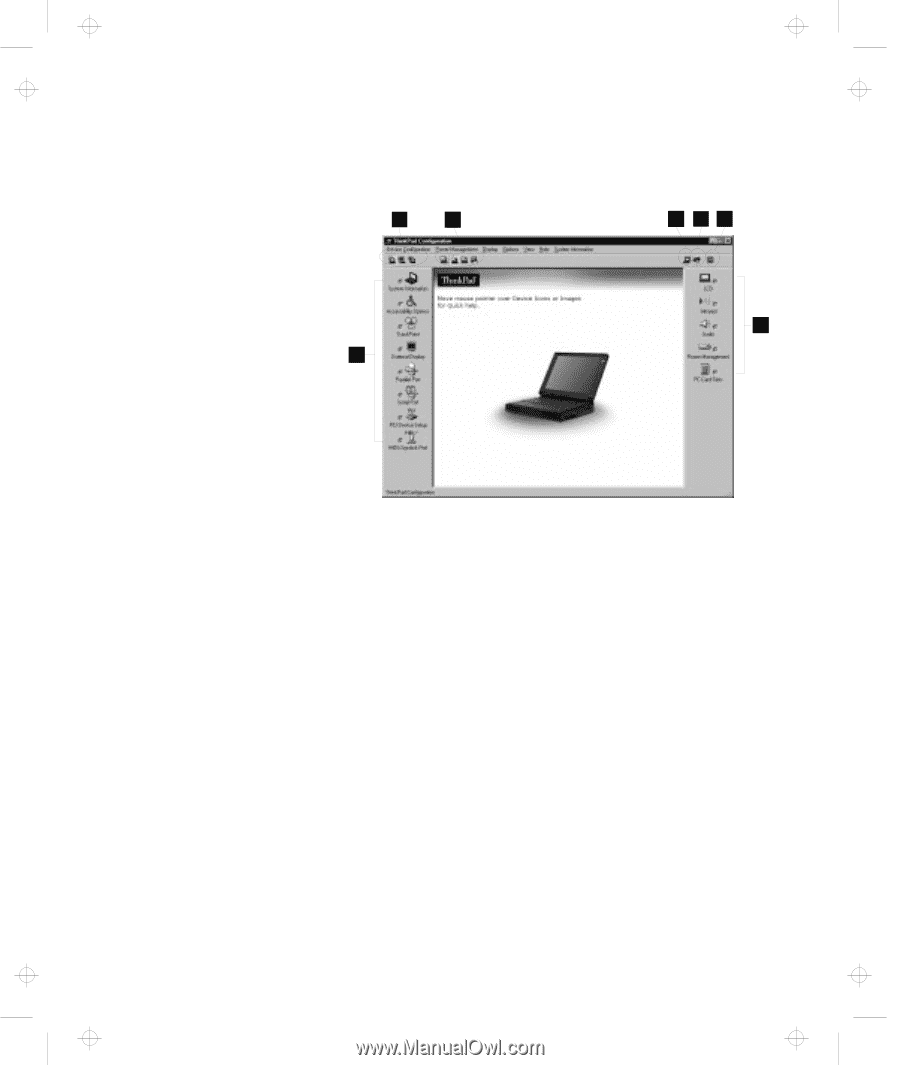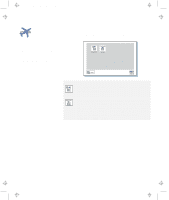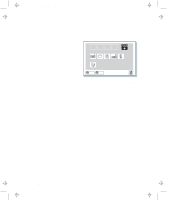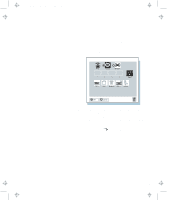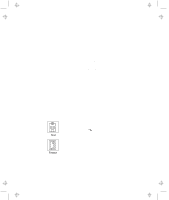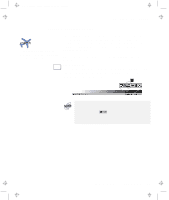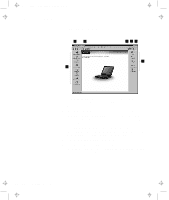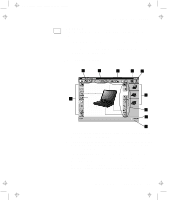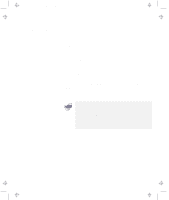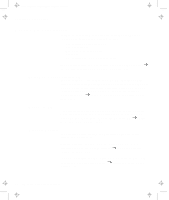Lenovo ThinkPad 380ED TP 380Z User's Reference that was provided with the syst - Page 44
Display Device, Power Scheme, Launch Device Manager, Show Allocated Resources View, Device
 |
View all Lenovo ThinkPad 380ED manuals
Add to My Manuals
Save this manual to your list of manuals |
Page 44 highlights
Title: C79EPMST CreationDate: 06/22/98 12:00:09 Functions of Your Computer The following window appears: 1 2 6 3 45 6 1 The Display Device buttons. Click on one of these buttons to set the display output type to the LCD, external monitor, or both. 2 The Power Scheme buttons change the preset power options. 3 The Launch Device Manager button displays the "System Properties" window, where you can make a device available or unavailable. 4 The Show Allocated Resources View button displays the "Allocated Resources View" window, where you can check the memory addresses and other allocation settings. 5 The Help button displays online help. 6 The Device buttons. Click on the button of your choice from the window. If the device is enabled, the red indicator next to the button is lit. Otherwise, it stays off. 28 IBM ThinkPad 380Z User's Reference