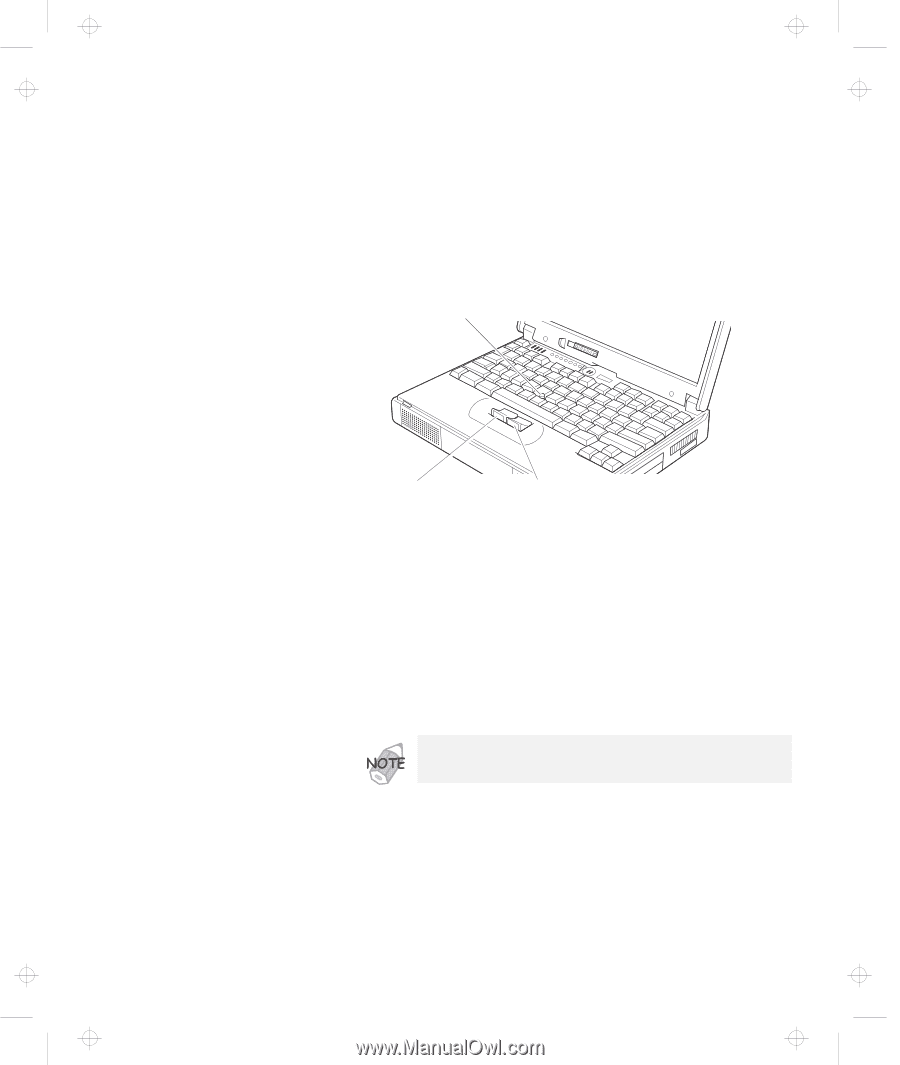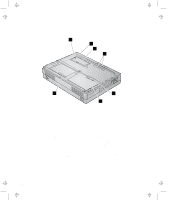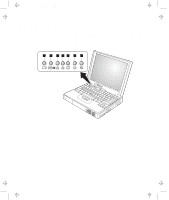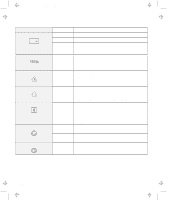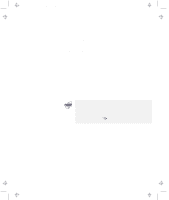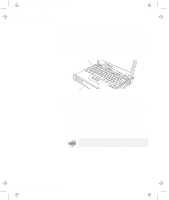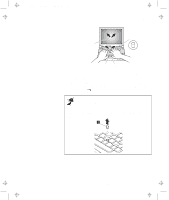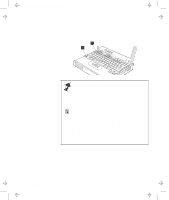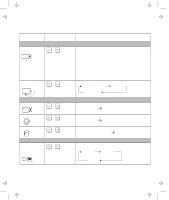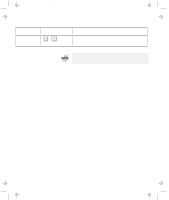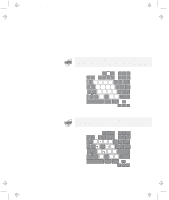Lenovo ThinkPad 380ED TP 380Z User's Reference that was provided with the syst - Page 26
Stick, Left click button, Place your hands in the typing position and press gently
 |
View all Lenovo ThinkPad 380ED manuals
Add to My Manuals
Save this manual to your list of manuals |
Page 26 highlights
Title: C79EPMST CreationDate: 06/22/98 12:00:09 Functions of Your Computer The TrackPoint consists of a stick on the keyboard and a pair of click buttons below the keyboard. Movement of the cursor on the screen is controlled by the amount of pressure you apply to the nonslip cap on the stick in any direction parallel to the keyboard; the stick itself does not move. The speed at which the cursor moves corresponds to the pressure you apply to the stick. The function of the click buttons corresponds to the left and right mouse buttons on a traditional mouse, and depends on the software you are using. Stick Left click button Right click button If you are not familiar with using the TrackPoint, these instructions will help you get started: 1 Place your hands in the typing position and press gently with either index finger on the stick in the direction you want the cursor to move. Pressing the stick away from you moves the cursor up the screen; pressing it toward you moves the cursor down the screen. You can also move the cursor side to side by pressing sideways. The cursor might drift. This is not a defect. Do not use the TrackPoint until the cursor stops moving. 10 IBM ThinkPad 380Z User's Reference