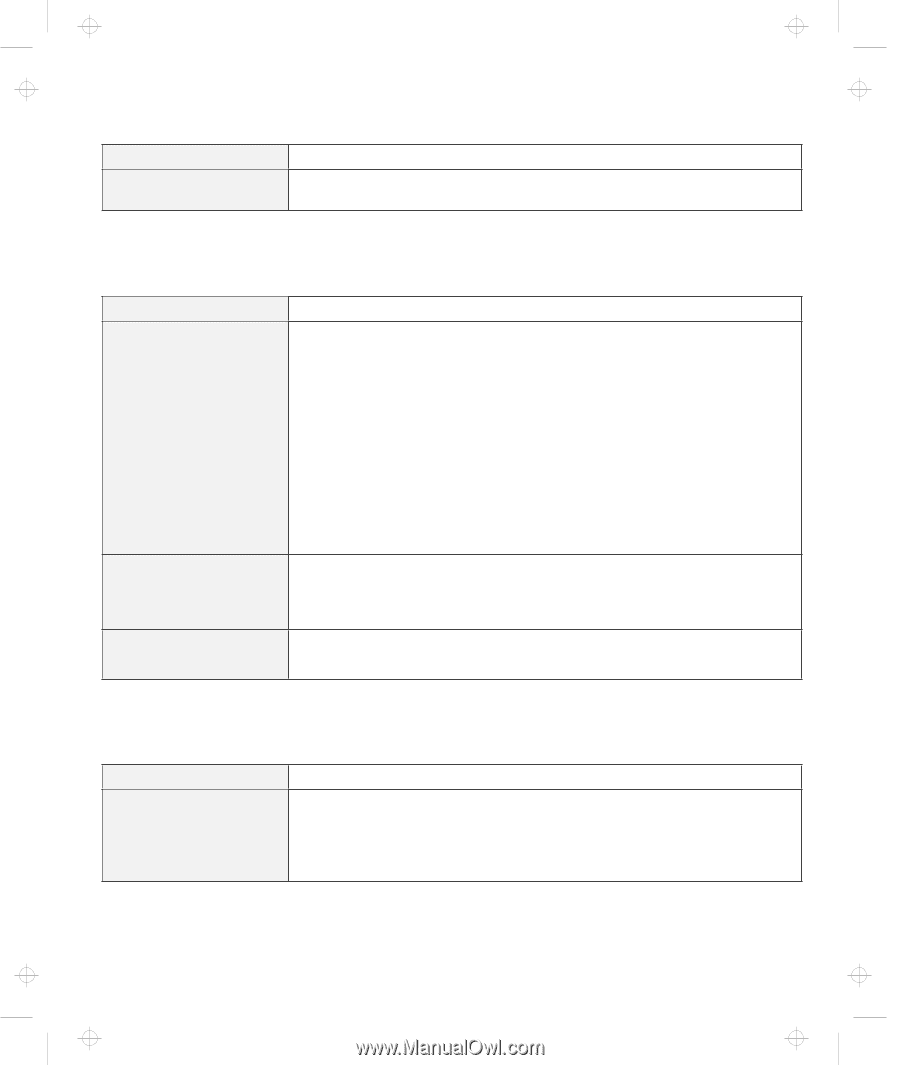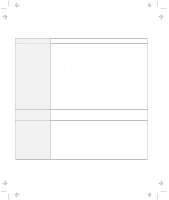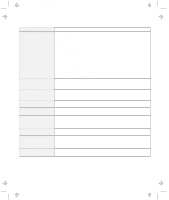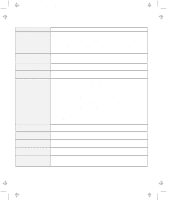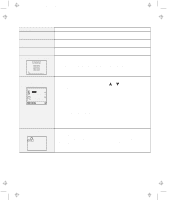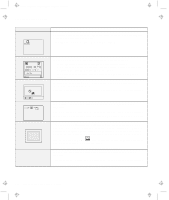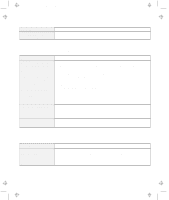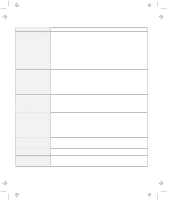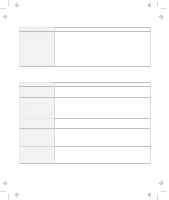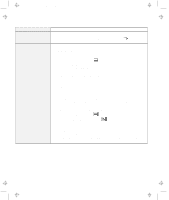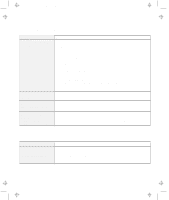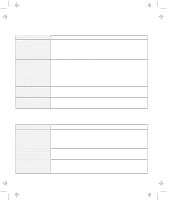Lenovo ThinkPad 380ED TP 380Z User's Reference that was provided with the syst - Page 131
No Error Codes or Messages, Input Problems, Online User's, Guide
 |
View all Lenovo ThinkPad 380ED manuals
Add to My Manuals
Save this manual to your list of manuals |
Page 131 highlights
Title: C79EPMST CreationDate: 06/22/98 12:00:09 Troubleshooting Charts Message xxxxx KB OK appears and the computer stops. Action Have the computer serviced. No Error Codes or Messages Problem The screen is blank and you don't hear any beeps. Note: If you are not sure whether you heard any beeps, turn the computer off; then turn it on again, and listen again. If you are using an external monitor, go to "External Monitor Problems" on page 126. The screen is blank and you hear a continuous beep, or two or more beeps. Only the cursor appears. Action If a power-on password is set, press any key to display the power-on password prompt, and then type the correct password and press Enter (see page 74). If the power-on password does not appear, the brightness control lever might be set to minimum brightness. Adjust the brightness level. If the screen still remains blank, make sure that: The battery pack is installed correctly. The AC Adapter is connected to the computer and the power cord is plugged into a working electrical outlet. The computer power is on. (Turn on the power switch again for confirmation.) If these items are correct and the screen remains blank, have the computer serviced. Have the computer serviced. Reinstall your operating system and power on the computer. If you still have a problem, have the computer serviced. Input Problems Problem The cursor does not move after the computer awakens from one of the power management modes. Action Make sure you followed the instructions in "Advanced" in the Online User's Guide correctly when you installed Windows with the Advanced Power Management (APM) option. Chapter 4. Solving Computer Problems 115