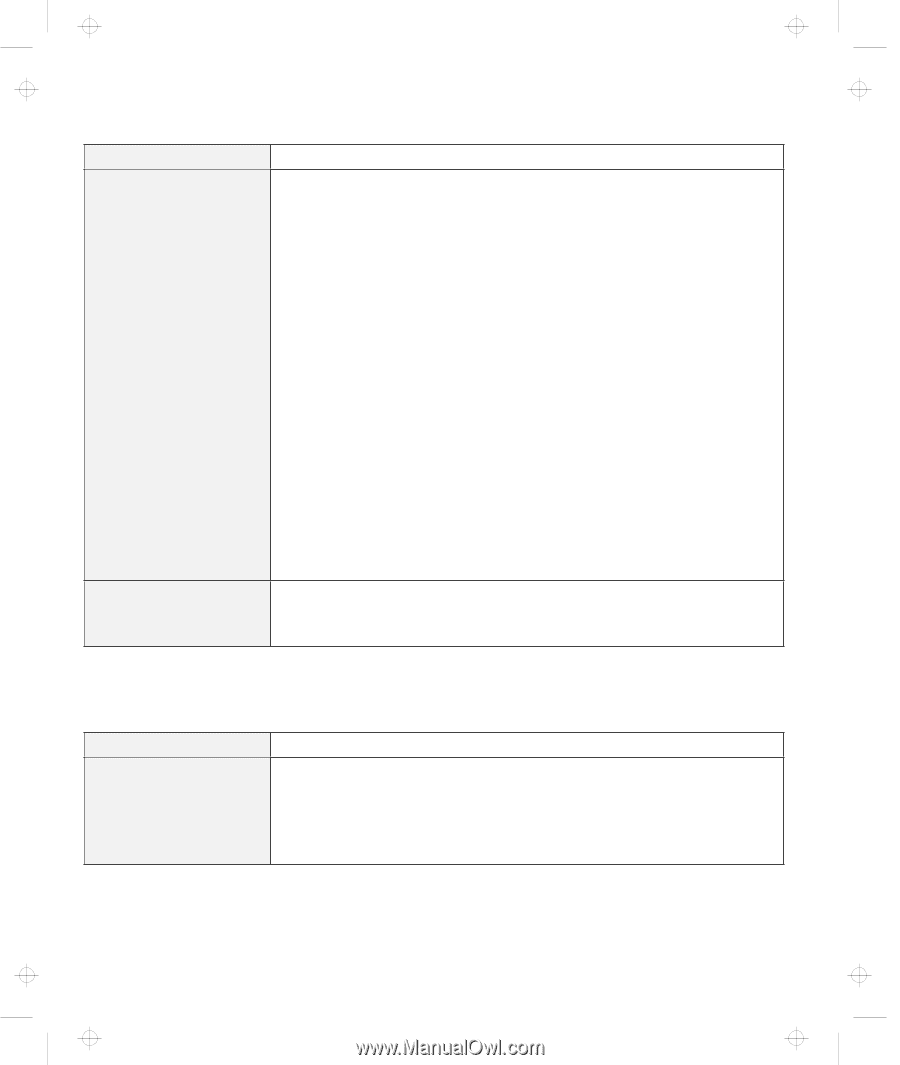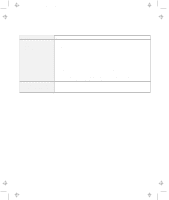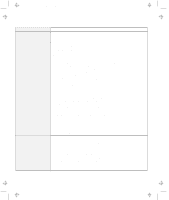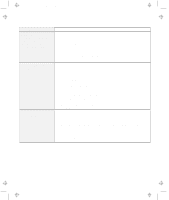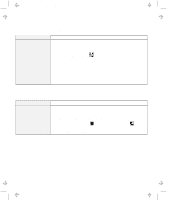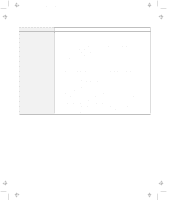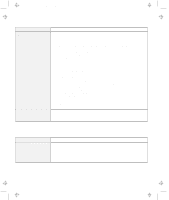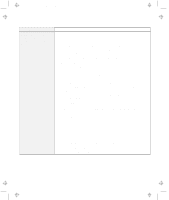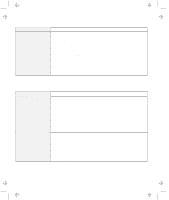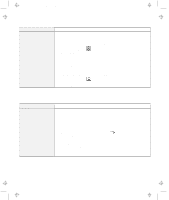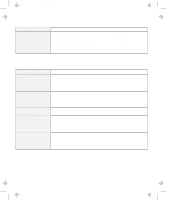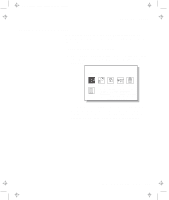Lenovo ThinkPad 380ED TP 380Z User's Reference that was provided with the syst - Page 144
Port Replicator Problems, Problem, Action, Start, Settings, Control Panel, Display, Adapter, Monitor
 |
View all Lenovo ThinkPad 380ED manuals
Add to My Manuals
Save this manual to your list of manuals |
Page 144 highlights
Title: C79EPMST CreationDate: 06/22/98 12:00:09 Troubleshooting Charts Problem The screen is unreadable or distorted. Wrong characters appear on the screen. Action Make sure that: The display driver is installed correctly by doing the following: 1. Click on Start, and move the cursor to Settings and Control Panel. 2. Click on Control Panel, and then double-click on Display. 3. Select the Settings tab in the "Display Properties" window. 4. Click on the Advanced... button. 5. Select the Adapter tab. Make sure it shows "NeoMagic MagicMedia 256AV." The monitor is set correctly by doing the following: 1. Click on the Advanced... button in the Settings tab in the "Display Properties" window. 2. Click on the Monitor tab. Make sure you choose the correct monitor. 3. Click on OK to close the window. An appropriate refresh rate is selected by doing the following: 1. Click on the Advanced... button in the Settings tab in the "Display Properties" window. 2. Click on the Adapter tab. 3. Select the correct refresh rate for your monitor. If you are not sure, select Optimal. If the settings are correct, run the tests described in the manual supplied with the external monitor. If the tests show that the external monitor is OK, have the computer serviced. Did you install the operating system or application program with the correct procedure? If you did, have the external monitor serviced. Port Replicator Problems Problem The computer hangs when you power on or resume operation. Action Make sure that: The AC Adapter is connected to the port replicator. The power-on indicator of the port replicator is on. The computer is securely attached to the port replicator. If there is still a problem, have the port replicator serviced. 128 IBM ThinkPad 380Z User's Reference