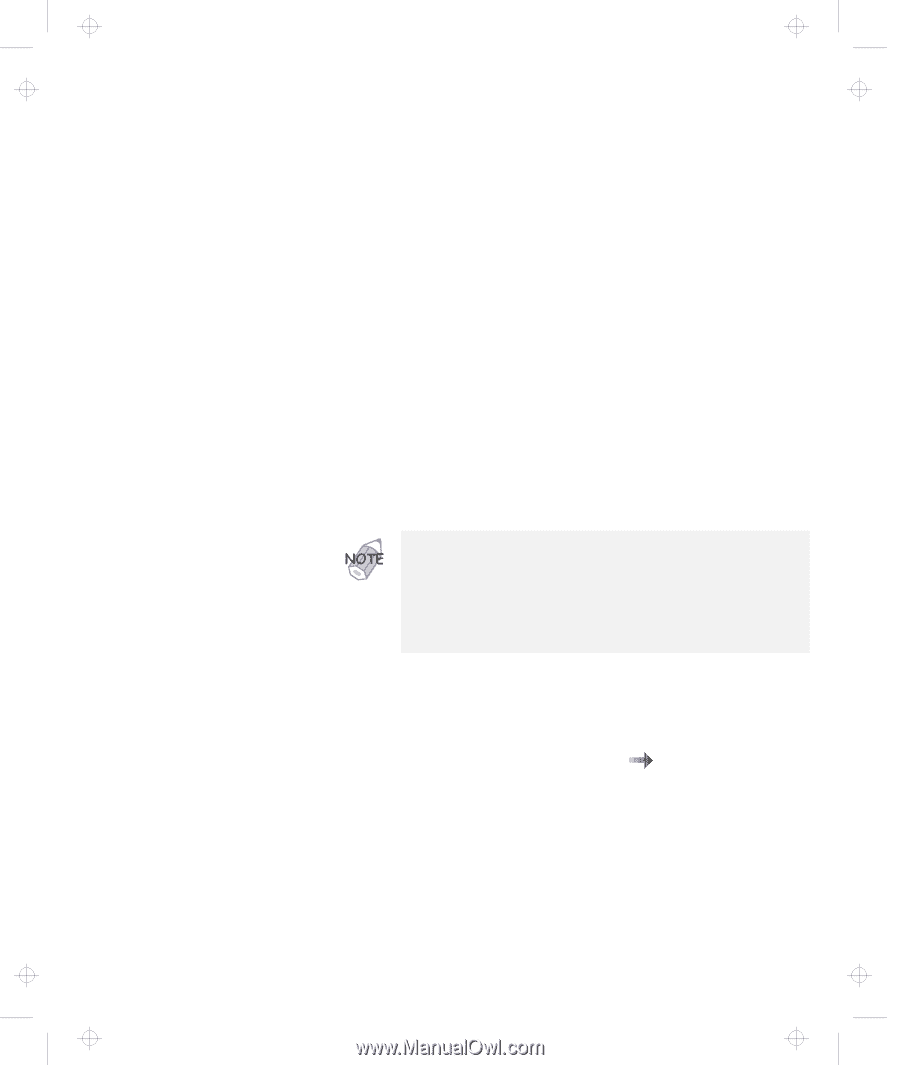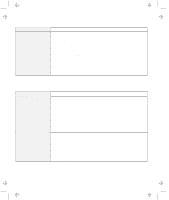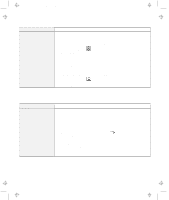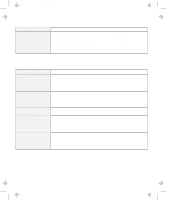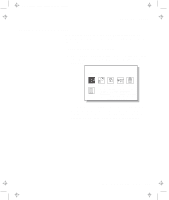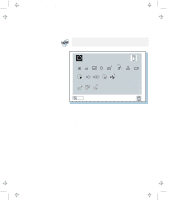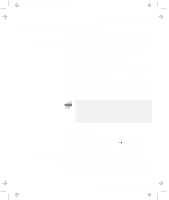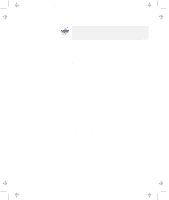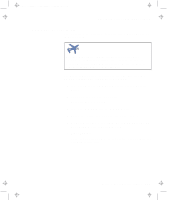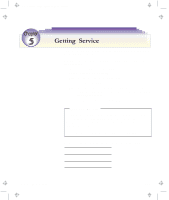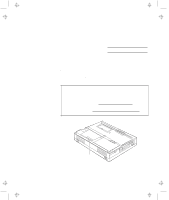Lenovo ThinkPad 380ED TP 380Z User's Reference that was provided with the syst - Page 151
Recovering Lost or Damaged Software, Using the Diskette Factory, Using the ThinkPad Customization CD
 |
View all Lenovo ThinkPad 380ED manuals
Add to My Manuals
Save this manual to your list of manuals |
Page 151 highlights
Title: C79EPMST CreationDate: 06/22/98 12:00:09 Recovering Lost or Damaged Software Recovering Lost or Damaged Software This section describes how to recover lost or damaged software. Using the Diskette Factory To recover a particular device driver or utility program, create the backup diskettes for it with the Diskette Factory; then reinstall it. To create the backup diskettes, do the following: 1 Click on Start. 2 Move the cursor to Programs and ThinkPad 380; then click on Diskette Factory. 3 Click on the tab at the top corresponding to the operating system you are using. 4 Click on the diskette group for the backup copy that you want to make. 1. You can select more than one group by clicking while pressing Ctrl. 2. The number of the diskettes required is shown beside the diskette group. You do not need to use a blank diskette; the Diskette Factory prompts you to reformat diskettes that are not blank. 5 Click on Build. 6 Follow the instructions on the screen. For detail on how to install software Online User's Guide. "Advanced" in the Using the ThinkPad Customization CD The ThinkPad Customization CD is provided for your installation convenience. If you need to reinstall a software application or a hardware device driver, put the ThinkPad Customization CD in your CD-ROM drive. The menu of the features appears automatically. Chapter 4. Solving Computer Problems 135