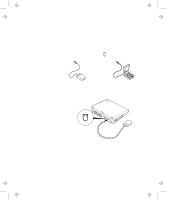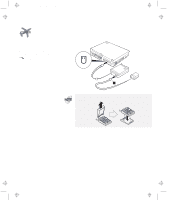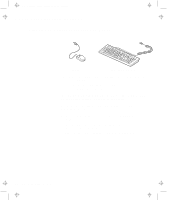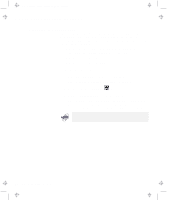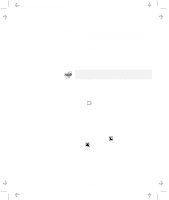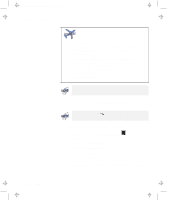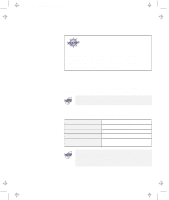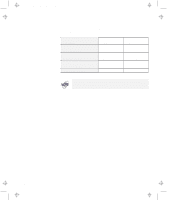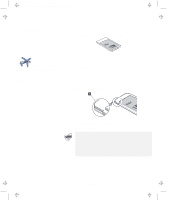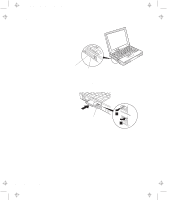Lenovo ThinkPad 380ED TP 380Z User's Reference that was provided with the syst - Page 73
Attaching an External Monitor, Start the ThinkPad Configuration program.
 |
View all Lenovo ThinkPad 380ED manuals
Add to My Manuals
Save this manual to your list of manuals |
Page 73 highlights
Title: C79EPMST CreationDate: 06/22/98 12:00:09 Attaching an External Monitor Attaching an External Monitor This section provides information about using the computer LCD and an external monitor. The LCD of your computer uses thin-film transistor (TFT) technology. This type of LCD displays in XGA (1024x768 resolution) video mode and 16M colors. If you are attaching an external monitor that supports a resolution higher than VGA mode, you can achieve a maximum of 1280x1024 video resolution. The multiple-monitor support function of Windows 98 is not supported. To attach an external monitor, do the following: 1 Power off the computer. 2 Connect the external monitor to the external-monitor connector ( ) at the rear of the computer; then connect the monitor to an electrical outlet. 3 Power on the monitor and the computer. 4 Start the ThinkPad Configuration program. See "ThinkPad Configuration Program" on page 27. 5 Change the display output location by clicking on the LCD + External Display ( ) button or the External Display ( ) button (with Windows 98, at the top left of the screen; with Windows NT, a little to the right of the top center of the screen). Chapter 2. Extending the Features of Your Computer 57