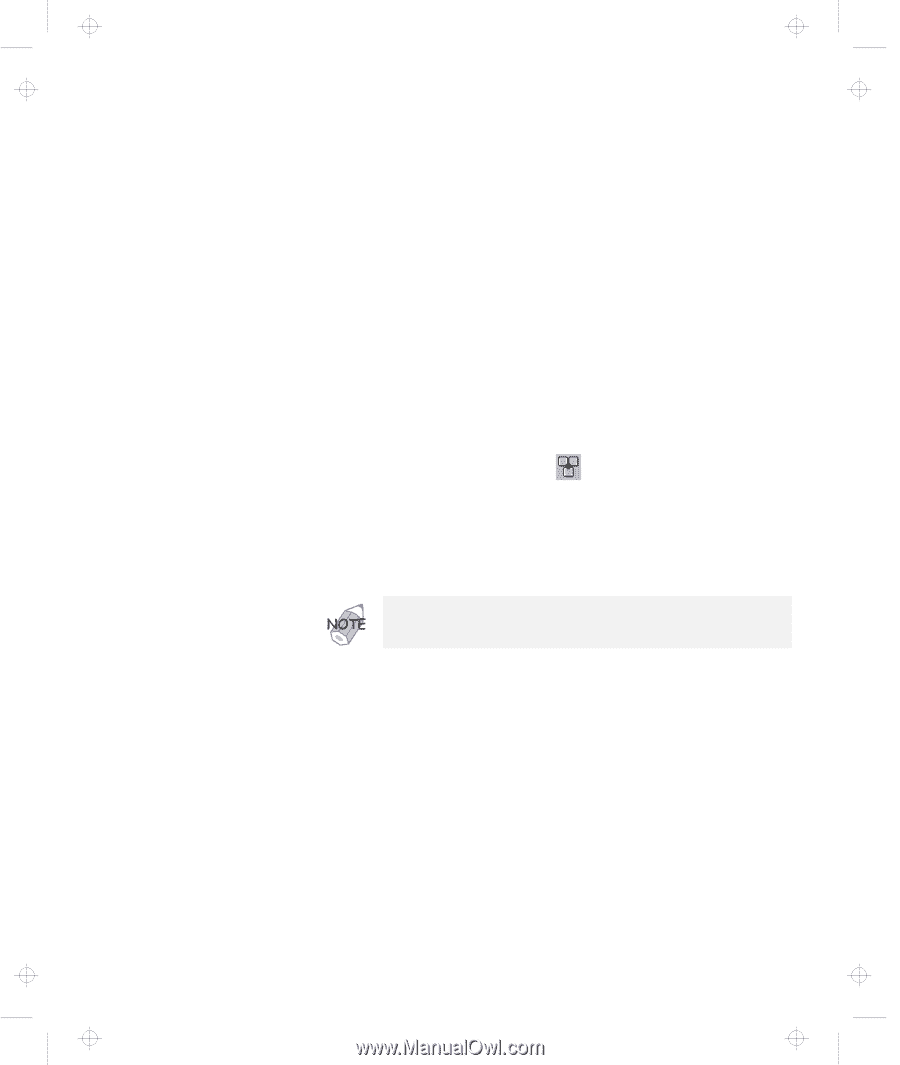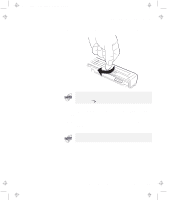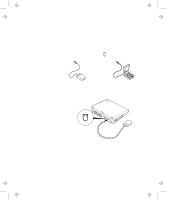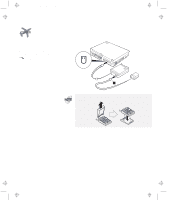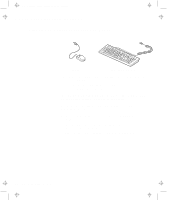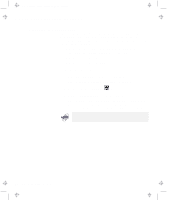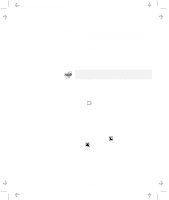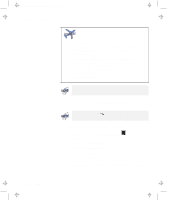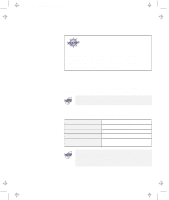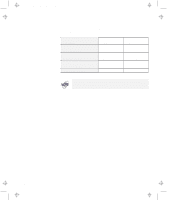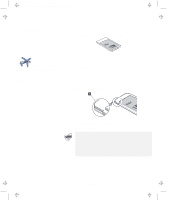Lenovo ThinkPad 380ED TP 380Z User's Reference that was provided with the syst - Page 72
Disabling the TrackPoint, TrackPoint, Auto-Disable
 |
View all Lenovo ThinkPad 380ED manuals
Add to My Manuals
Save this manual to your list of manuals |
Page 72 highlights
Title: C79EPMST CreationDate: 06/22/98 12:00:09 Attaching External Mouse, Keypad, and Keyboard Disabling the TrackPoint The TrackPoint is designed to work simultaneously with another pointing device (such as a mouse) attached to the system. But some mouse types require the TrackPoint to be disabled before you can use them, such as: A mouse that is not fully compatible with the PS/2 mouse connected to the external-input-device connector A mouse connected to the serial connector A mouse connected to the USB connector To disable the TrackPoint: 1 Start the ThinkPad Configuration program. See "ThinkPad Configuration Program" on page 27. 2 Click on the TrackPoint ( ) button. 3 Click on Auto-Disable for the TrackPoint. This setting automatically disables the TrackPoint whenever a mouse is connected to the external-input-device connector. If no external mouse is connected, the TrackPoint is enabled. If you use a mouse connected to the serial connector or the USB connector, you need to select Disable, instead of Auto-Disable. 56 IBM ThinkPad 380Z User's Reference