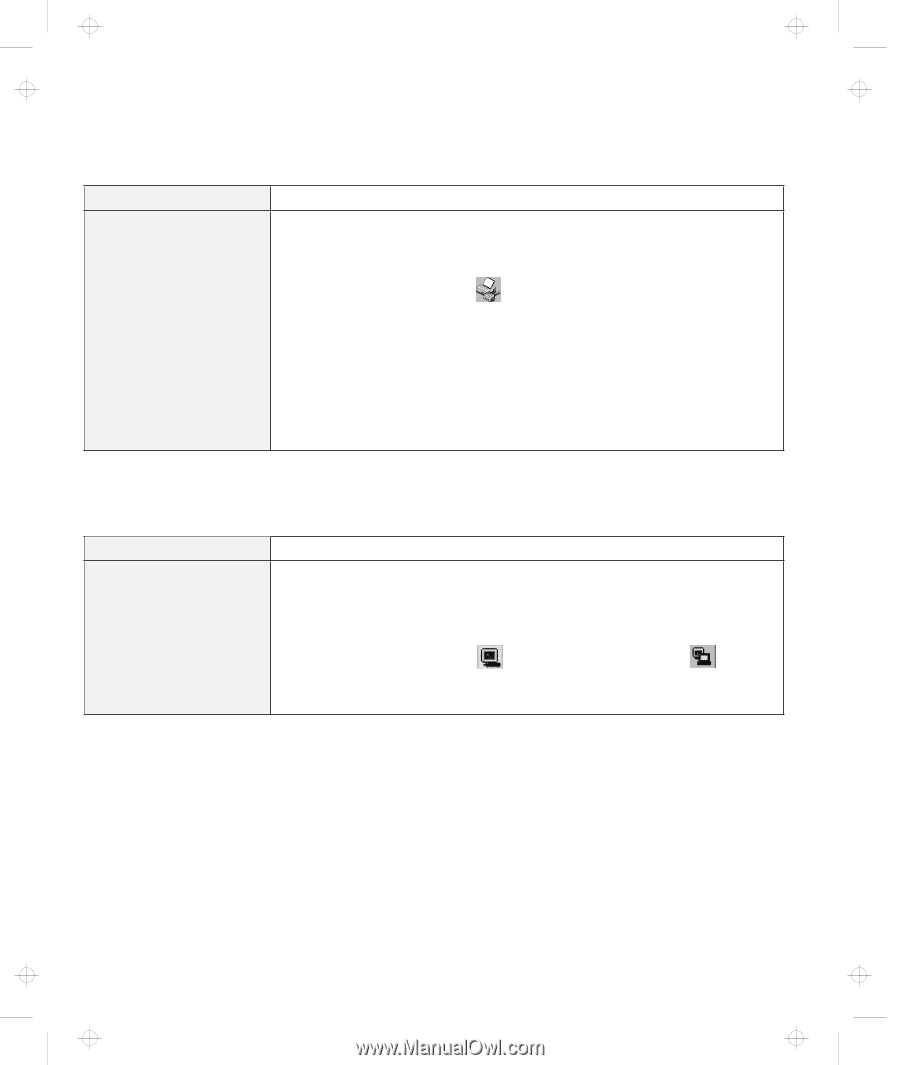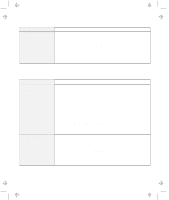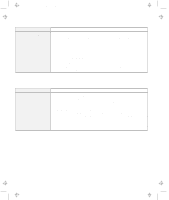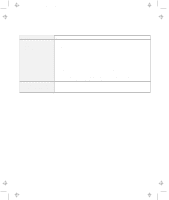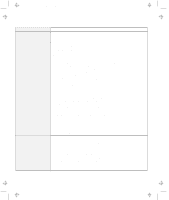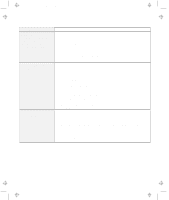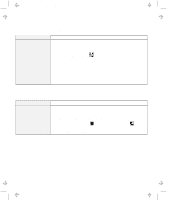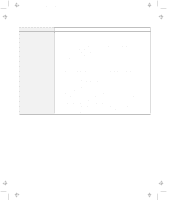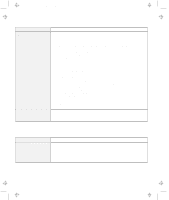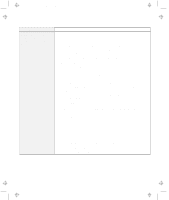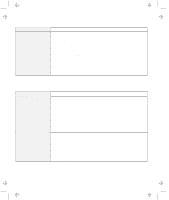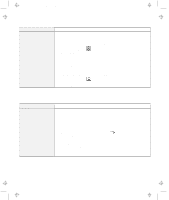Lenovo ThinkPad 380ED TP 380Z User's Reference that was provided with the syst - Page 142
A Printer Problem, External Monitor Problems, Problem, Action, Parallel Port, Enable, External Display
 |
View all Lenovo ThinkPad 380ED manuals
Add to My Manuals
Save this manual to your list of manuals |
Page 142 highlights
Title: C79EPMST CreationDate: 06/22/98 12:00:09 Troubleshooting Charts A Printer Problem Problem The printer does not work. Action Make sure that: The parallel connector is enabled. 1. Start the ThinkPad Configuration program. 2. Click on Parallel Port ( ). 3. Select Enable. 4. Click on OK. The printer is turned on and ready to print. The printer signal cable is connected to the correct connector of your computer. If these items are correct and the printer still does not work, run the tests described in the printer manual. If the tests show that the printer is OK, have the computer serviced. External Monitor Problems Problem The external monitor is blank. Action Do the following: 1. Connect the external monitor to another computer to make sure it works. 2. Reconnect the external monitor to your computer. 3. Start the ThinkPad Configuration program. 4. Click on External Display ( ) or LCD + External Display ( toolbar in the ThinkPad Configuration program. If nothing appears on the external monitor, have it serviced. ) on the 126 IBM ThinkPad 380Z User's Reference