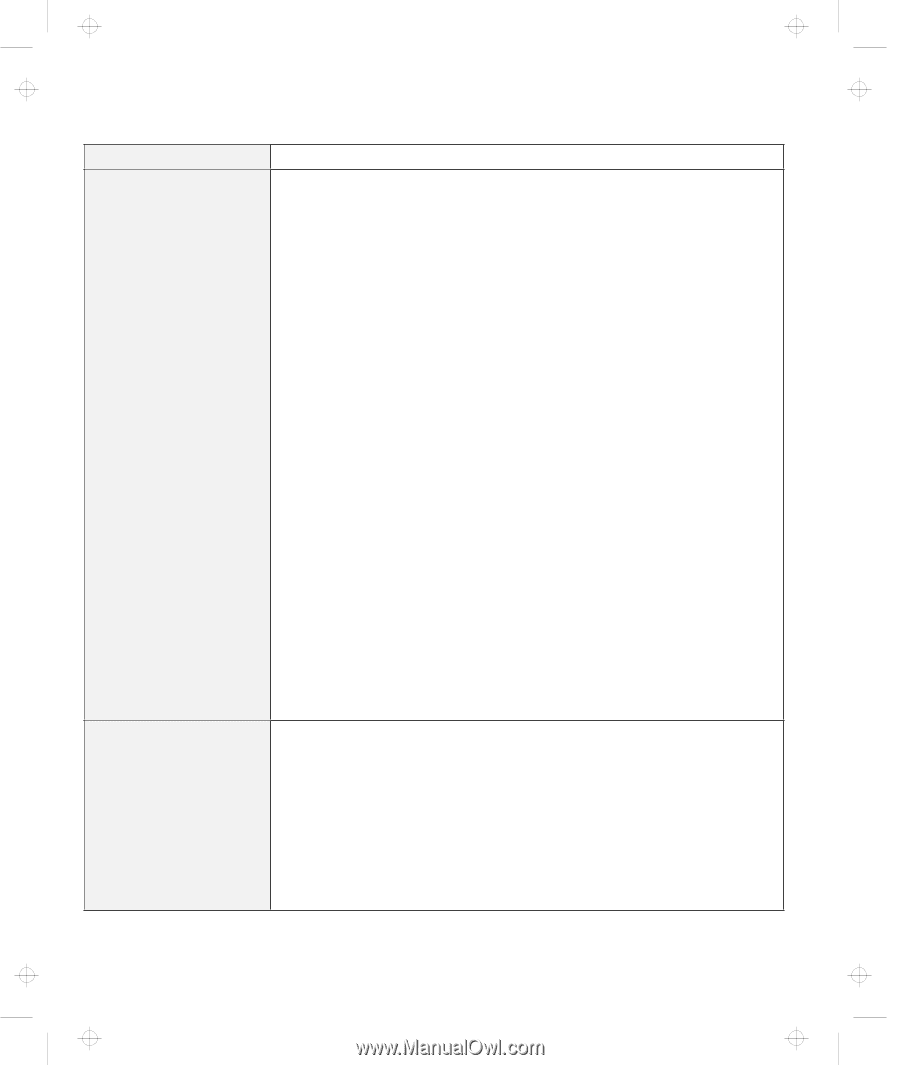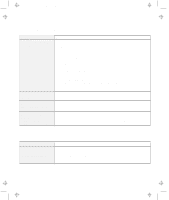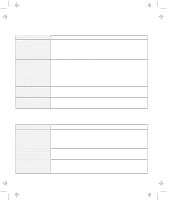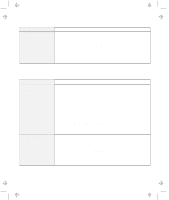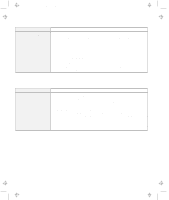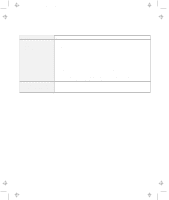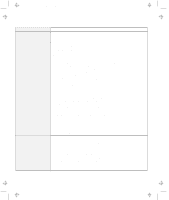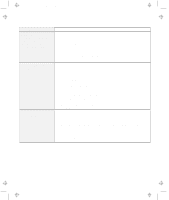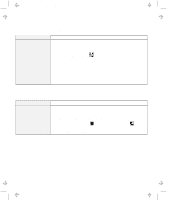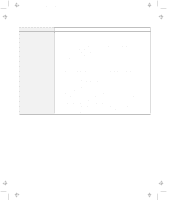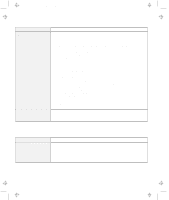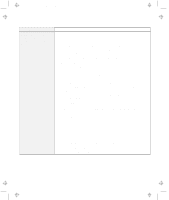Lenovo ThinkPad 380ED TP 380Z User's Reference that was provided with the syst - Page 140
Your PC Card supports PCMCIA Release 2.0
 |
View all Lenovo ThinkPad 380ED manuals
Add to My Manuals
Save this manual to your list of manuals |
Page 140 highlights
Title: C79EPMST CreationDate: 06/22/98 12:00:09 Troubleshooting Charts Problem Your PC Card modem does not work. PC Card support software does not recognize your PC Card. Action Make sure that the infrared port is disabled and the modem is set up correctly. Make sure that the COM port you set for the modem with the ThinkPad Configuration program is the same in the following procedure and that there is no resource conflict. For Windows 98: To set up the modem, do the following: 1. Click on Start and move the cursor to Settings and Control Panel. 2. Click on Control Panel, and then double-click on Modem. The "Modem Properties" window appears. 3. Make sure the PC Card (PCMCIA) modem is in the window. 4. Click on Properties, not Dialing Properties. 5. Click on the Connection tab. 6. If there is a check mark ( ) in the Wait for dial tone before dialing check box, click and remove it. 7. Click on the Advanced... button. 8. If there is a check mark ( ) in the Use error control check box, click and remove it. 9. Put a check mark ( ) in the Use flow control check box by clicking on it, and make sure that Hardware (RTS/CTS) is selected. 10. Close the window by clicking on OK. 11. Return to the "Modem Properties" window by clicking on OK. 12. Click on Dialing Properties in the "Modem Properties" window, and fill in all boxes. Note: Click on either Tone dialing or Pulse dialing. Most telephones today use tone dialing. 13. Click on OK. 14. Click on Close to close the window. 15. Close all active windows. Run your modem application again. Make sure that: If the PC Card is not a modem, an ATA, a Flash, or an SRAM card, you have the proper client device driver for the card. Your PC Card supports PCMCIA Release 2.0, 2.01, or 2.10. Refer to the manual that came with your PC Card. If your PC Card does not support PCMCIA Release 2.0, 2.01, or 2.10, you cannot use PC Card Director. Contact your PC Card supplier. Your PC Card is working by following the diagnostic instructions for your PC Card, if any. 124 IBM ThinkPad 380Z User's Reference