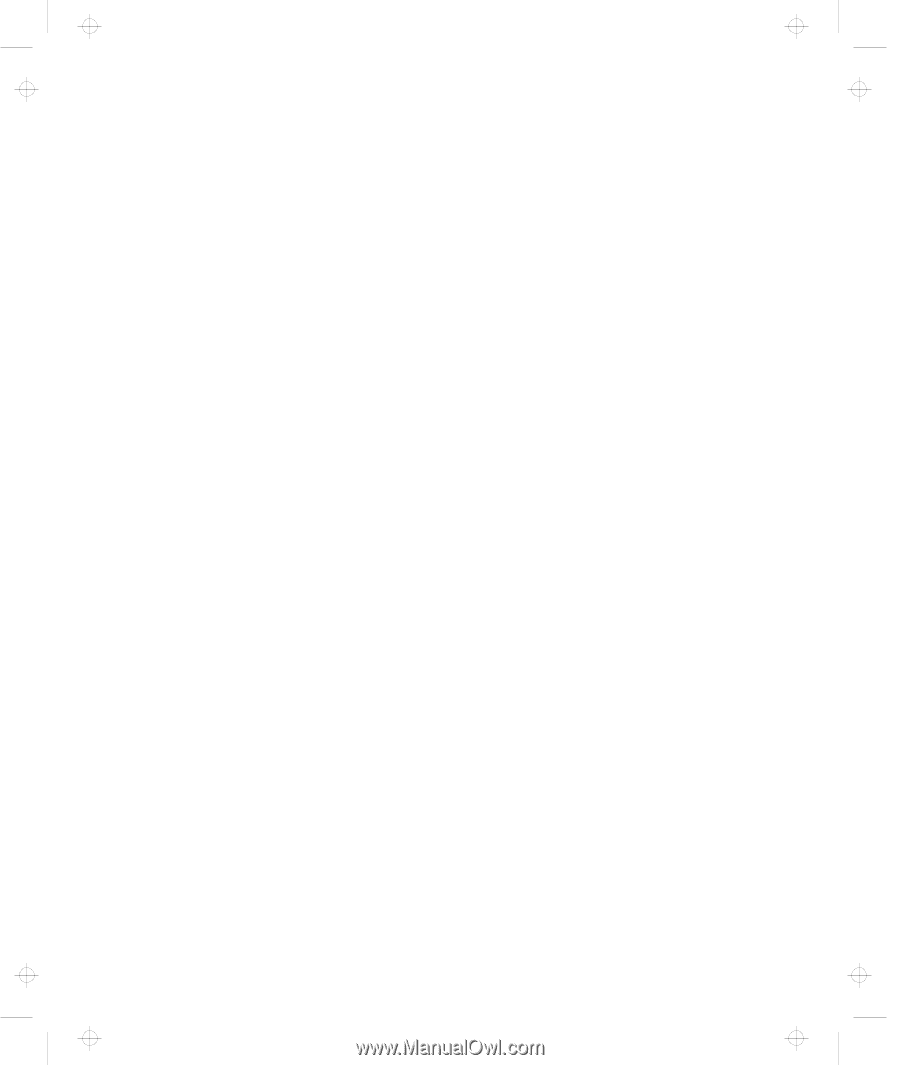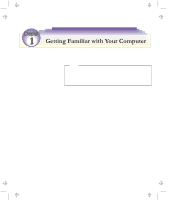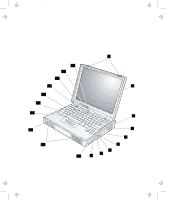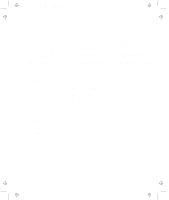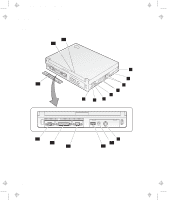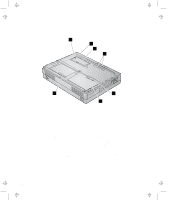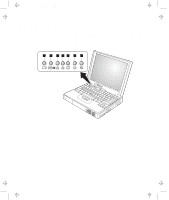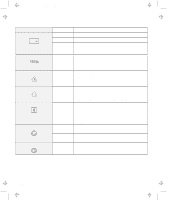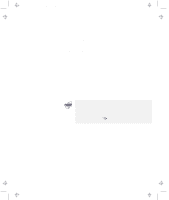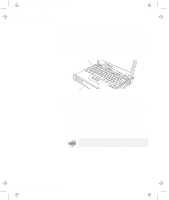Lenovo ThinkPad 380ED TP 380Z User's Reference that was provided with the syst - Page 21
a PC Card, CardBus Card, and Zoomed Video Card.
 |
View all Lenovo ThinkPad 380ED manuals
Add to My Manuals
Save this manual to your list of manuals |
Page 21 highlights
Title: C79EPMST CreationDate: 06/22/98 12:00:09 Identifying the Hardware Features 1 The hard disk drive can be upgraded with an optional one. (See page 47.) The security screw shipped with your computer can prevent the hard disk drive from being removed easily. (See page 89.) 2 The security keyhole is used with a mechanical lock. 3 The PC Card eject buttons eject the PC Card from the PC Card slot. 4 The PC Card slots accept a PC Card, CardBus Card, and Zoomed Video Card. 5 The volume control adjusts the sound level for the built-in speaker. 6 The microphone/line-in jack, a -inch (3.5-mm) diameter jack, is where you connect a microphone or an external stereo audio device. 7 The headphone jack, a -inch (3.5-mm) diameter jack, is where you connect a stereo headphone or external speakers. 8 The power switch turns the computer on and off. 9 The external-input-device connector is used to attach a mouse, external keyboard, or external numeric keypad to the computer. 1 The power jack is where the AC Adapter cable is connected. 11 The universal serial bus (USB) connector allows you to connect any device that conforms to the USB interface. Many recent digital devices comply to this new standard. 12 The serial connector is where you connect a 9-pin serial-device cable. 13 The parallel connector is where you connect a parallel-printer signal cable. 14 The external-monitor connector is where you attach the external monitor. 15 The connector cover is removable. 16 The external suspend mode indicator shows the condition of suspend mode. (See page 7.) 17 The external battery indicator shows the condition of the battery. (See page 7.) Chapter 1. Getting Familiar with Your Computer 5