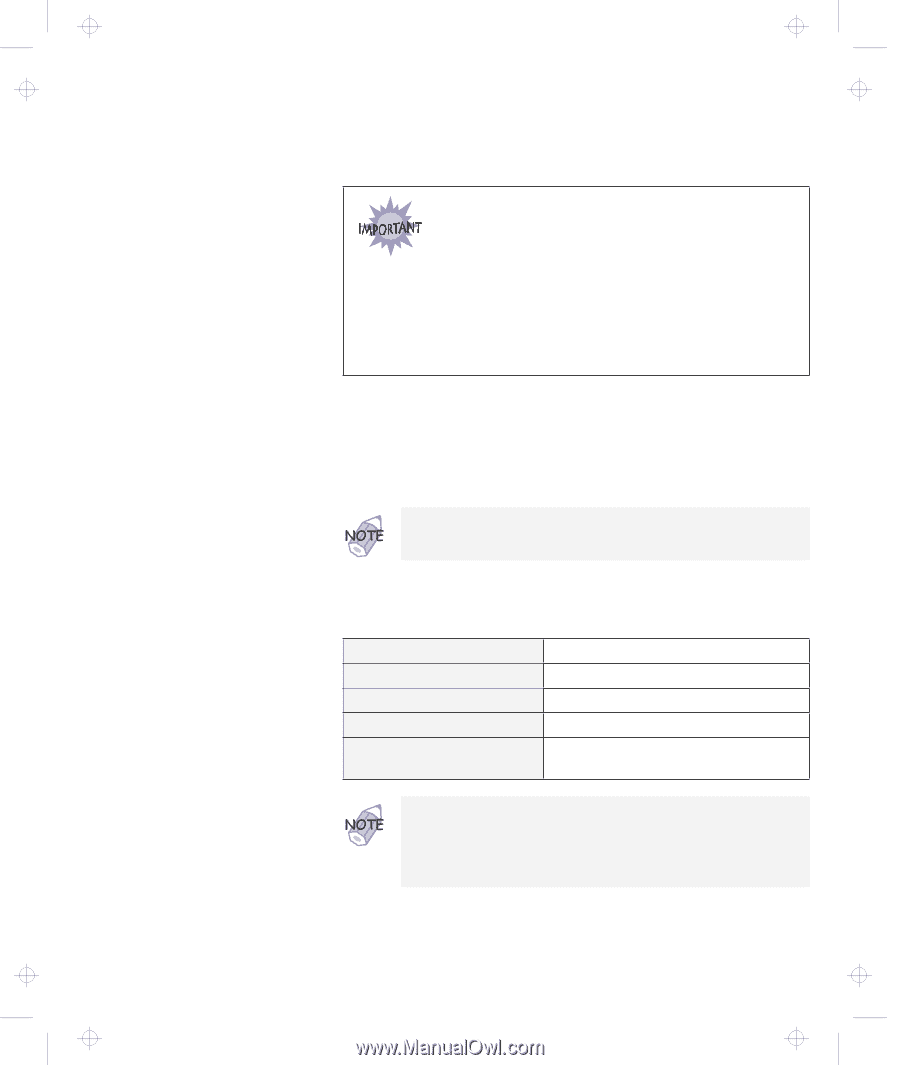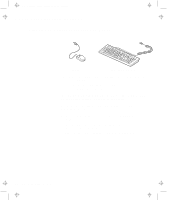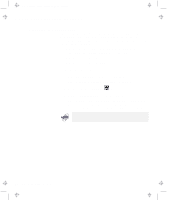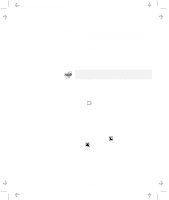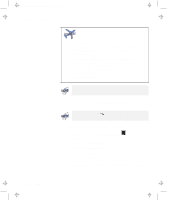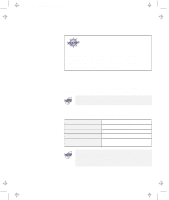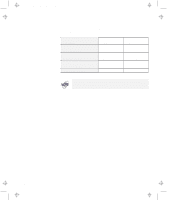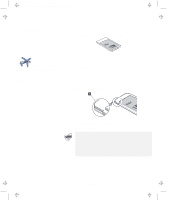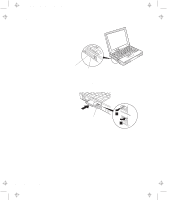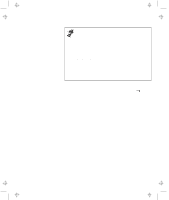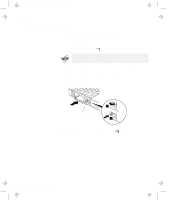Lenovo ThinkPad 380ED TP 380Z User's Reference that was provided with the syst - Page 75
Resolutions, Color Depths, and Frame Rates, Restart the computer to make the changes effective.
 |
View all Lenovo ThinkPad 380ED manuals
Add to My Manuals
Save this manual to your list of manuals |
Page 75 highlights
Title: C79EPMST CreationDate: 06/22/98 12:00:09 Attaching an External Monitor 7 Restart the computer to make the changes effective. Do not disconnect the external monitor while the computer is in suspend mode or hibernation mode. If no external monitor is attached when the computer resumes, the LCD remains blank and output is not displayed. This restriction does not depend on the resolution value. Resolutions, Color Depths, and Frame Rates: The following tables show the resolutions, color depths, and frame rates available with your computer or external monitor. Use these tables to set the display output (LCD, External Display, or LCD + External Display). When installing an operating system, you must install the display driver supplied with the computer to use XGA mode. Displaying output on the LCD, or on both the LCD and the external monitor (LCD or LCD + External Display). Resolution 640x480 (VGA) 800x600 (SVGA) 1024x768 (XGA) 1280x1024 (SXGA) (virtual screen) Supported Color Depth 16, 256, 64K, and 16M 256, 64K, and 16M 256, 64K, and 16M 256 You can use the virtual screen function, available with the ThinkPad Configuration program, to display a part of the high-resolution screen image produced by your computer. You can see other parts by moving the screen with the TrackPoint or other pointing device. Chapter 2. Extending the Features of Your Computer 59