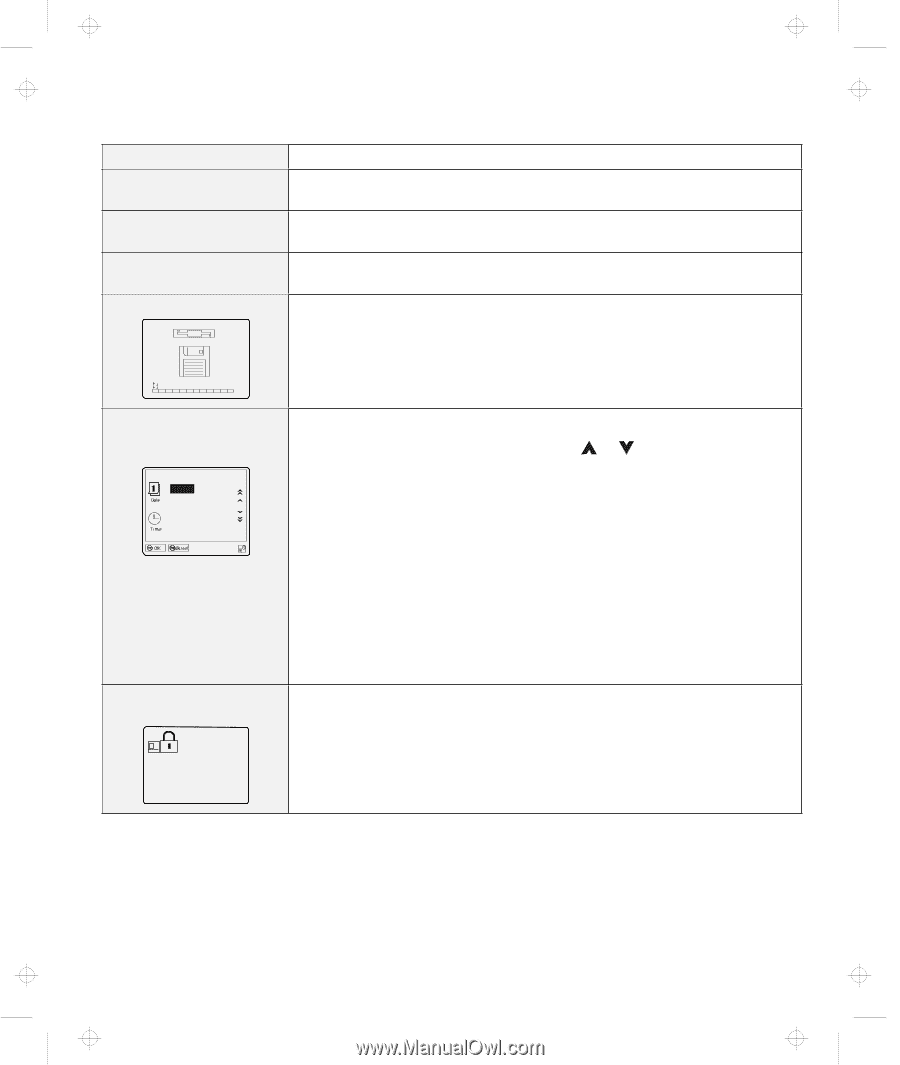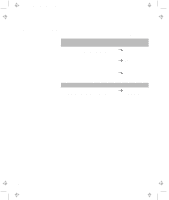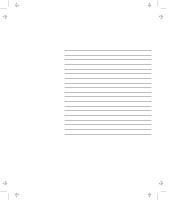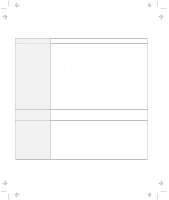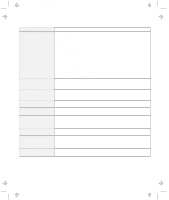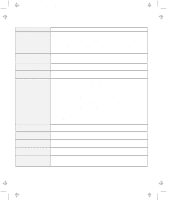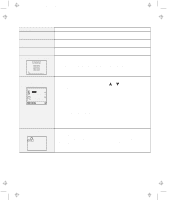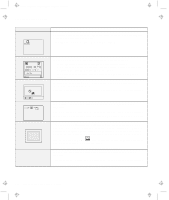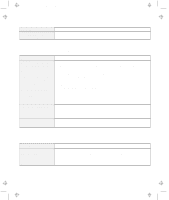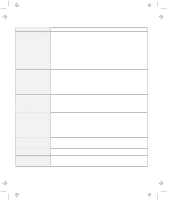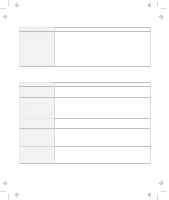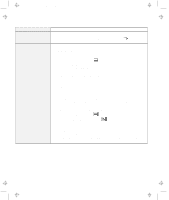Lenovo ThinkPad 380ED TP 380Z User's Reference that was provided with the syst - Page 129
Date and Time, Message, Action, Diskette, Enter
 |
View all Lenovo ThinkPad 380ED manuals
Add to My Manuals
Save this manual to your list of manuals |
Page 129 highlights
Title: C79EPMST CreationDate: 06/22/98 12:00:09 Troubleshooting Charts Message 24xx (video error) 808x (PC Card slot error) 860x (pointing device error) Diskette and F1 prompts F1 F2 F10 A 163 error appears and then the Date and Time window appears. 1998 .12.31 Year Month Day 23:59:59 Hour Minute Second The power-on password prompt Action Have the computer serviced. Have the computer serviced. Make sure that the external mouse or the external keyboard is connected correctly. If it is connected correctly, have the computer serviced. Make sure that the self-starting diskette is inserted correctly (with the label facing up and metal-shutter end first) in the diskette drive. If it is, press F1. If both prompts remain, have the computer serviced. Neither the date nor the time is set in the computer. Set the date and time by typing or clicking on or to set the values; then click on OK. When both the power-on password and supervisor password are set, do the following: 1. Power on the computer. The password prompt appears after the error code. 2. Type the supervisor password, not the power-on password. An error window appears. 3. Click on OK or press Enter. 4. Set the time and date in the next screen; then press Enter. The system reboots. Note: If the power-on password is rejected, reset the power-on password using Easy-Setup if you need to. A power-on password or supervisor password is set. Type the correct password and press Enter to use the computer (see page 74). If the power-on password is not accepted, a supervisor password might have been set. Type the supervisor password and press Enter. If you still have a problem, have the computer serviced. Chapter 4. Solving Computer Problems 113