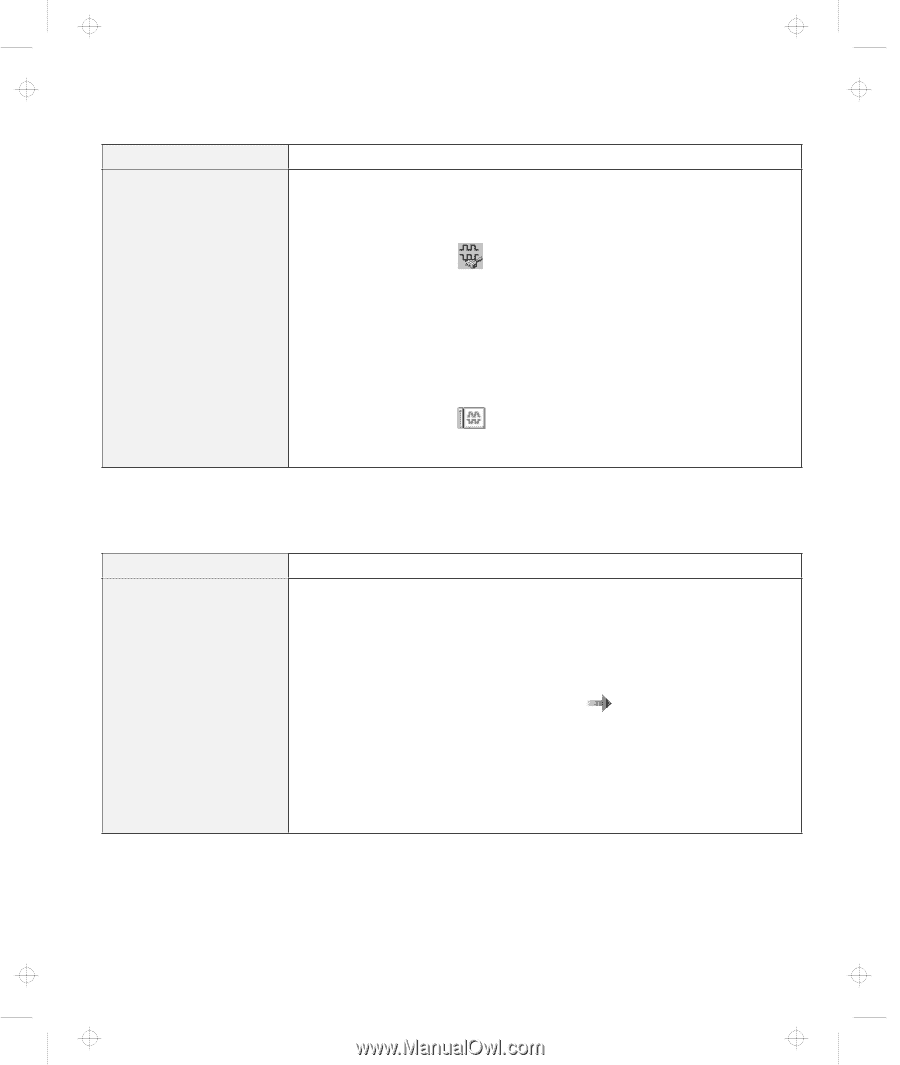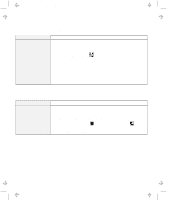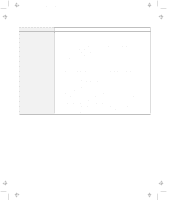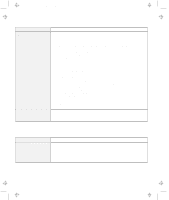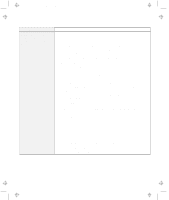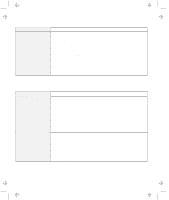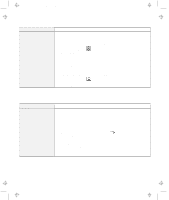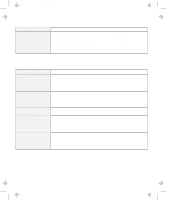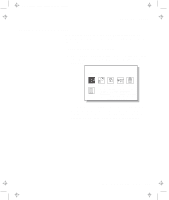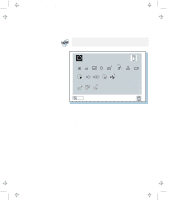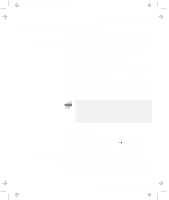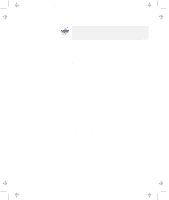Lenovo ThinkPad 380ED TP 380Z User's Reference that was provided with the syst - Page 147
Software Problems, Problem, Action, For Windows 98, Serial Port, Enable, Device Manager
 |
View all Lenovo ThinkPad 380ED manuals
Add to My Manuals
Save this manual to your list of manuals |
Page 147 highlights
Title: C79EPMST CreationDate: 06/22/98 12:00:09 Troubleshooting Charts Problem The serial connector does not work. Action Make sure that the serial connector is enabled by doing the following: For Windows 98: 1. Start the ThinkPad Configuration program. 2. Click on Serial Port ( ). 3. Select Enable. 4. Click on Device Manager. 5. Check the ports in the "Device Manager" window and make sure the settings are correct. 6. Click on OK. For Windows NT: 1. Start the ThinkPad Configuration program. 2. Click on Serial Port ( ). 3. Select Enable; then select COM1, COM2, COM3, or COM4. 4. Click on OK. Software Problems Problem An application does not run correctly. Action Check the following to make sure that the problem is not being caused by the application: Your computer has the minimum required memory to run the application. Refer to the manuals supplied with the application. The application is designed to operate with your operating system. Other applications run correctly on your computer. The necessary device drivers are installed "Advanced" in the Online User's Guide. The application works OK when it is run on some other computer. If an error message appears when you are using the application program, refer to the manuals supplied with the application. If these items are correct and you still have a problem, contact your place of purchase or a service representative for help. Chapter 4. Solving Computer Problems 131