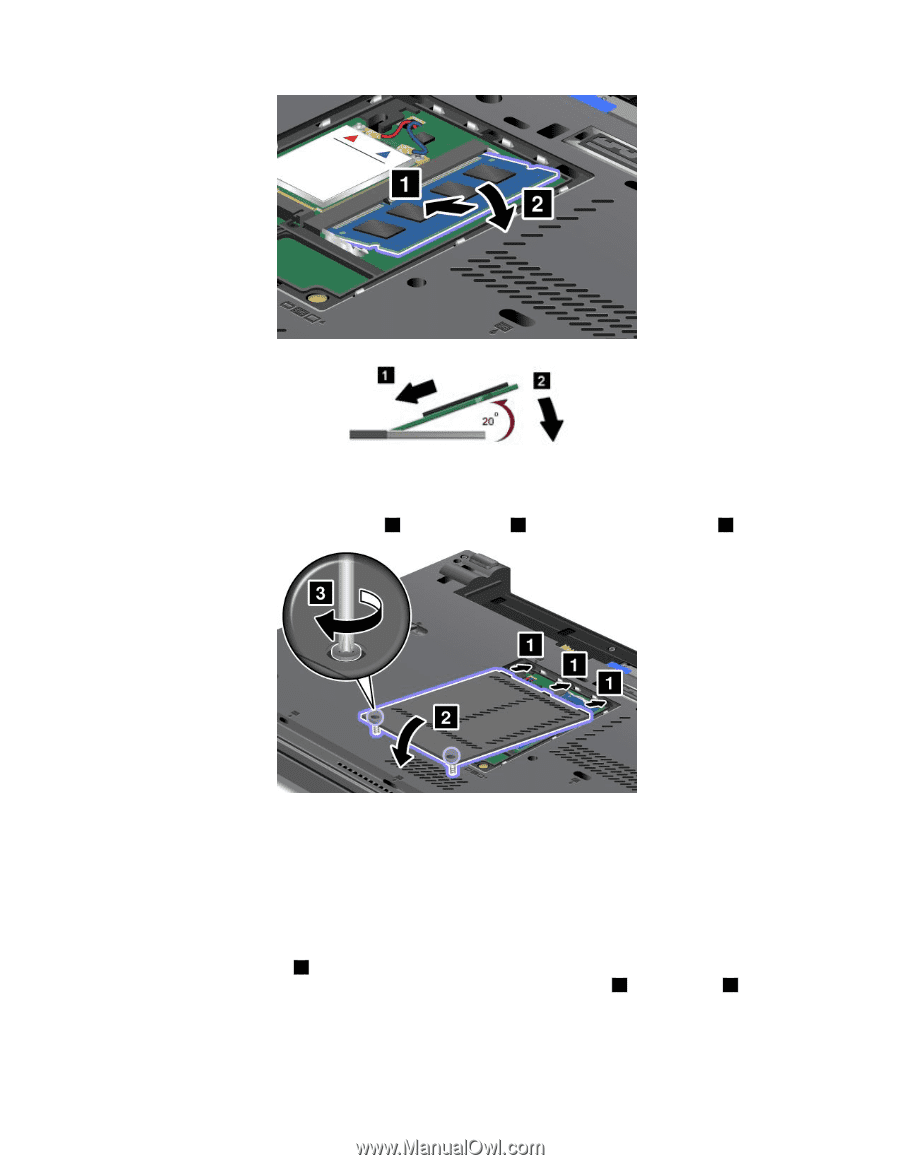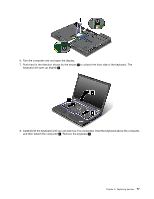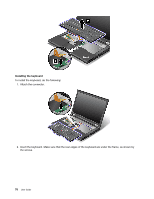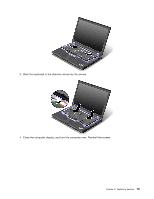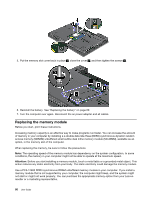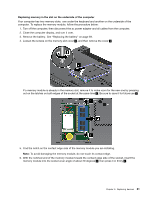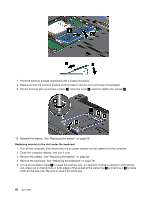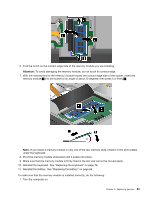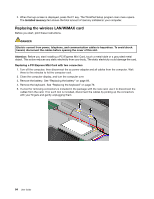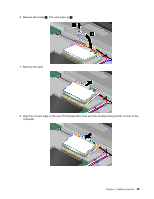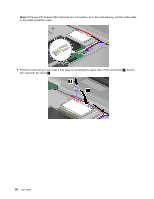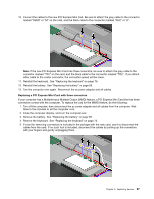Lenovo ThinkPad T430 (English) User Guide - Page 100
Lift up the insulation sheet, Remove the keyboard. See Replacing the keyboard
 |
View all Lenovo ThinkPad T430 manuals
Add to My Manuals
Save this manual to your list of manuals |
Page 100 highlights
7. Pivot the memory module downward until it snaps into place. 8. Make sure that the memory module is firmly fixed in the slot and cannot be moved easily. 9. Put the memory slot cover back in place 1 , close the cover 2 , and then tighten the screws 3 . 10. Reinstall the battery. See "Replacing the battery" on page 69. Replacing memory in the slot under the keyboard 1. Turn off the computer; then disconnect the ac power adapter and all cables from the computer. 2. Close the computer display, and turn it over. 3. Remove the battery. See "Replacing the battery" on page 69. 4. Remove the keyboard. See "Replacing the keyboard" on page 76. 5. Lift up the insulation sheet 1 to reveal the memory slot. If a memory module is already in the memory slot, press out on the latches on both edges of the socket at the same time 2 and remove it 3 to make room for the new one. Be sure to save it for future use. 82 User Guide