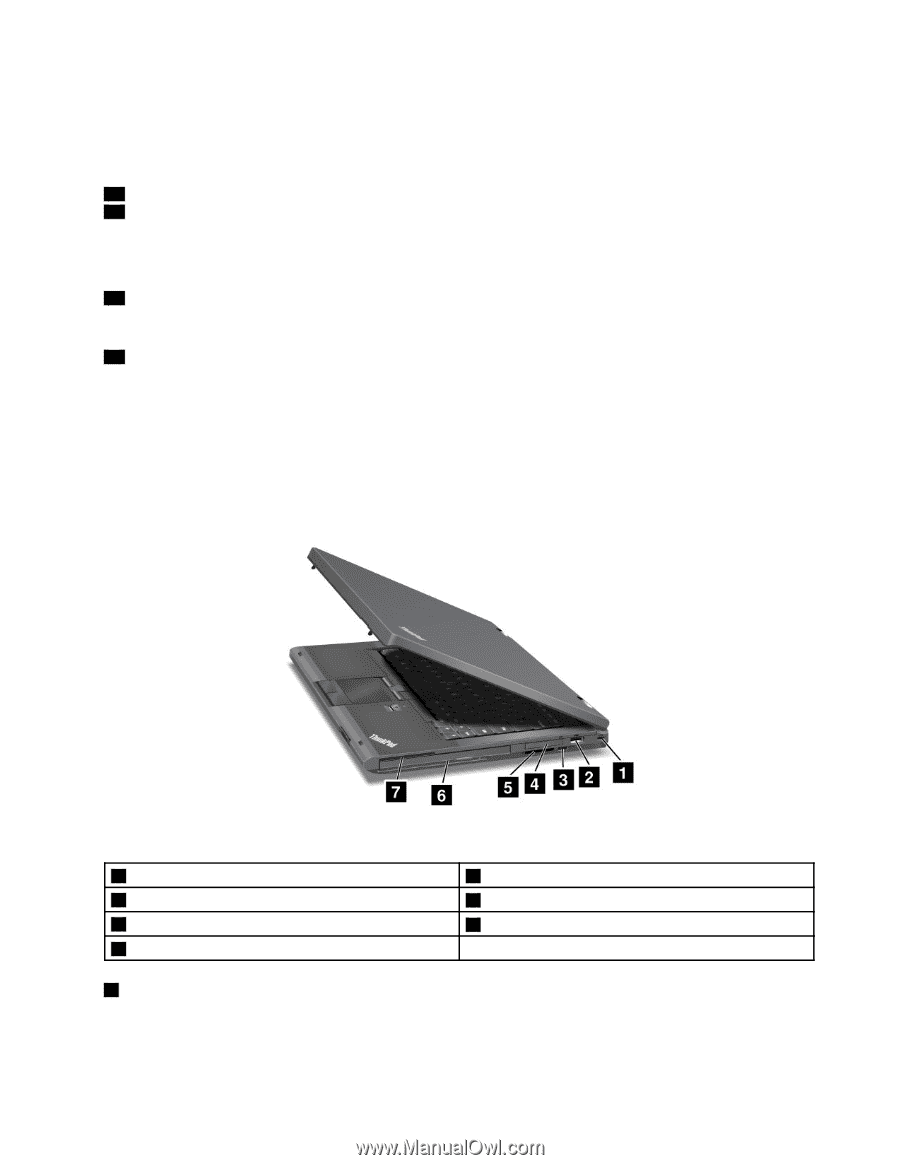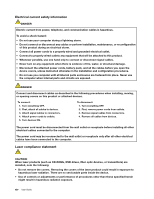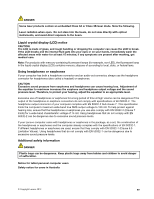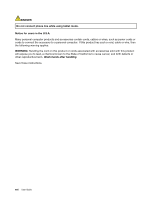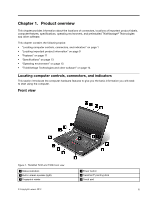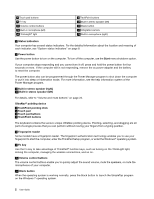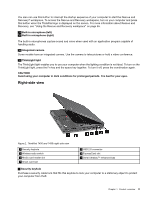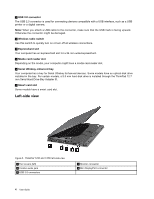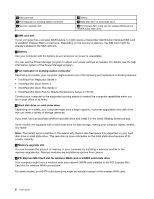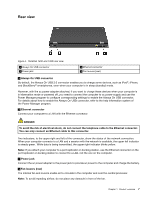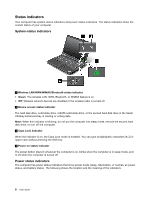Lenovo ThinkPad T430 (English) User Guide - Page 21
Right-side view - thinkpad t430s ultrabay
 |
View all Lenovo ThinkPad T430 manuals
Add to My Manuals
Save this manual to your list of manuals |
Page 21 highlights
You also can use this button to interrupt the startup sequence of your computer to start the Rescue and Recovery® workspace. To access the Rescue and Recovery workspace, turn on your computer and press this button when the ThinkPad logo is displayed on the screen. For more information about Rescue and Recovery, see "Using the Rescue and Recovery workspace" on page 65. 13 Built-in microphone (left) 16 Built-in microphone (right) The built-in microphones capture sound and voice when used with an application program capable of handling audio. 14 Integrated camera Some models have an integrated camera. Use the camera to take pictures or hold a video conference. 15 ThinkLight light The ThinkLight light enables you to use your computer when the lighting condition is not ideal. To turn on the ThinkLight light, press the Fn key and the space key together. To turn it off, press the combination again. CAUTION: Avoid using your computer in dark conditions for prolonged periods. It is bad for your eyes. Right-side view Figure 2. ThinkPad T430 and T430i right-side view 1 Security keyhole 3 Wireless radio switch 5 Media card reader slot 7 Smart card slot 2 USB 2.0 connector 4 ExpressCard slot 6 Serial Ultrabay™ enhanced bay 1 Security keyhole Purchase a security cable lock that fits this keyhole to lock your computer to a stationary object to protect your computer from theft. Chapter 1. Product overview 3