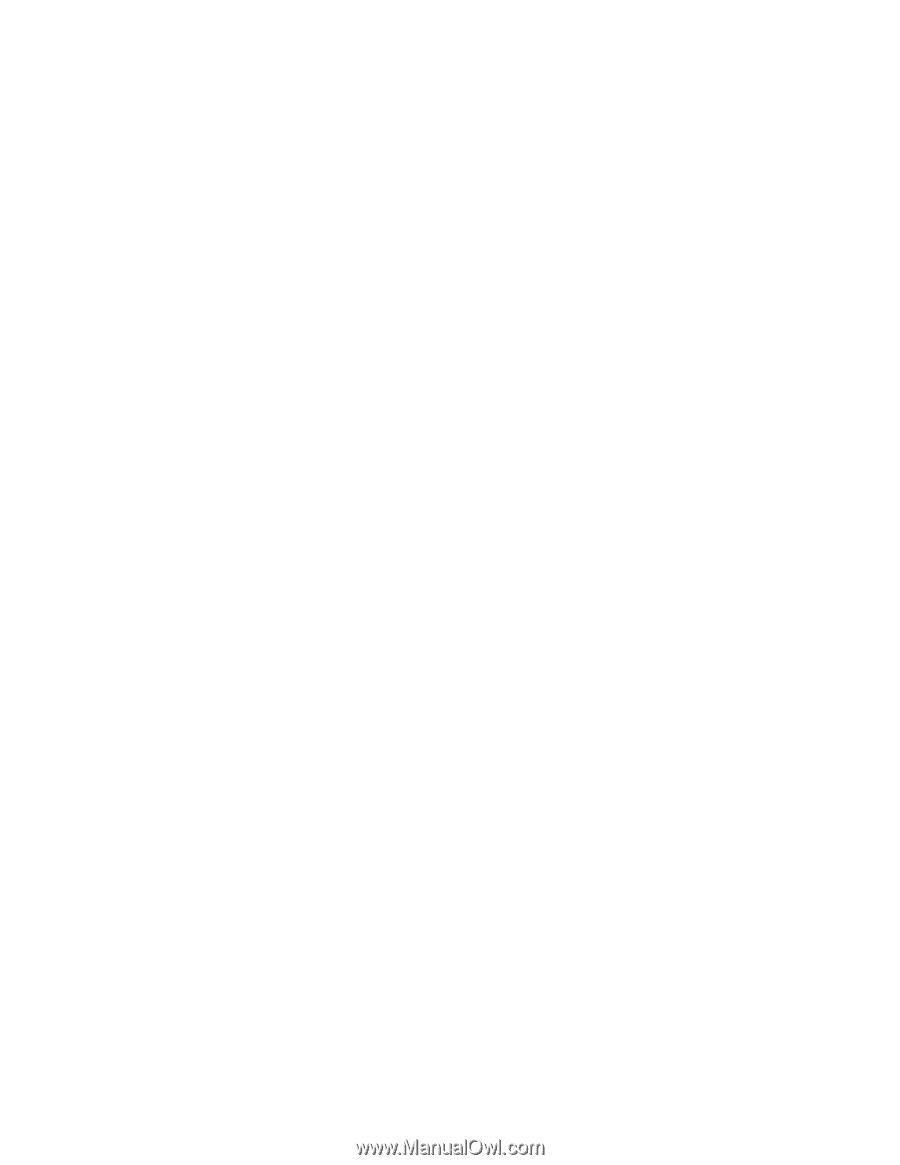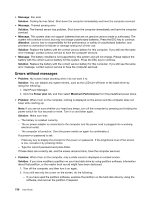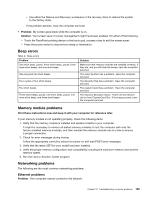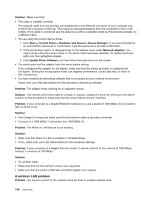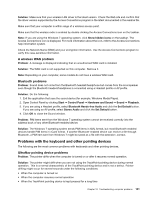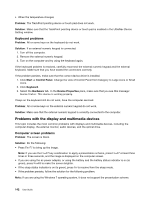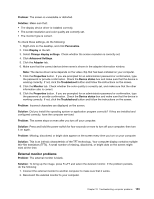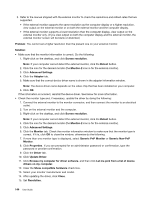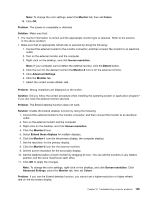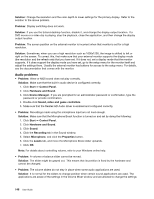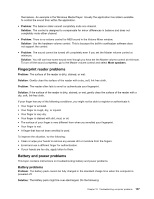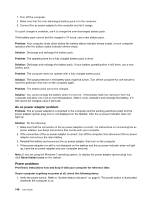Lenovo ThinkPad T430 (English) User Guide - Page 161
External monitor problems, Problem, Solution, Personalize, Display, Change display settings
 |
View all Lenovo ThinkPad T430 manuals
Add to My Manuals
Save this manual to your list of manuals |
Page 161 highlights
Problem: The screen is unreadable or distorted. Solution: Make sure that: • The display device driver is installed correctly. • The screen resolution and color quality are correctly set. • The monitor type is correct. To check these settings, do the following: 1. Right-click on the desktop, and click Personalize. 2. Click Display at the left. 3. Select Change display settings. Check whether the screen resolution is correctly set. 4. Click Advanced Settings. 5. Click the Adapter tab. 6. Make sure that the correct device driver name is shown in the adapter information window. Note: The device driver name depends on the video chip that has been installed on your computer. 7. Click the Properties button. If you are prompted for an administrator password or confirmation, type the password or provide confirmation. Check the Device status box and make sure that the device is working correctly. If not, click the Troubleshoot button and follow the instructions on the screen. 8. Click the Monitor tab. Check whether the color quality is correctly set, and make sure that the other information also is correct. 9. Click the Properties button. If you are prompted for an administrator password or confirmation, type the password or provide confirmation. Check the Device status box and make sure that the device is working correctly. If not, click the Troubleshoot button and follow the instructions on the screen. Problem: Incorrect characters are displayed on the screen. Solution: Did you install the operating system or application program correctly? If they are installed and configured correctly, have the computer serviced. Problem: The screen stays on even after you turn off your computer. Solution: Press and hold the power switch for four seconds or more to turn off your computer; then turn it on again. Problem: Missing, discolored, or bright dots appear on the screen every time you turn on your computer. Solution: This is an intrinsic characteristic of the TFT technology. Your computer display contains multiple thin-film transistors (TFTs). A small number of missing, discolored, or bright dots on the screen might exist all the time. External monitor problems Problem: The external monitor is blank. Solution: To bring up the image, press Fn+F7 and select the desired monitor. If the problem persists, do the following: 1. Connect the external monitor to another computer to make sure that it works. 2. Reconnect the external monitor to your computer. Chapter 10. Troubleshooting computer problems 143