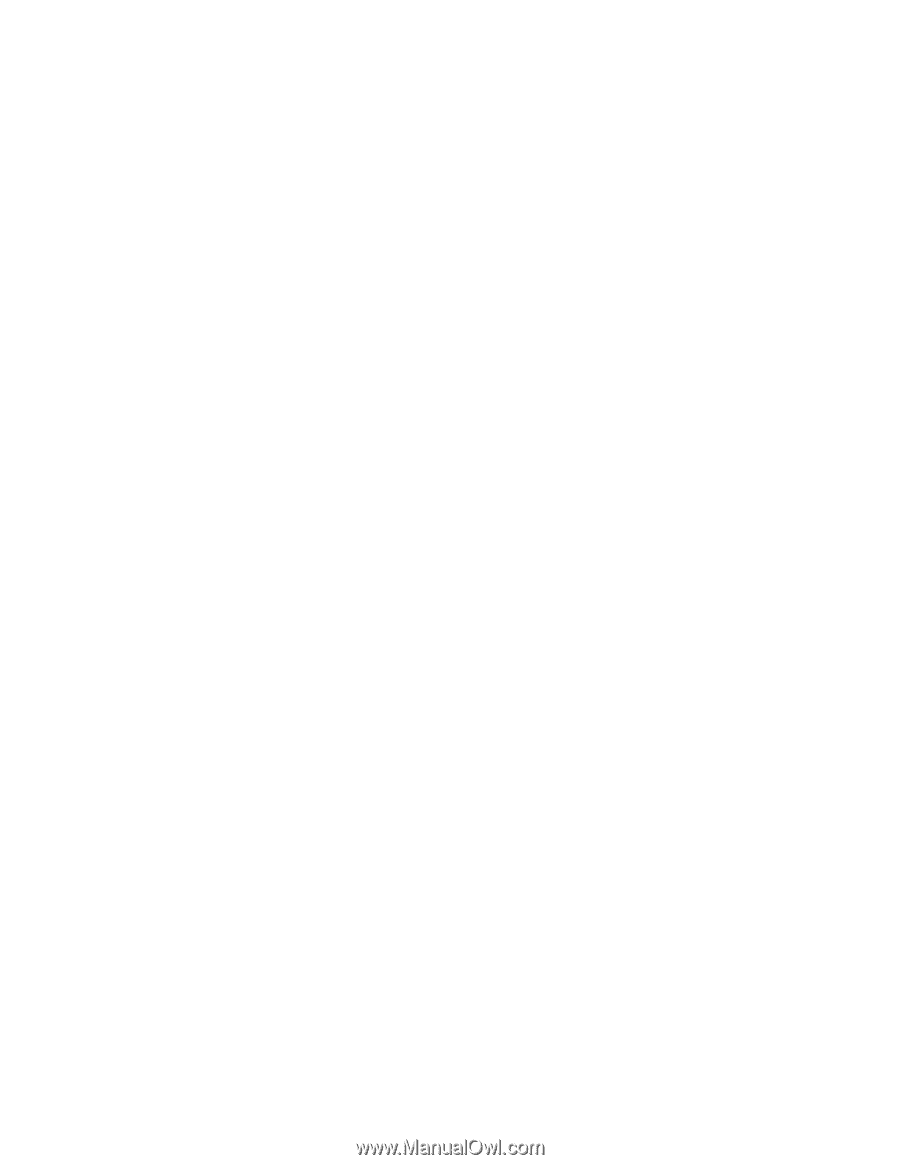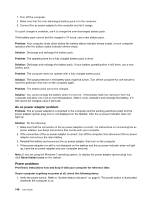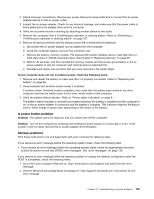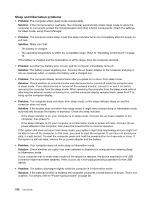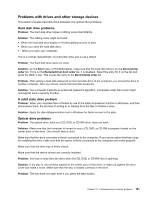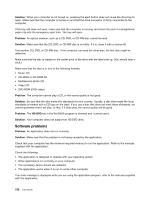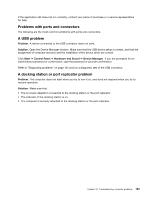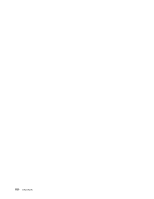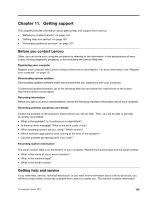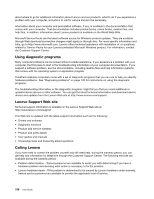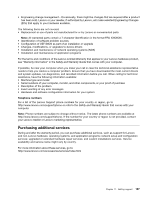Lenovo ThinkPad T430 (English) User Guide - Page 171
Problems with ports and connectors, A USB problem, A docking station or port replicator problem
 |
View all Lenovo ThinkPad T430 manuals
Add to My Manuals
Save this manual to your list of manuals |
Page 171 highlights
If the application still does not run correctly, contact your place of purchase or a service representative for help. Problems with ports and connectors The following are the most common problems with ports and connectors. A USB problem Problem: A device connected to the USB connector does not work. Solution: Open the Device Manager window. Make sure that the USB device setup is correct, and that the assignment of computer resource and the installation of the device driver are correct. Click Start ➙ Control Panel ➙ Hardware and Sound ➙ Device Manager. If you are prompted for an administrator password or confirmation, type the password or provide confirmation. Refer to "Diagnosing problems" on page 135 and run a diagnostic test of the USB connector. A docking station or port replicator problem Problem: The computer does not start when you try to turn it on, and does not respond when you try to resume operation. Solution: Make sure that: • The ac power adapter is connected to the docking station or the port replicator. • The indicator of the docking station is on. • The computer is securely attached to the docking station or the port replicator. Chapter 10. Troubleshooting computer problems 153