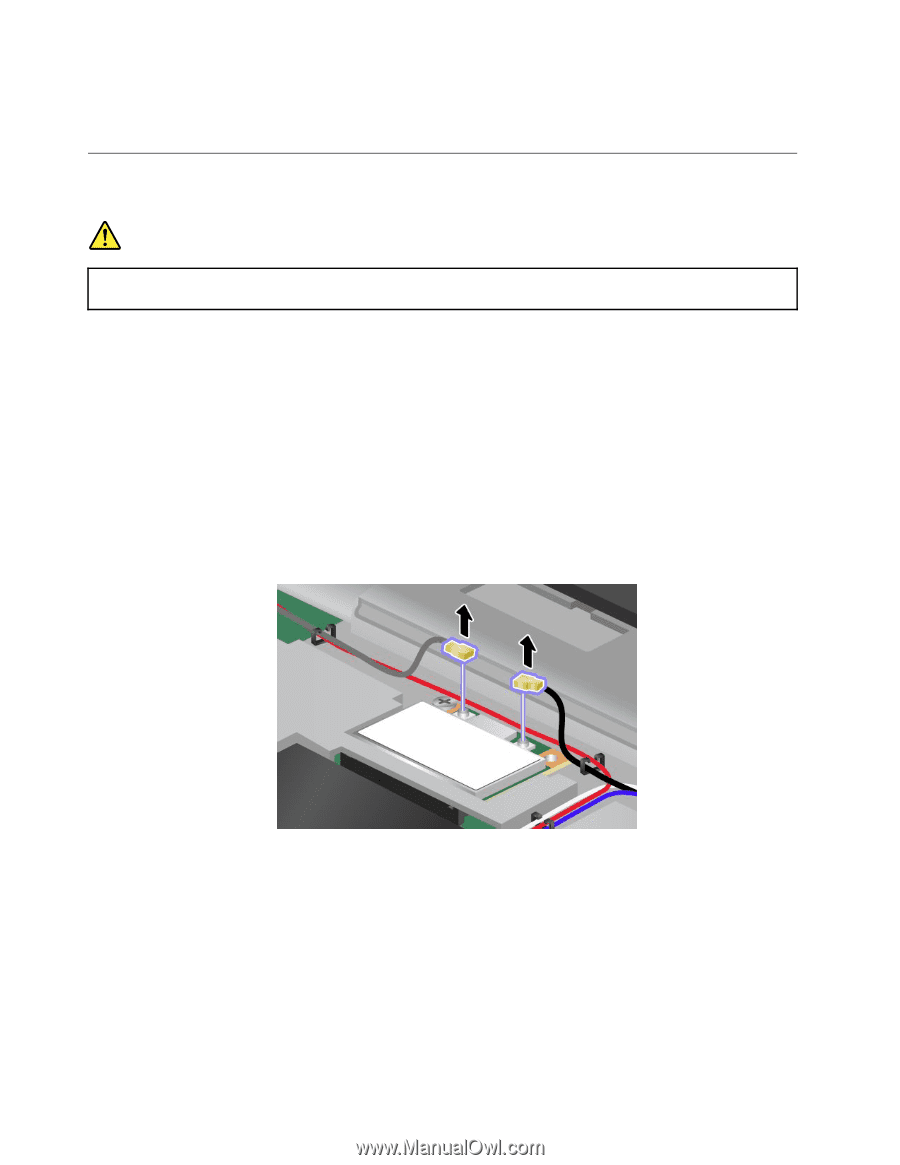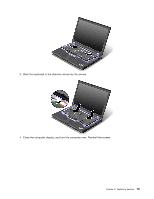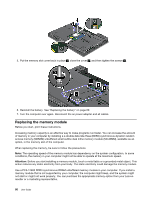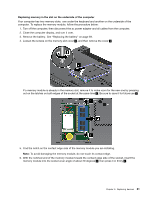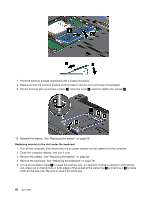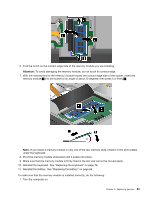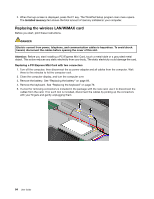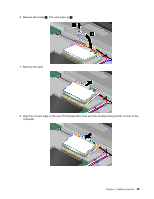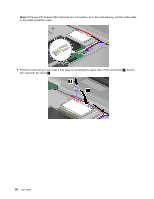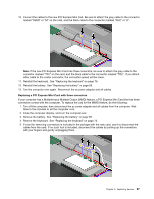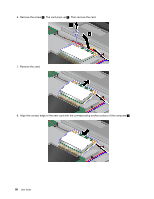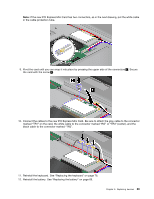Lenovo ThinkPad T430 (English) User Guide - Page 102
Replacing the wireless LAN/WiMAX card, Replacing a PCI Express Mini Card with two connectors
 |
View all Lenovo ThinkPad T430 manuals
Add to My Manuals
Save this manual to your list of manuals |
Page 102 highlights
2. When the logo screen is displayed, press the F1 key. The ThinkPad Setup program main menu opens. The Installed memory item shows the total amount of memory installed in your computer. Replacing the wireless LAN/WiMAX card Before you start, print these instructions. DANGER Electric current from power, telephone, and communication cables is hazardous. To avoid shock hazard, disconnect the cables before opening the cover of this slot. Attention: Before you start installing a PCI Express Mini Card, touch a metal table or a grounded metal object. This action reduces any static electricity from your body. The static electricity could damage the card. Replacing a PCI Express Mini Card with two connectors 1. Turn off the computer; then disconnect the ac power adapter and all cables from the computer. Wait three to five minutes to let the computer cool. 2. Close the computer display, and turn the computer over. 3. Remove the battery. See "Replacing the battery" on page 69. 4. Remove the keyboard. See "Replacing the keyboard" on page 76. 5. If a tool for removing connectors is included in the package with the new card, use it to disconnect the cables from the card. If no such tool is included, disconnect the cables by picking up the connectors with your fingers and gently unplugging them. 84 User Guide