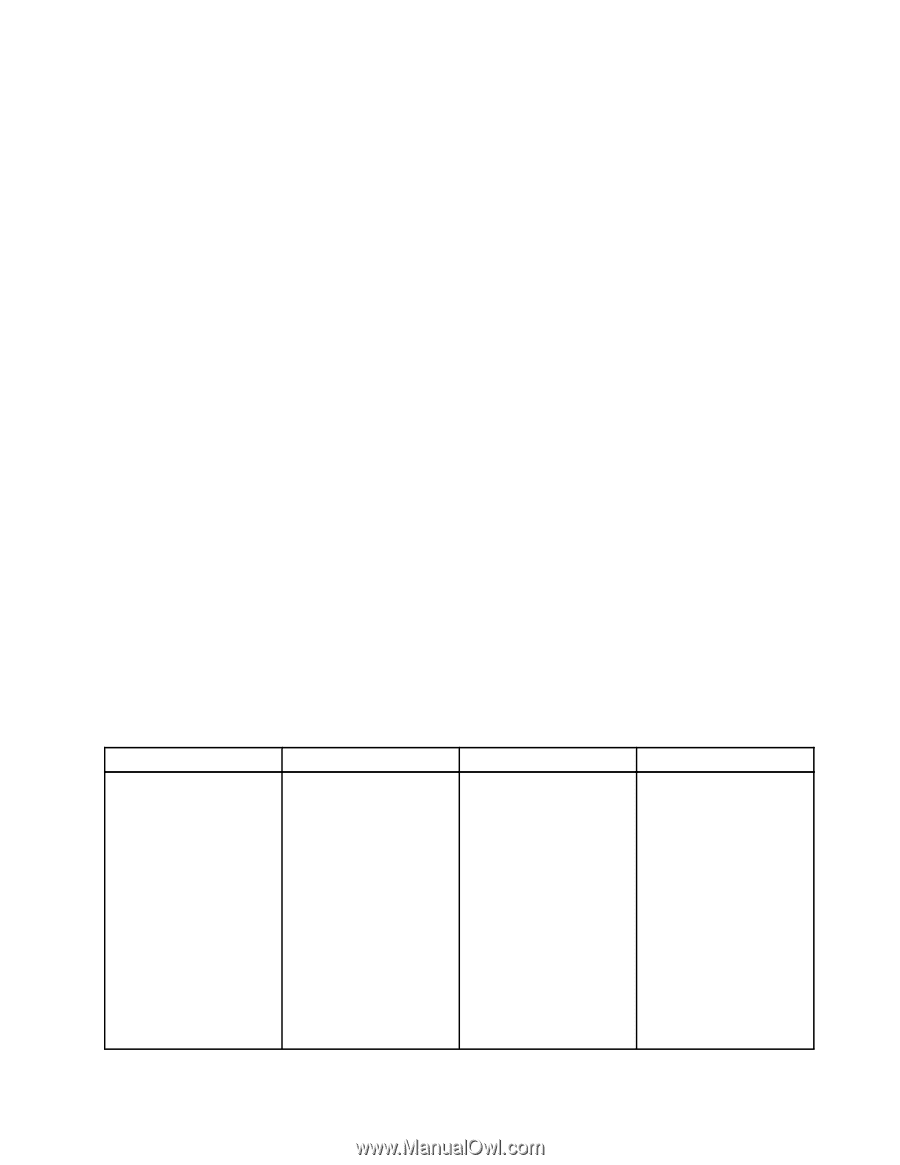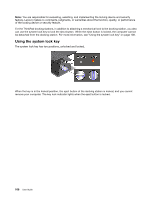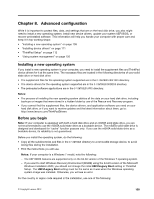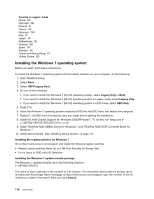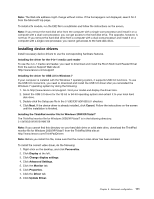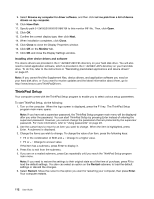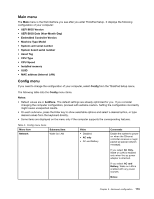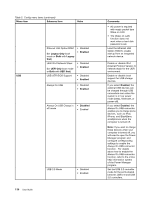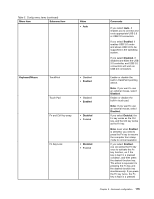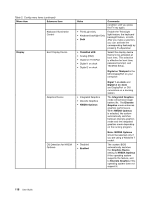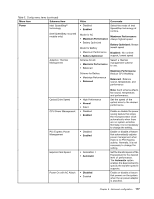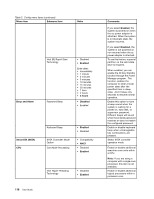Lenovo ThinkPad T430 (English) User Guide - Page 131
Main menu, Config menu, UEFI BIOS Date Year-Month-Day
 |
View all Lenovo ThinkPad T430 manuals
Add to My Manuals
Save this manual to your list of manuals |
Page 131 highlights
Main menu The Main menu is the first interface you see after you enter ThinkPad Setup. It displays the following configuration of your computer: • UEFI BIOS Version • UEFI BIOS Date (Year-Month-Day) • Embedded Controller Version • Machine Type Model • System-unit serial number • System board serial number • Asset Tag • CPU Type • CPU Speed • Installed memory • UUID • MAC address (Internal LAN) Config menu If you need to change the configuration of your computer, select Config from the ThinkPad Setup menu. The following table lists the Config menu items. Notes: • Default values are in boldface. The default settings are already optimized for you. If you consider changing the computer configuration, proceed with extreme caution. Setting the configuration incorrectly might cause unexpected results. • On each submenu, press the Enter key to show selectable options and select a desired option, or type desired values from the keyboard directly. • Some items are displayed on the menu only if the computer supports the corresponding features. Table 5. Config menu items Menu item Network Submenu item Wake On LAN Value • Disabled • AC only • AC and Battery Comments Enable the system to power on when the Ethernet controller receives a magic packet (a special network message). If you select AC Only, Wake on LAN is enabled only when the ac power adapter is attached. If you select AC and Battery, Wake on LAN is enabled with any power sources. Notes: Chapter 8. Advanced configuration 113